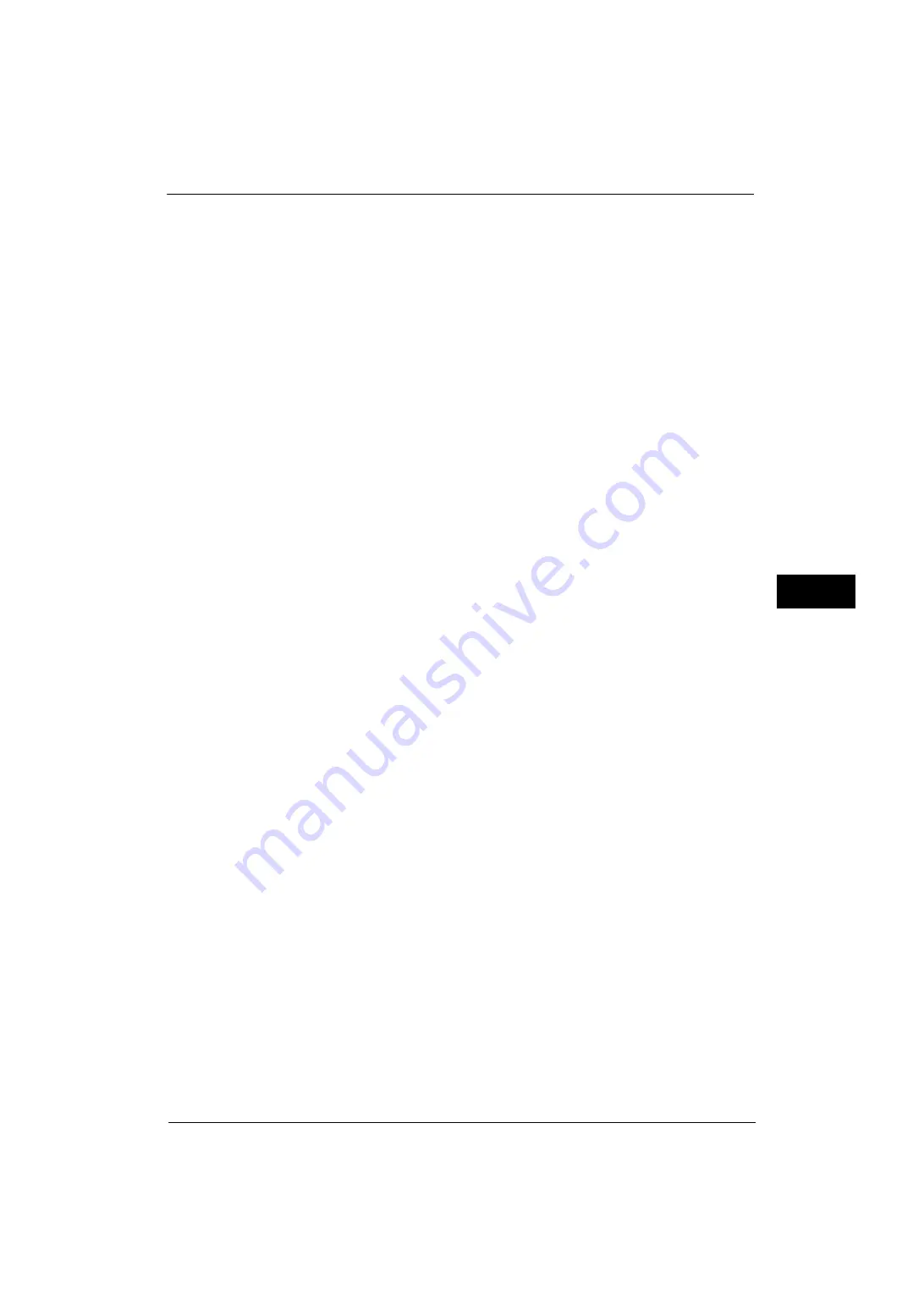
Common Service Settings
131
Tools
5
Last operation on the machine
J
Low Power mode
J
Sleep mode
For more information on the setting procedure, refer to "Power Saver Mode" (P.25).
Note
•
You cannot configure the machine not to switch to the Low Power mode or the Sleep mode.
From Last Operation to Low Power Mode
Specify a time period between 1 and 240 minutes in 1 minute increments to enter the Low
Power mode after the last operation.
From Last Operation to Sleep Mode
Specify a time period between 1 to 240 minutes in 1 minute increments to enter the Sleep
mode after the last operation.
Note
•
Configure the [From Last Operation to Sleep Mode] time to be same or longer than the [From Last
Operation to Low Power Mode] time.
•
The machine enters Sleep mode without entering Low Power mode when the [From Last Operation
to Low Power Mode] time is same as the [From Last Operation to Sleep Mode] time.
Enter Power Saver after Printing Ends
Set when to enter the Power Saver mode after a print job or printing of fax/Internet fax
documents is finished.
15 seconds after Auto Printing Ends
Enters Sleep mode in 15 seconds.
According to Power Saver Timer Settings
Enters Low Power mode or Sleep mode according to the period specified in [Power Saver
Timers].
For more information on the setting procedure, refer to "Power Saver Mode" (P.25).
Power Saver Deactivation
Select whether to disable the Power Saver mode fully or partially when exiting the mode.
Deactivate All
All devices of the machine exit the Power Saver mode.
Deactivate Partially As Required
Only the devices necessary for the operation exit the Power Saver mode.
You can select from [Always On] or [When Printing / Job Auto Processing].
Scheduled Power Off
You can set a time for the machine to be automatically turned off.
Disabled
Does not turn off the machine automatically.
Enabled
Set a time for the machine to be automatically turned off.
Note
•
[Disabled] is set by default.
•
Even when [Enabled] is set, the machine will not be automatically turned off during an error (such as
paper jam) or processing (such as copying, printing, interruption).
Summary of Contents for ApeosPort-V 4070
Page 1: ...ApeosPort V 5070 ApeosPort V 4070 DocuCentre V 5070 DocuCentre V 4070 Administrator Guide ...
Page 13: ...13 EP System 704 Glossary 705 Index 707 ...
Page 14: ...14 ...
Page 40: ...1 Before Using the Machine 40 Before Using the Machine 1 ...
Page 108: ...4 Machine Status 108 Machine Status 4 ...
Page 316: ...7 Printer Environment Settings 316 Printer Environment Settings 7 ...
Page 348: ...9 Scanner Environment Settings 348 Scanner Environment Settings 9 ...
Page 356: ...10 Using IP Fax SIP 356 Using IP Fax SIP 10 ...
Page 368: ...12 Using the Server Fax Service 368 Using the Server Fax Service 12 ...
Page 384: ...13 Encryption and Digital Signature Settings 384 Encryption and Digital Signature Settings 13 ...
Page 582: ...15 Problem Solving 582 Problem Solving 15 ...
Page 718: ...716 Index ...
















































