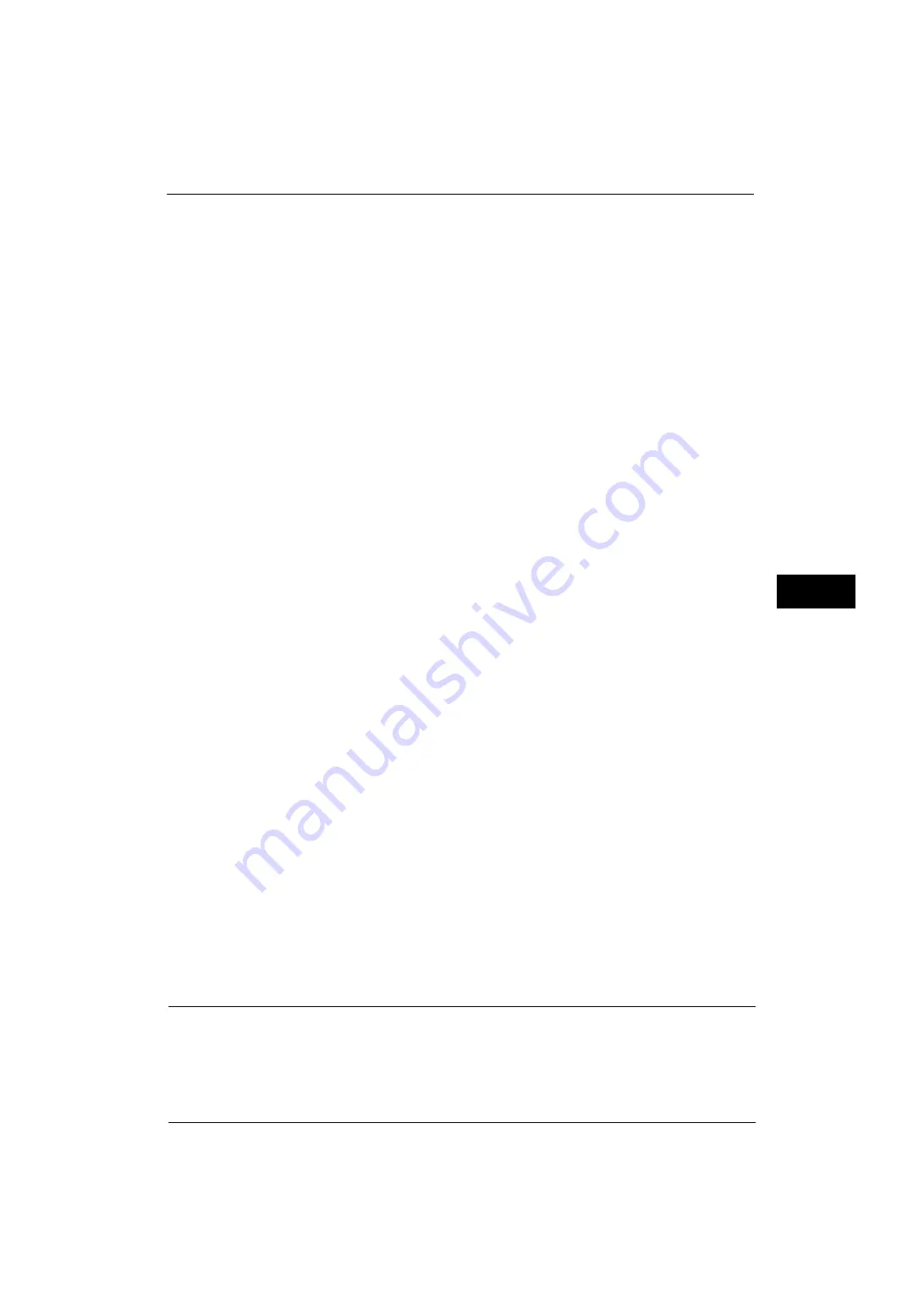
Common Service Settings
149
Tools
5
Print Fax
Set whether or not to forcibly use the Force Secure Watermark feature when printing a
document received by fax.
Report
Set whether or not to forcibly use the Force Secure Watermark feature when printing a
report/list.
Secure Watermark Defaults
You can set the default value of the Secure Watermark feature.
Protection Code
Set whether or not to embed a protection code in a document.
Secure Watermark Effect
Setting the Secure Watermark Effect enables you to embed hidden text in a copied/printed
document. When the document containing the embedded hidden text is copied, the hidden
text appears as white cutout.
Default Secure Watermark
Specify hidden text for the Secure Watermark feature.
You can select text from [Copy Prohibited], [Copy], [Duplicate], and the strings registered on
Custom Secure Watermark 1 to 3.
Background Pattern
Set the background pattern of a hidden text to use for the Secure Watermark feature.
You can select from nine patterns: [None], [Wave], [Circle], [Stripe], [Chain], [Beam],
[Rhombic], [Sunflower], and [Fan].
Secure Watermark/Background Contrast
Set a contrast level for hidden text and background for the Secure Watermark.
You can select a level from 1 to 9. Select a contrast level, referring to the printed samples by
selecting [Print this Sample List].
Important •
The hidden text/background contrast can be adjusted by changing the hidden text density. The
background density cannot be adjusted.
Custom Secure Watermark 1 to 3
Register hidden text strings for the Secure Watermark feature. You can enter up to 32 single-
byte characters.
For information about how to enter characters, refer to "Entering Text" (P.39).
Print this Sample List
Prints hidden text samples of various densities. Select [Watermark/Background Contrast],
referring to the printed samples.
Force Annotation
The string such as a user name and a date (Annotation) is forcibly printed out according to
the layout template associated with each job type.
Note
•
When a watermark, a secure watermark, and/or a print universal unique ID is specified to a
document, force annotation is overlapped.
Summary of Contents for ApeosPort-V 4070
Page 1: ...ApeosPort V 5070 ApeosPort V 4070 DocuCentre V 5070 DocuCentre V 4070 Administrator Guide ...
Page 13: ...13 EP System 704 Glossary 705 Index 707 ...
Page 14: ...14 ...
Page 40: ...1 Before Using the Machine 40 Before Using the Machine 1 ...
Page 108: ...4 Machine Status 108 Machine Status 4 ...
Page 316: ...7 Printer Environment Settings 316 Printer Environment Settings 7 ...
Page 348: ...9 Scanner Environment Settings 348 Scanner Environment Settings 9 ...
Page 356: ...10 Using IP Fax SIP 356 Using IP Fax SIP 10 ...
Page 368: ...12 Using the Server Fax Service 368 Using the Server Fax Service 12 ...
Page 384: ...13 Encryption and Digital Signature Settings 384 Encryption and Digital Signature Settings 13 ...
Page 582: ...15 Problem Solving 582 Problem Solving 15 ...
Page 718: ...716 Index ...
















































