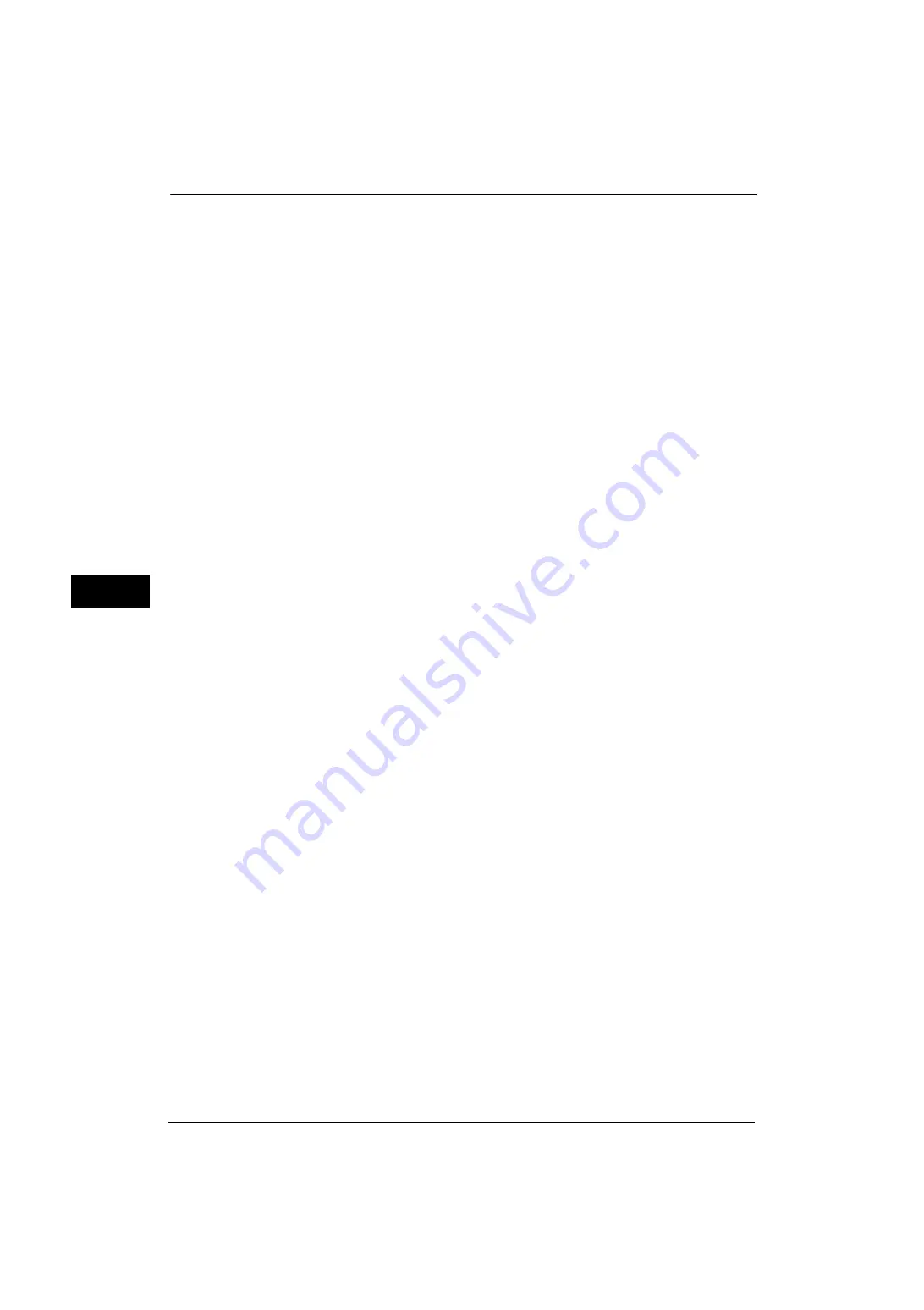
5 Tools
152
Tools
5
and sets as logs. This feature can manage jobs and track down the problem such as leakage
of confidential documents.
Important •
If you set [Assurance Level] of [Image Log Generation] or [Transfer Image Log] to [High], jobs will be
printed after generating or transferring image logs, and it may take considerable time to print.
•
The Image Log Control feature is processed on a priority basis depending on the document image
of a job, the data size, the processing of multiple jobs other than the Image Log Control feature, the
[Assurance Level] setting, or the [Transfer Image Log - Assurance Level] setting.
•
The Image Log Control feature is designed to supplement the security feature for documents;
therefore, creating image logs or job processing other than the feature may take long.
•
From a security perspective, the machine cannot abort (forcibly terminate) image log creation to
give priority to store data.
•
Searching for images and print job logs allows the system administrator to grasp the identification
information of the user who instructed the job. Note that Fuji Xerox is not responsible for a privacy
issue of the user caused by using the Image Log Control feature.
•
In the event of forced power failure such as a blackout or a hard disk failure, it is not guaranteed the
image logs are securely created and/or transferred.
•
Only the jobs performed after the start of the Image Log Control feature will be covered by the
Image Log Control feature.
•
Because the images to be controlled are created based on the input images, the images will not
always be the same as the output images. The following information is added or edited during
output; thus, the images will not be reflected.
•
For PDF files created as images, the [PDF Security] feature and the [PDF Signature] feature cannot
be used.
•
Images with higher resolution than the input image cannot be created regardless of the setting of
[Resolution] under [Image Log Generation]. If the resolution of the input image is lower than the
setting of [Resolution] under [Image Log Generation], the machine creates an image with the same
resolution of the input image.
•
For jobs of fax transmissions, the machine always operates as [Low] is set to [Assurance Level]
regardless of the settings of the machine.
•
Up to 8191 pages of images can be created. If more than 8191 pages of images are input into the
machine, even if [All Pages] is selected for [Page Range] under [Image Log Generation], not more
than 8191 pages can be created.
•
If the machine runs out of hard disk space for storing images, the machine operates in accordance
with the setting of [Image Log Generation] > [Assurance Level] as follows.
- [High]: A job is cancelled.
- [Low]: A job is executed. However, the warning will be displayed at the end of the job and notifies
the user that the image creation failed.
•
When an error occurs during generating an image log, the machine operates in accordance with the
setting of [Image Log Generation] > [Assurance Level] as follows.
- [High]: Replaces the image to an error image (1x1 pixels) and indicates a system error. In this
case, turn off the machine and confirm that the control panel is lit off, and then turn on the
machine again.
- [Low]: Replaces the image to an error image (1x1 pixels) and records the error information after
finishing the job.
•
Up to 2000 image logs can be stored in the machine.
z
Layout change
during output
z
Secure Watermark
z
Image composing such as
repeating images (Copy)
z
Separator
z
Banner
z
Booklet Creation (Copy)
z
Annotation
z
Cover Page (Fax)
z
Form Overlay (Print)
z
Watermark
Summary of Contents for ApeosPort-V 4070
Page 1: ...ApeosPort V 5070 ApeosPort V 4070 DocuCentre V 5070 DocuCentre V 4070 Administrator Guide ...
Page 13: ...13 EP System 704 Glossary 705 Index 707 ...
Page 14: ...14 ...
Page 40: ...1 Before Using the Machine 40 Before Using the Machine 1 ...
Page 108: ...4 Machine Status 108 Machine Status 4 ...
Page 316: ...7 Printer Environment Settings 316 Printer Environment Settings 7 ...
Page 348: ...9 Scanner Environment Settings 348 Scanner Environment Settings 9 ...
Page 356: ...10 Using IP Fax SIP 356 Using IP Fax SIP 10 ...
Page 368: ...12 Using the Server Fax Service 368 Using the Server Fax Service 12 ...
Page 384: ...13 Encryption and Digital Signature Settings 384 Encryption and Digital Signature Settings 13 ...
Page 582: ...15 Problem Solving 582 Problem Solving 15 ...
Page 718: ...716 Index ...
















































