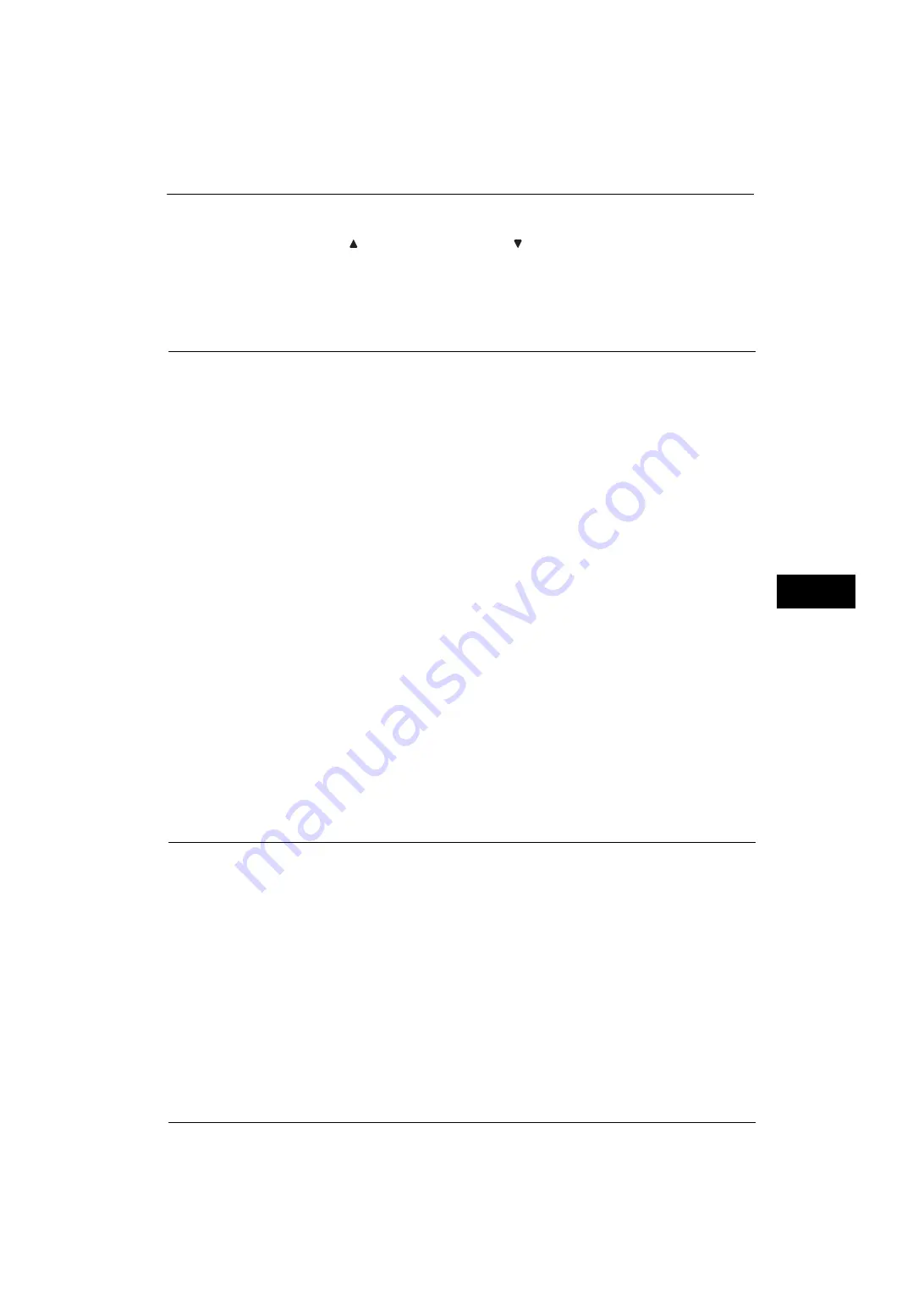
Copy Service Settings
167
Tools
5
3
Select a feature to display, and select [Save].
Note
•
Select [
] to display the previous screen or [
] to display the next screen.
4
Repeat steps 2 and 3 as required.
5
Select [Save].
Preset Buttons
Paper Supply - Button 2 - 5
Select the paper tray displayed in the second to fifth buttons in [Paper Supply] on the [Copy]
screen.
Reduce/Enlarge - Button 3 - 4
Select the magnification ratio displayed in the third and fourth buttons in [Reduce/Enlarge]
on the [Copy] screen.
Select the ratio from the Reduce/Enlarge Preset buttons registered.
Front Cover Tray - Button 1 - 3
Set the default value of the tray displayed in [Paper Supply] when an option that printed on
Front Cover is selected for [Front Cover] under [Output Format] > [Covers].
Back Cover Tray - Button 1 - 3
Set the default value of the tray displayed in [Paper Supply] when an option that printed on
Back Cover is selected for [Back Cover] under [Output Format] > [Covers].
Transparency Tray - Button 1 - 3
Set the default value of the transparency tray displayed in [Transparency Options] on the
[Output Format] screen.
Separator & Handout Tray - Button 1 - 3
Set the default value of the separator & handout tray displayed in [Transparency Options]
on the [Output Format] screen.
Copy Defaults
You can set the default settings of the Copy feature. When the machine is turned on, or the
machine exits the Power Saver mode, or when the <Clear All> button is pressed, the machine
resets to the default values set here. Setting frequently used features and values as the
defaults can avoid extra operations required during the use of the machine.
For more information on each setting item, refer to "3 Copy" in the User Guide.
Paper Supply
Set the default value for [Paper Supply] in the [Copy] screen.
When the default value of [Reduce/Enlarge] is set to [Auto %], [Auto Select] cannot be
selected for [Paper Supply].
Reduce/Enlarge
Set the default value for [Reduce/Enlarge] in the [Copy] screen.
Summary of Contents for ApeosPort-V 4070
Page 1: ...ApeosPort V 5070 ApeosPort V 4070 DocuCentre V 5070 DocuCentre V 4070 Administrator Guide ...
Page 13: ...13 EP System 704 Glossary 705 Index 707 ...
Page 14: ...14 ...
Page 40: ...1 Before Using the Machine 40 Before Using the Machine 1 ...
Page 108: ...4 Machine Status 108 Machine Status 4 ...
Page 316: ...7 Printer Environment Settings 316 Printer Environment Settings 7 ...
Page 348: ...9 Scanner Environment Settings 348 Scanner Environment Settings 9 ...
Page 356: ...10 Using IP Fax SIP 356 Using IP Fax SIP 10 ...
Page 368: ...12 Using the Server Fax Service 368 Using the Server Fax Service 12 ...
Page 384: ...13 Encryption and Digital Signature Settings 384 Encryption and Digital Signature Settings 13 ...
Page 582: ...15 Problem Solving 582 Problem Solving 15 ...
Page 718: ...716 Index ...
















































