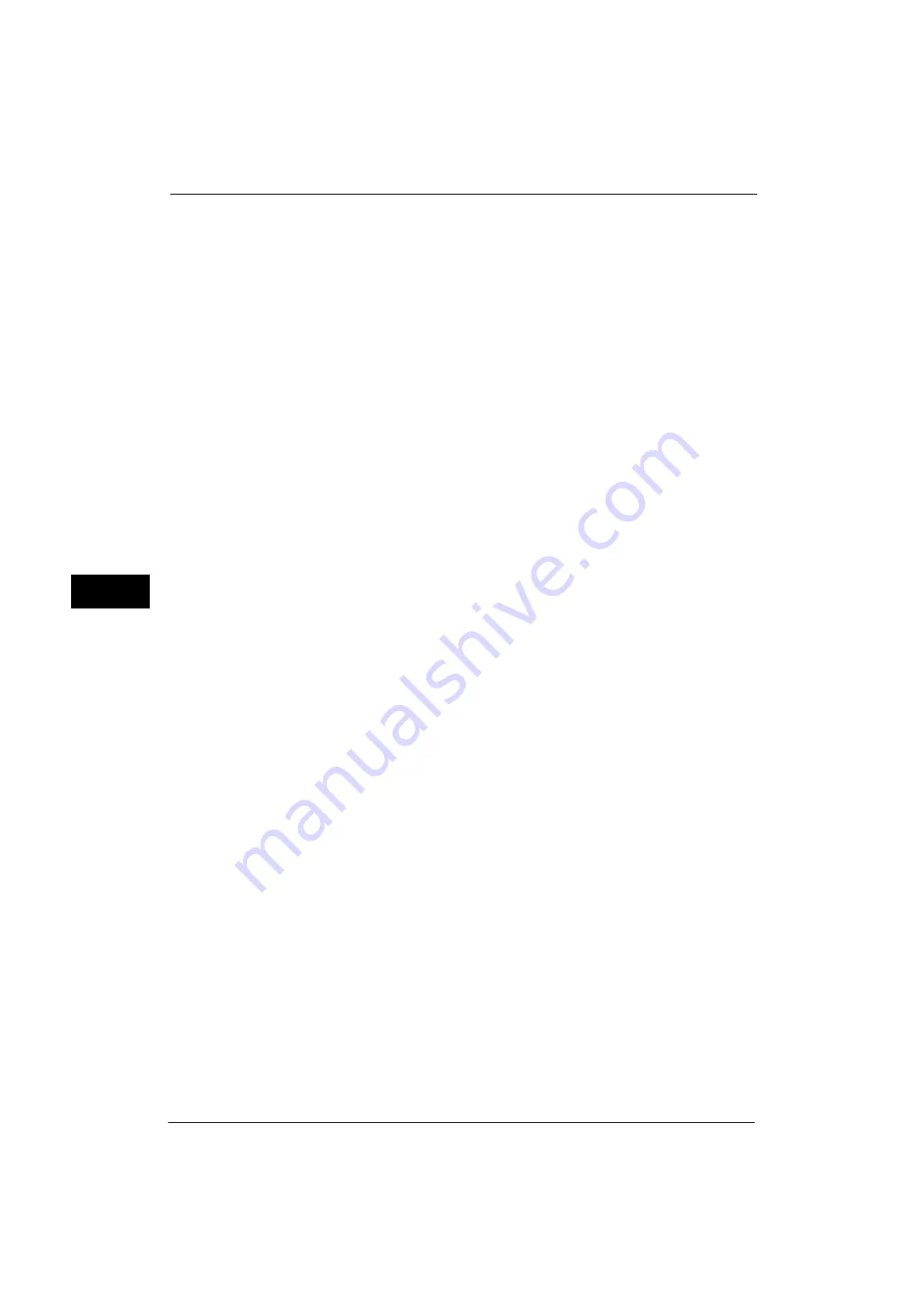
5 Tools
180
Tools
5
Internet Services (HTTP)
Port Status
Select [Enabled] to use CentreWare Internet Services.
For more information about CentreWare Internet Services, refer to "CentreWare Internet Services Settings" (P.295).
Port Number
Enter a port number for the Internet Services from 1 to 65535.
The default value is 80.
Important •
Do not use a number that is the same as a port number of another port. However, you can use the
same port number for a port that uses HTTP (IPP, Internet Services (HTTP), UPnP Discovery, SOAP,
WebDAV, and Web Services on Devices (WSD)).
Note
•
You cannot select [Port Number], if HTTP port is disabled.
To configure [Port Number], enable port status and reboot the machine, and then configure [Port
Number].
SOAP
Port Status
Select [Enabled] when you use an application program such as Device Setup.
Port Number
Enter a port number for SOAP from 1 to 65535.
The default value is 80.
Important •
Do not use a number that is the same as a port number of another port. However, you can use the
same port number for a port that uses HTTP (IPP, Internet Services (HTTP), UPnP Discovery, SOAP,
WebDAV, and Web Services on Devices (WSD)).
WebDAV
Port Status
Select [Enabled] when you use an application program such as Network Scanner Utility 3 to
access folders in the machine.
We recommend you to enable [HTTP - SSL / TLS Communication] under [SSL / TLS Settings]
when you use WebDAV. This is an effectual way to avoid password leaking.
Note
•
You cannot select [Port Number] and [Operation Time-Out], if WebDAV port is disabled.
To configure [Port Number] and [Operation Time-Out], enable port status and reboot the machine,
and then configure [Port Number] and [Operation Time-Out].
Port Number
Enter a port number for WebDAV from 1 to 65535.
The default value is 80.
Important •
Do not use a number that is the same as a port number of another port. However, you can use the
same port number for a port that uses HTTP (IPP, Internet Services (HTTP), UPnP Discovery, SOAP,
WebDAV, and Web Services on Devices (WSD)).
Operation Time-Out
You can enter an operation time-out period between 1 and 65535 seconds in 1 second
increments.
Summary of Contents for ApeosPort-V 4070
Page 1: ...ApeosPort V 5070 ApeosPort V 4070 DocuCentre V 5070 DocuCentre V 4070 Administrator Guide ...
Page 13: ...13 EP System 704 Glossary 705 Index 707 ...
Page 14: ...14 ...
Page 40: ...1 Before Using the Machine 40 Before Using the Machine 1 ...
Page 108: ...4 Machine Status 108 Machine Status 4 ...
Page 316: ...7 Printer Environment Settings 316 Printer Environment Settings 7 ...
Page 348: ...9 Scanner Environment Settings 348 Scanner Environment Settings 9 ...
Page 356: ...10 Using IP Fax SIP 356 Using IP Fax SIP 10 ...
Page 368: ...12 Using the Server Fax Service 368 Using the Server Fax Service 12 ...
Page 384: ...13 Encryption and Digital Signature Settings 384 Encryption and Digital Signature Settings 13 ...
Page 582: ...15 Problem Solving 582 Problem Solving 15 ...
Page 718: ...716 Index ...
















































