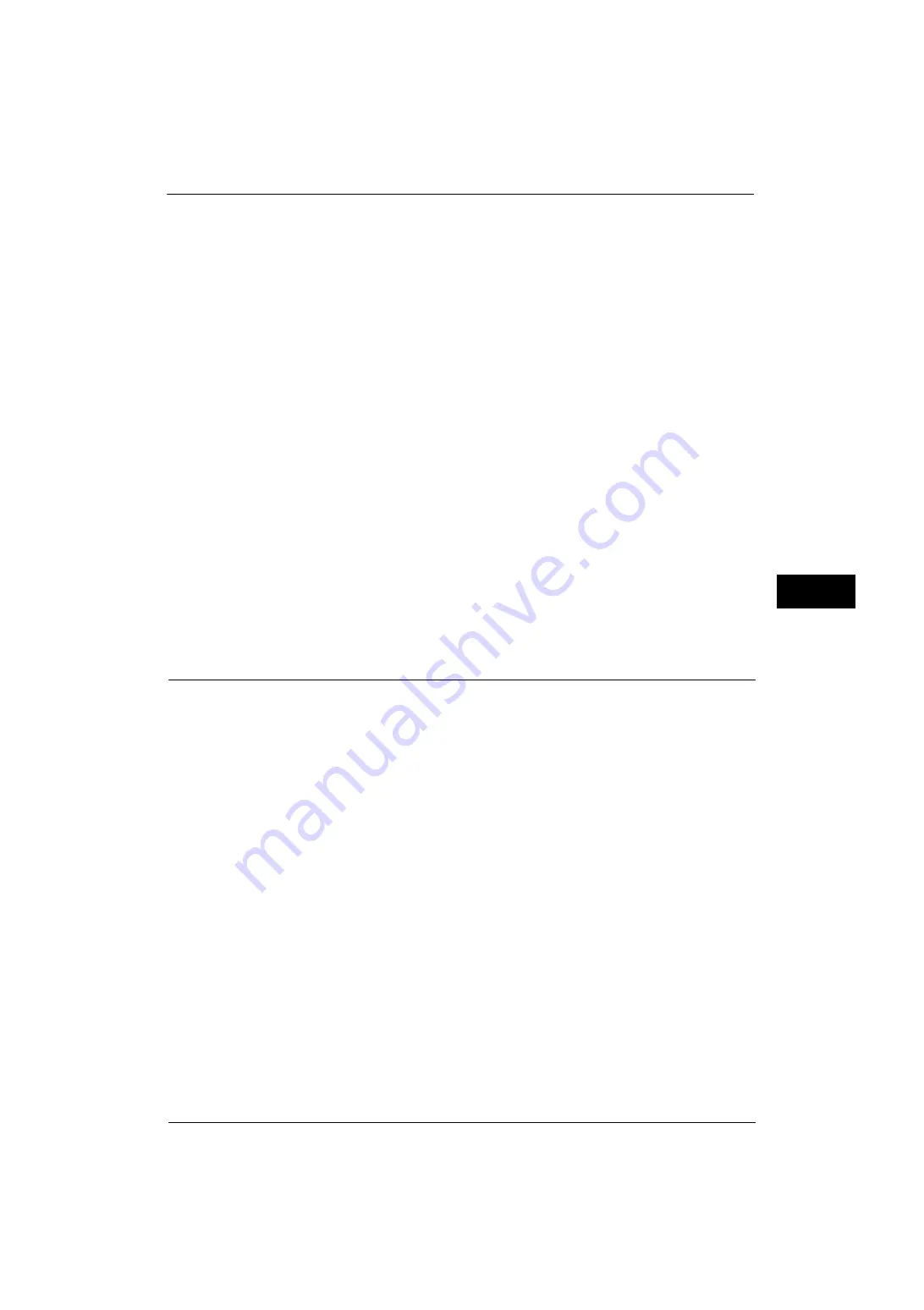
Connectivity & Network Setup
185
Tools
5
Note
•
[IPv6 - IP Filter] applies to all features using TCP/IP, such as Print, Store to Folder, Web Applications
services (ApeosPort Series Models only), and CentreWare Internet Services.
•
To set the IPv6 addresses that the machine accepts connection from, use [IP Filtering] in
CentreWare Internet Services. For more information, refer to the help of CentreWare Internet
Services or refer to "CentreWare Internet Services Settings" (P.295).
•
When [IP Filtering] is enabled, make sure to switch the FTP transfer mode to [Active Mode] to
transfer the scanned image from the machine via FTP. You can switch the FTP transfer mode from
CentreWare Internet Services.
Important •
To display the online help for CentreWare Internet Services, users need to have the environment to
connect to the Internet. The communication fee shall be borne by you.
Ping Connection Test
Allows you to confirm whether the machine connects your computer properly or not with the
configured condition. Set the following setting and then select the [Start] button to start
Ping connection test.
Network Interface
Select [Ethernet 1] or [Ethernet 2] according to the protocol settings.
Note
•
This item is displayed only when Secondary Ethernet (optional) is installed on the machine.
Protocol
Select [IPv4] or [IPv6] according to the protocol settings.
IP Address or Host Name
Enter the IP address or host name. When using IP address, enter the IPv4 address or IPv6
address. When using host name, enter the host name with up to 32 single-byte characters.
Machine's E-mail Address/Host Name
Set the e-mail address, host name, and domain name of the machine.
E-mail Address
Enter the E-mail address of the machine with up to 128 single-byte characters.
When receiving E-mail via SMTP
You can set any name for the account (on the left side of @). Set the address section (on the
right side of @), with the combination of the host name and domain name. An alias cannot
be set.
Example: mymail@myhost.example.com
z
Account name: mymail
z
Host name: myhost
z
Domain Name: example.com
When receiving E-mails via POP3
Enter the POP user name (on the left side of @) and incoming POP3 mail server name in the
address section (on the right side of @). You can set an alias, such as mymail@example.com.
Example: mymail@myhost.example.com
z
Account name: mymail
Machine Name
Enter the machine name with up to 32 single-byte characters.
Summary of Contents for ApeosPort-V 4070
Page 1: ...ApeosPort V 5070 ApeosPort V 4070 DocuCentre V 5070 DocuCentre V 4070 Administrator Guide ...
Page 13: ...13 EP System 704 Glossary 705 Index 707 ...
Page 14: ...14 ...
Page 40: ...1 Before Using the Machine 40 Before Using the Machine 1 ...
Page 108: ...4 Machine Status 108 Machine Status 4 ...
Page 316: ...7 Printer Environment Settings 316 Printer Environment Settings 7 ...
Page 348: ...9 Scanner Environment Settings 348 Scanner Environment Settings 9 ...
Page 356: ...10 Using IP Fax SIP 356 Using IP Fax SIP 10 ...
Page 368: ...12 Using the Server Fax Service 368 Using the Server Fax Service 12 ...
Page 384: ...13 Encryption and Digital Signature Settings 384 Encryption and Digital Signature Settings 13 ...
Page 582: ...15 Problem Solving 582 Problem Solving 15 ...
Page 718: ...716 Index ...
















































