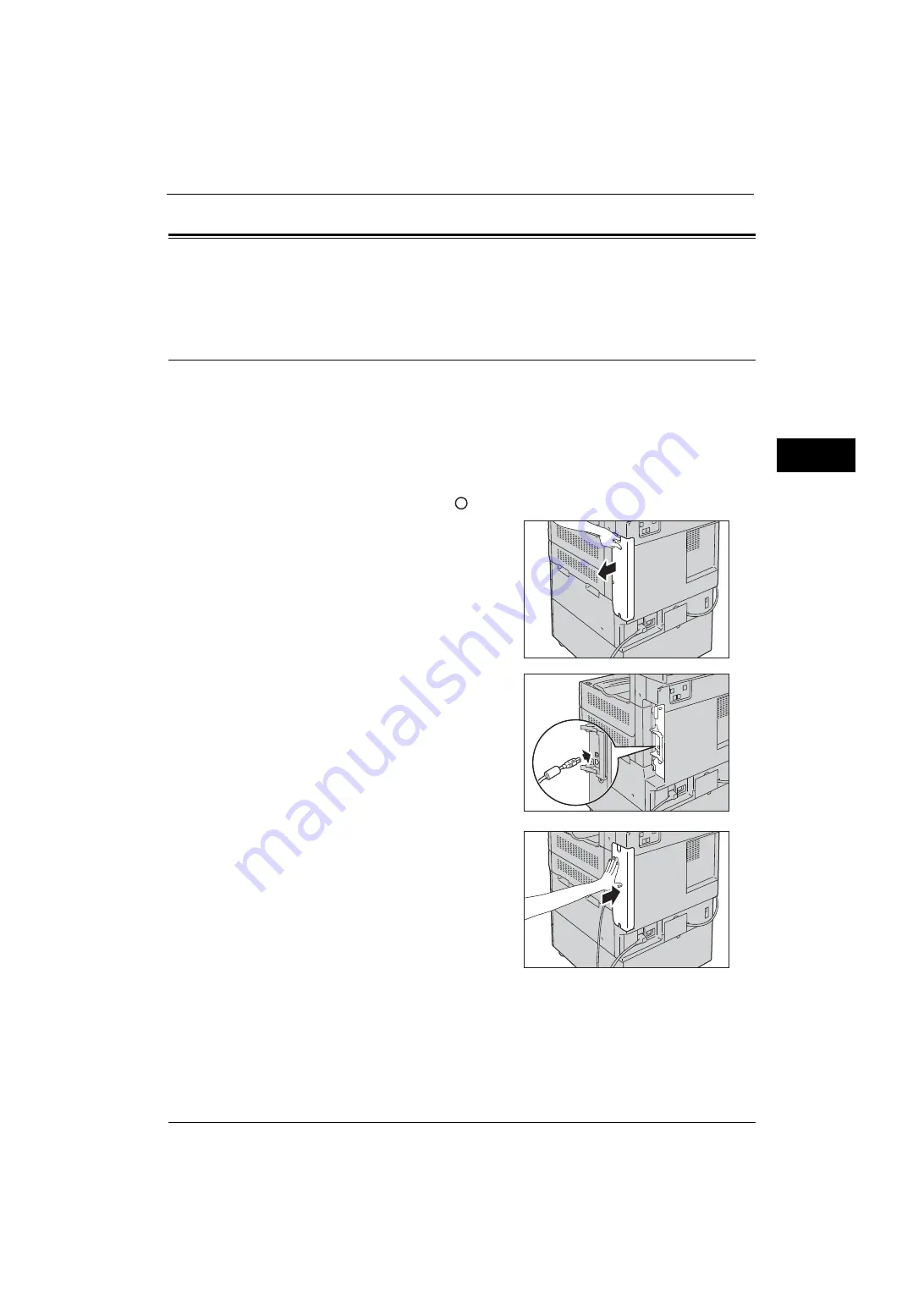
Interface Cables
21
Be
fo
re Us
in
g t
h
e Ma
ch
in
e
1
Interface Cables
When you connect the machine directly to your computer, use the USB interface or parallel
interface (optional). When you connect the machine to a network, use the Ethernet
interface.
Using the USB Interface
This section describes the installation procedures for the USB interface.
Note
•
The USB interface of the machine supports USB 2.0.
1
Press the push-button power switch to switch off the power.
2
Make sure that the touch screen is blank and the <Power Saver> button is not lit.
3
Open the front cover.
4
Press the main power switch to the [
] position to switch off the main power.
5
Remove the rear right cover.
6
Connect the USB cable to the USB 2.0 interface
connector.
7
Return the rear right cover to its original
position.
8
Connect the other end of the USB cable to the computer.
9
Press the main power switch to the [ | ] position to switch on the main power.
10
Close the front cover.
11
Press the push-button power switch to switch on the power.
12
Restart the computer.
Summary of Contents for ApeosPort-V 4070
Page 1: ...ApeosPort V 5070 ApeosPort V 4070 DocuCentre V 5070 DocuCentre V 4070 Administrator Guide ...
Page 13: ...13 EP System 704 Glossary 705 Index 707 ...
Page 14: ...14 ...
Page 40: ...1 Before Using the Machine 40 Before Using the Machine 1 ...
Page 108: ...4 Machine Status 108 Machine Status 4 ...
Page 316: ...7 Printer Environment Settings 316 Printer Environment Settings 7 ...
Page 348: ...9 Scanner Environment Settings 348 Scanner Environment Settings 9 ...
Page 356: ...10 Using IP Fax SIP 356 Using IP Fax SIP 10 ...
Page 368: ...12 Using the Server Fax Service 368 Using the Server Fax Service 12 ...
Page 384: ...13 Encryption and Digital Signature Settings 384 Encryption and Digital Signature Settings 13 ...
Page 582: ...15 Problem Solving 582 Problem Solving 15 ...
Page 718: ...716 Index ...
















































