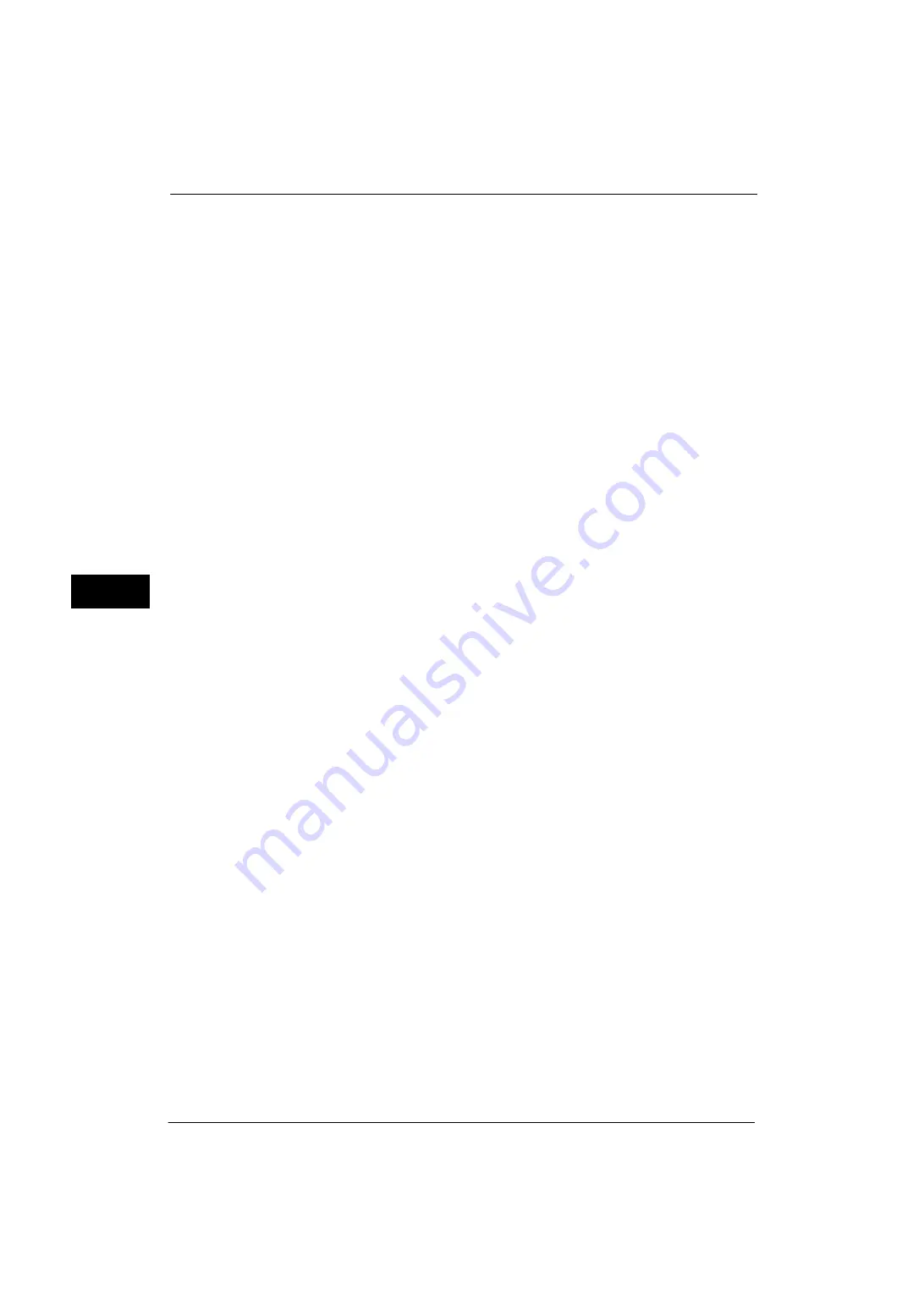
5 Tools
218
Tools
5
Add Date to E-mail Attachment Name
Set whether or not to add dates and page number after file names when E-mail is selected.
The file name depends on the setting of [Filename Format] and whether or not the file
name is automatically generated. The followings are examples of the file names:
Enabled
z
When a file name is automatically generated:
20121002023309-0001.tif or img-X02023309-0001.tif
z
When a file name is specified:
Report-20121002023309-0001.tif or Report-X02023309-0001.tif
Disabled
z
When a file name is automatically generated:
20121002023309-0001.tif or img.tif
z
When a file name is specified:
Note
•
This setting is also applied to the file names of the Internet Fax service.
•
When you select [DDMMYYYYHHMMSS] for [Filename Format], even if you select [Disabled], the
date is added to the file names.
Searchable - Page Orientation
Set whether or not to handle the character orientation to be upright when the machine
scans a document with OCR (Optical Character Recognition).
Auto Upright Orientation
Handles the character orientation upright regardless of the document orientation.
According to Original Orientation
Handles the character orientation depending on the document orientation.
Note
•
This feature does not appear for some models. An optional component is required. For more
information, contact our Customer Support Center.
•
When you select [DDMMYYYYHHMMSS] for [Filename Format], even if you select [Disabled], the
date is added to the file names.
URL File Expiration
Set the retention period for files stored with the Store & Send Link feature. You can specify
a value from 1 to 168 hours in 1 hour increments. The default value is 3 hours.
Generation of URL Link
Set the format of URLs generated with the Store & Send Link feature. Select either [Use IP
Address] or [Use FQDN].
The following are examples of URLs:
If [Use IP Address] is selected:
http://192.0.2.1/scanUrl/doc1/get.htm
If [Use FQDN] is selected:
http://pc1.mycompany.co.jp/scanUrl/doc1/get.htm
Summary of Contents for ApeosPort-V 4070
Page 1: ...ApeosPort V 5070 ApeosPort V 4070 DocuCentre V 5070 DocuCentre V 4070 Administrator Guide ...
Page 13: ...13 EP System 704 Glossary 705 Index 707 ...
Page 14: ...14 ...
Page 40: ...1 Before Using the Machine 40 Before Using the Machine 1 ...
Page 108: ...4 Machine Status 108 Machine Status 4 ...
Page 316: ...7 Printer Environment Settings 316 Printer Environment Settings 7 ...
Page 348: ...9 Scanner Environment Settings 348 Scanner Environment Settings 9 ...
Page 356: ...10 Using IP Fax SIP 356 Using IP Fax SIP 10 ...
Page 368: ...12 Using the Server Fax Service 368 Using the Server Fax Service 12 ...
Page 384: ...13 Encryption and Digital Signature Settings 384 Encryption and Digital Signature Settings 13 ...
Page 582: ...15 Problem Solving 582 Problem Solving 15 ...
Page 718: ...716 Index ...
















































