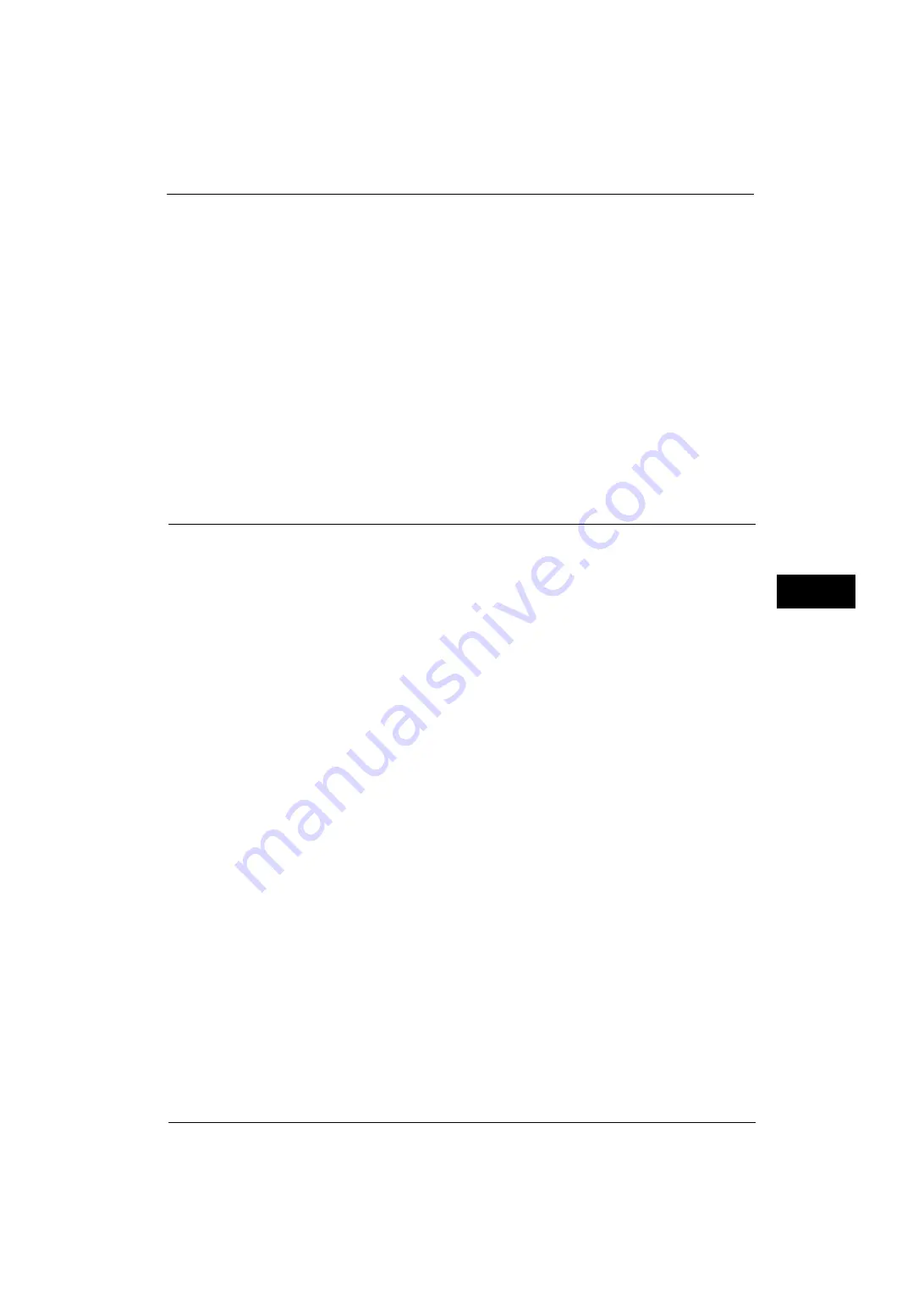
Fax Service Settings
221
Tools
5
Transmission Screen
Set whether or not to display transmission status during transmission.
Display Fax Line Selection
Set whether or not to enable you to select a fax line (port) on the [Fax / Internet Fax] screen.
Note
•
This feature does not appear for some models. An optional component is required. For more
information, contact our Customer Support Center.
Display Fax Line Selection
Specify whether or not to display the [Line Selection] option on the [Fax / Internet Fax]
screen.
Fax Line 1 - Name to Fax Line 3 - Name
Specify the names for each fax line.
Note
•
The number of lines displayed on the screen depends on the options installed on the machine.
Fax Defaults
You can set the default settings of the Fax services. When the machine is turned on, or the
machine exits from the Power Saver mode, or when the <Clear All> button is pressed, the
machine resets to the default values specified under this menu. By setting frequently used
features and values as the defaults, you can simplify operations.
For more information on each setting item, refer to "4 Fax" in the User Guide.
Resolution
Set the default value for [Resolution] in the [Fax/Internet Fax] screen and the [Layout
Adjustment] screen.
Original Type
Set the default value for [Original Type] in the [Fax/Internet Fax] screen.
Lighten/Darken
Set the default value for [Lighten/Darken] in the [Fax/Internet Fax] screen and the [Layout
Adjustment] screen.
Mixed Size Originals
Set the default value for [Mixed Size Originals] in the [Layout Adjustment] screen.
Note
•
This feature does not appear for some models. An optional component is required. For more
information, contact our Customer Support Center.
Preview
Set whether or not to check the checkbox of [Preview] in the First Tab in the initial state.
Stamp
Set the default value for [Stamp] in the [Layout Adjustment] screen.
Note
•
This feature does not appear for some models. An optional component is required. For more
information, contact our Customer Support Center.
Summary of Contents for ApeosPort-V 4070
Page 1: ...ApeosPort V 5070 ApeosPort V 4070 DocuCentre V 5070 DocuCentre V 4070 Administrator Guide ...
Page 13: ...13 EP System 704 Glossary 705 Index 707 ...
Page 14: ...14 ...
Page 40: ...1 Before Using the Machine 40 Before Using the Machine 1 ...
Page 108: ...4 Machine Status 108 Machine Status 4 ...
Page 316: ...7 Printer Environment Settings 316 Printer Environment Settings 7 ...
Page 348: ...9 Scanner Environment Settings 348 Scanner Environment Settings 9 ...
Page 356: ...10 Using IP Fax SIP 356 Using IP Fax SIP 10 ...
Page 368: ...12 Using the Server Fax Service 368 Using the Server Fax Service 12 ...
Page 384: ...13 Encryption and Digital Signature Settings 384 Encryption and Digital Signature Settings 13 ...
Page 582: ...15 Problem Solving 582 Problem Solving 15 ...
Page 718: ...716 Index ...
















































