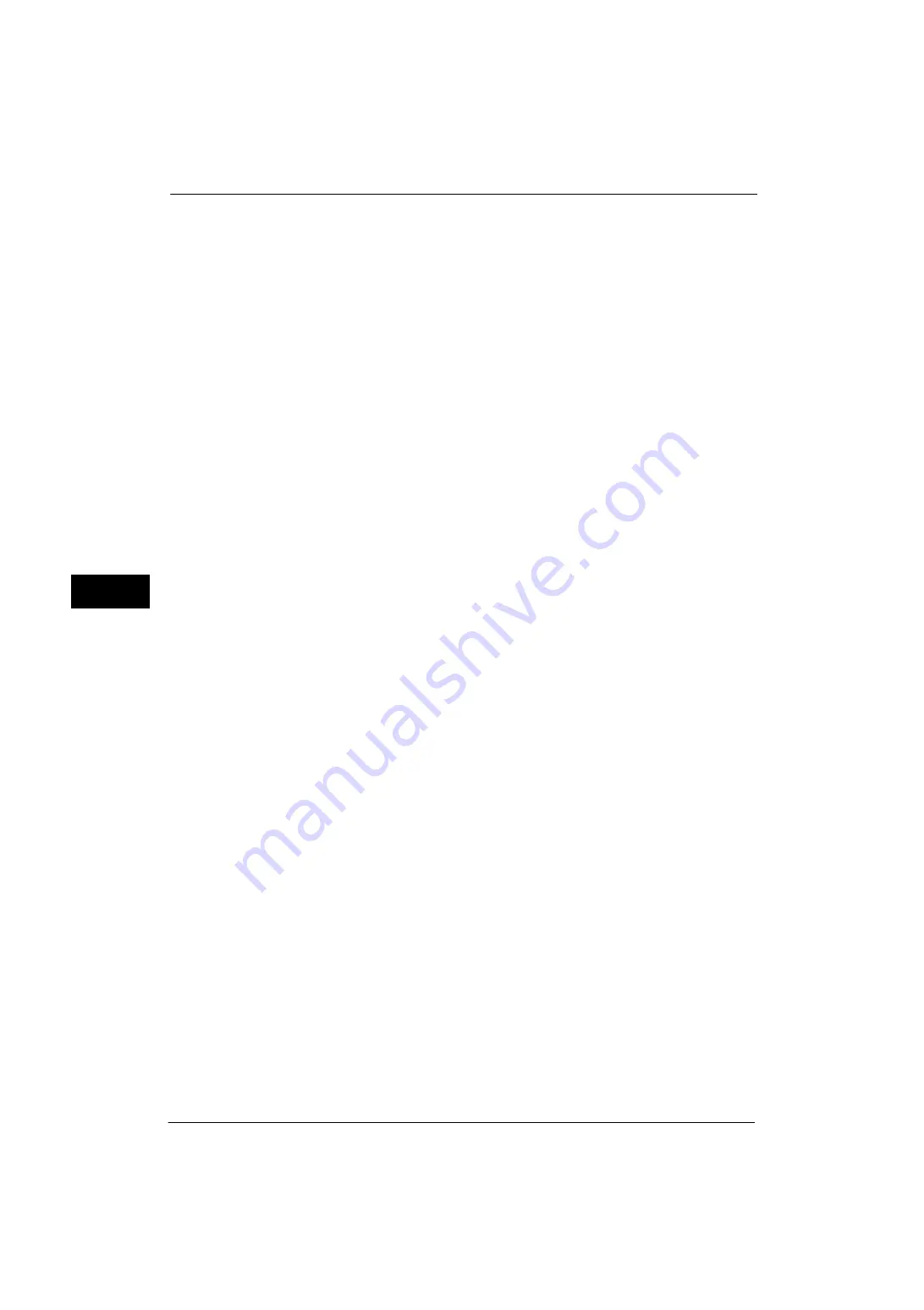
5 Tools
244
Tools
5
Display Details of Stored Print Job List
Set whether or not to display detailed information such as 2 sided in the stored job list of
print files (Charge Print, Secure Print, Sample Print, or Delayed Print). When you select [On],
detailed information is displayed in the list. When you select [Off], you can see more jobs at
a time since detailed information is not displayed.
Preview Generation
Set whether or not to generate preview images when displaying the list of stored print files
(Charge Print, Secure Print, Sample Print, or Delayed Print).
Selecting [On] generates the preview images of stored print files when they are stored in the
machine. Selecting [Off] generates no preview image and displays the list of stored print
files.
This setting can also be set from the printer driver. When the two settings between the driver
and the machine are different, the setting of the printer driver will take precedence.
Duration for Preview Generation
Set whether or not to restrict time to generate a preview image of the print files. When you
select [No Limit], preview images are generated with no time restriction.
When you select [Limited], only the preview images generated within the specified time
limit are displayed. In the case of exceeding the time limit, no preview image will be
generated. Specify the time limit between 10 and 900 seconds in 1 second increments.
Display Default of Stored Print Job List
Set the default of displaying the list of stored print files (Charge Print, Secure Print, Sample
Print, or Delayed Print). Select [List] or [Thumbnail].
When you select [List], the list of stored print files is shown as default.
When you select [Thumbnail], the preview images of stored print files are shown as default.
Print Job Confirmation Screen
Set whether or not to display a print confirmation screen for deletion of the print files stored
in the machine after printing. When [Enabled] is selected, the confirmation message
appears. You can change the number of print sets if the print settings are permitted to be
modified. When [Disabled] is selected, print files stored in the machine are automatically
deleted after printing.
Minimum Passcode Length for Stored Jobs
Set the minimum number of allowed passcode digits between 0 and 12 digits. A passcode
is required when Secure Print or Private Charge Print files are to be stored or printed.
A passcode must be a string consisting of the number of digits that is equal to or larger than
the value specified here.
Note
•
Specify "0" if you do not set passcodes or the minimum number of digits.
Print Order for All Selected Files
Specify the printing order when you select to print all print files stored.
Date & Time: Oldest First
Prints files in chronological order.
Date & Time: Newest First
Prints files in reverse chronological order.
Summary of Contents for ApeosPort-V 4070
Page 1: ...ApeosPort V 5070 ApeosPort V 4070 DocuCentre V 5070 DocuCentre V 4070 Administrator Guide ...
Page 13: ...13 EP System 704 Glossary 705 Index 707 ...
Page 14: ...14 ...
Page 40: ...1 Before Using the Machine 40 Before Using the Machine 1 ...
Page 108: ...4 Machine Status 108 Machine Status 4 ...
Page 316: ...7 Printer Environment Settings 316 Printer Environment Settings 7 ...
Page 348: ...9 Scanner Environment Settings 348 Scanner Environment Settings 9 ...
Page 356: ...10 Using IP Fax SIP 356 Using IP Fax SIP 10 ...
Page 368: ...12 Using the Server Fax Service 368 Using the Server Fax Service 12 ...
Page 384: ...13 Encryption and Digital Signature Settings 384 Encryption and Digital Signature Settings 13 ...
Page 582: ...15 Problem Solving 582 Problem Solving 15 ...
Page 718: ...716 Index ...
















































