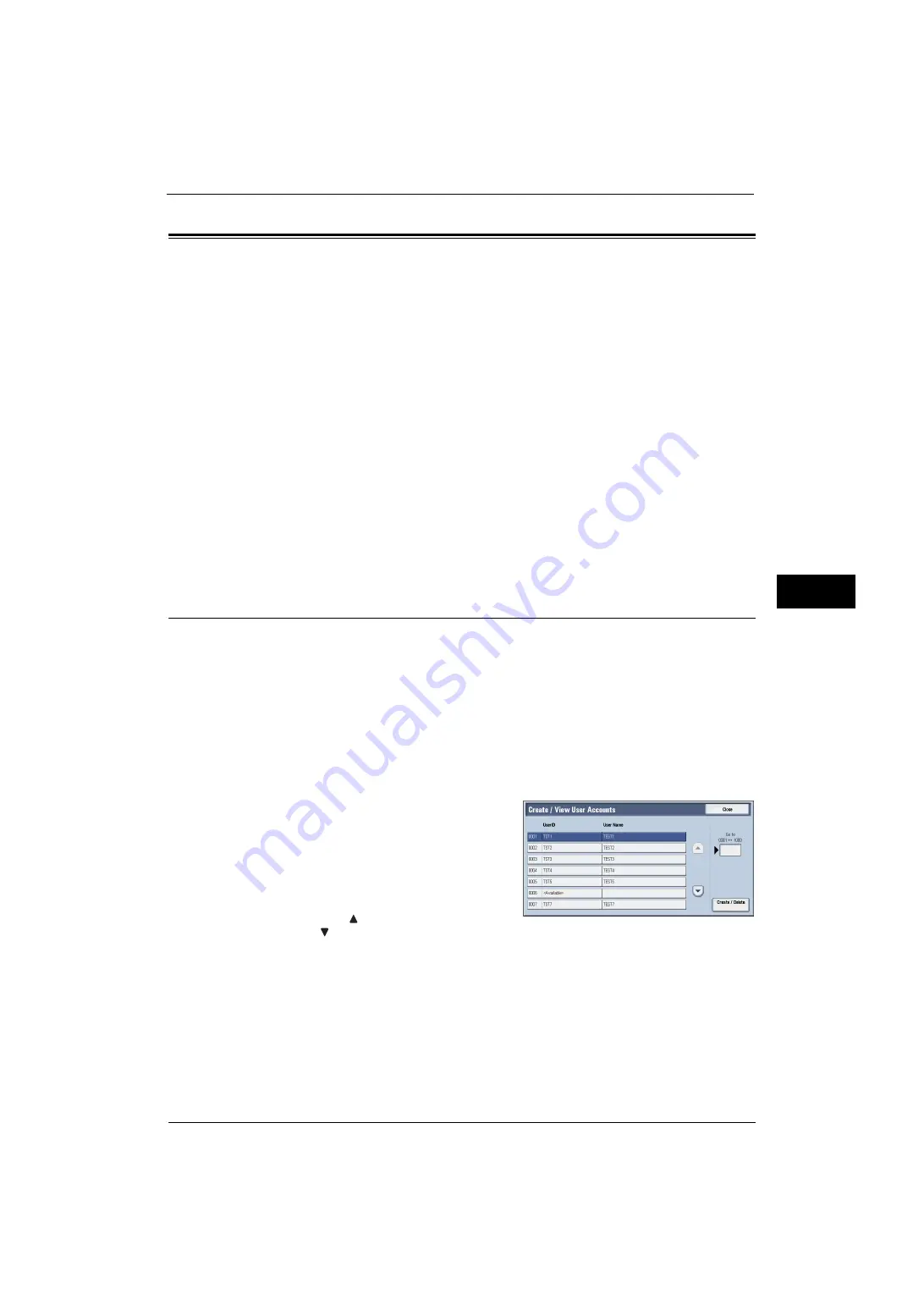
Accounting
273
Tools
5
Accounting
In [Accounting], you can register the users that will use the machine, and set the operation
settings of the Accounting feature.
For more information about this feature, refer to "Authentication and Accounting Features" (P.385).
The following shows the reference section for each setting.
1
On the [Tools] screen, select [Accounting].
For the method of displaying the [Tools] screen, refer to "System Settings Procedure" (P.110).
2
Select an item to set or change.
Create/View User Accounts
To enable the Accounting feature, register user IDs and user names to authenticate
registered users.
You can set a limit on the number of pages for each user of the machine. You can also check
the cumulative number of pages for each user registered. Up to 1,000 user data can be
registered. The settings described here are identical with [Create/View User Accounts] under
[Authentication] of [Authentication/Security Settings].
Important •
Before registering users, refer to "Accounting Type" (P.278) and set the Accounting Type you use.
Note
•
This item does not appear when [Network Accounting] is selected in "Accounting Type" (P.278).
1
Select [Create/View User Accounts].
2
Select a [User ID] for which you want to
register a user, and then select [Create/Delete].
Note
•
A 4-digit number displayed on the left of
each user ID is a user control number.
•
Selecting a line displayed as [<Available>]
displays a screen to enter user ID. Enter a user
ID, and then select [Save].
•
Select [
] to display the previous screen or
[
] to display the next screen.
•
Entering a 4-digit user ID number with the numeric keypad displays the specified number at the top
of the column.
Summary of Contents for ApeosPort-V 4070
Page 1: ...ApeosPort V 5070 ApeosPort V 4070 DocuCentre V 5070 DocuCentre V 4070 Administrator Guide ...
Page 13: ...13 EP System 704 Glossary 705 Index 707 ...
Page 14: ...14 ...
Page 40: ...1 Before Using the Machine 40 Before Using the Machine 1 ...
Page 108: ...4 Machine Status 108 Machine Status 4 ...
Page 316: ...7 Printer Environment Settings 316 Printer Environment Settings 7 ...
Page 348: ...9 Scanner Environment Settings 348 Scanner Environment Settings 9 ...
Page 356: ...10 Using IP Fax SIP 356 Using IP Fax SIP 10 ...
Page 368: ...12 Using the Server Fax Service 368 Using the Server Fax Service 12 ...
Page 384: ...13 Encryption and Digital Signature Settings 384 Encryption and Digital Signature Settings 13 ...
Page 582: ...15 Problem Solving 582 Problem Solving 15 ...
Page 718: ...716 Index ...
















































