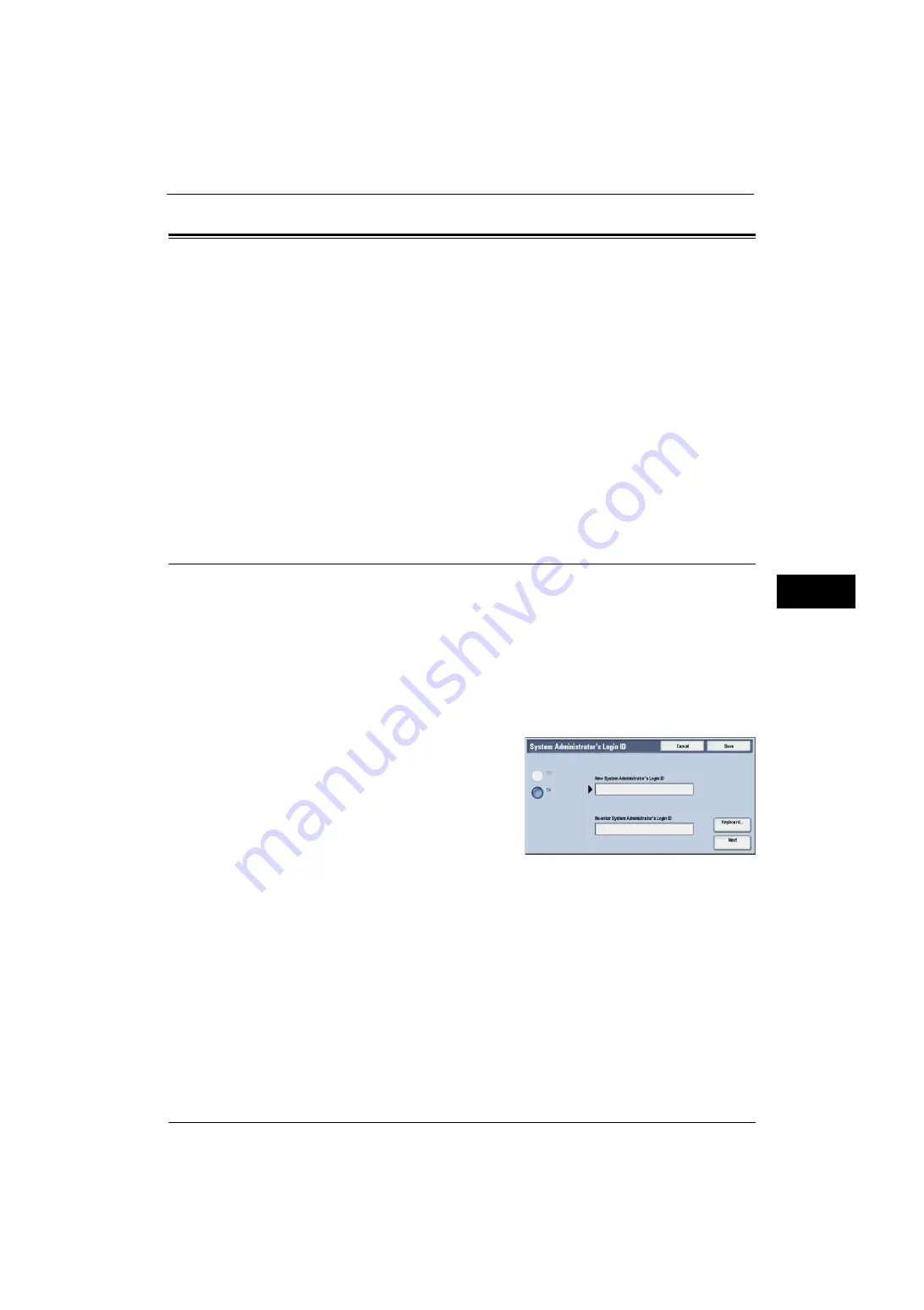
Authentication/Security Settings
283
Tools
5
Authentication/Security Settings
In [Authentication/Security Settings], you can configure the registration and authentication
of a user and security settings.
For more information about the feature, refer to "Authentication and Accounting Features" (P.385).
The following shows the reference section for each setting.
1
On the [Tools] screen, select [Authentication/Security Settings].
For the method of displaying the [Tools] screen, refer to "System Settings Procedure" (P.110).
2
Select an item to set or change.
System Administrator Settings
In [System Administrator Settings], you can set the system administrator ID and passcode.
We recommend setting the system administrator ID and passcode to prevent unauthorized
setting changes and ensure security.
System Administrator's Login ID
Set the system administrator's user ID. Enter the ID from 1 to 32 single-byte characters.
Note
•
The default of the system administrator's user ID is "11111".
1
Select [System Administrator's Login ID].
2
Select [On].
3
Select [Keyboard].
4
Enter the system administrator's ID with up to
32 characters, and then select [Save].
5
Repeat steps 3 and 4 to re-enter the same
system administrator's ID in [Re-enter System
Administrator's Login ID].
6
Select [Save].
7
A confirmation window appears. Select [Yes] to confirm your entry.
System Administrator's Passcode
Set the passcode for the system administrator.
Setting a passcode is strongly recommended to enhance security.
Note
•
The default of the system administrator's passcode is "x-admin".
The system administrator's passcode set here is used when [Passcode Entry for Control
Panel Login] is set to [On] under [Authentication/Security Settings] > [Authentication] >
[Passcode Policy].
Summary of Contents for ApeosPort-V 4070
Page 1: ...ApeosPort V 5070 ApeosPort V 4070 DocuCentre V 5070 DocuCentre V 4070 Administrator Guide ...
Page 13: ...13 EP System 704 Glossary 705 Index 707 ...
Page 14: ...14 ...
Page 40: ...1 Before Using the Machine 40 Before Using the Machine 1 ...
Page 108: ...4 Machine Status 108 Machine Status 4 ...
Page 316: ...7 Printer Environment Settings 316 Printer Environment Settings 7 ...
Page 348: ...9 Scanner Environment Settings 348 Scanner Environment Settings 9 ...
Page 356: ...10 Using IP Fax SIP 356 Using IP Fax SIP 10 ...
Page 368: ...12 Using the Server Fax Service 368 Using the Server Fax Service 12 ...
Page 384: ...13 Encryption and Digital Signature Settings 384 Encryption and Digital Signature Settings 13 ...
Page 582: ...15 Problem Solving 582 Problem Solving 15 ...
Page 718: ...716 Index ...
















































