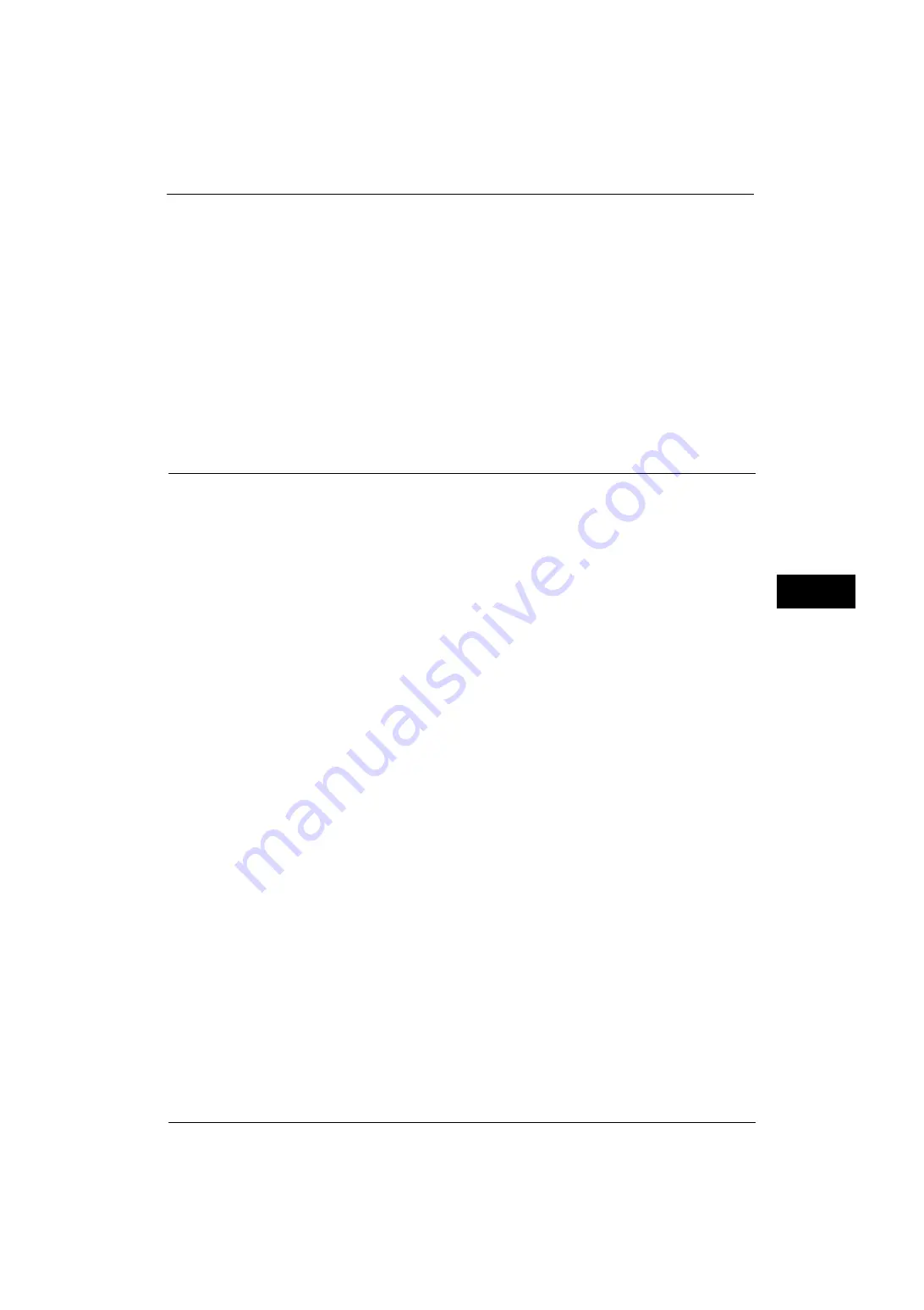
Authentication/Security Settings
293
Tools
5
Completed Jobs View
Select from [All Job Viewing at All Times], [Require Login to View Jobs], and [No Job
Viewing].
Access To
This feature is displayed when [Require Login to View Jobs] is selected.
Select either [All Jobs] or [Jobs Run By Login User Only].
Hide Job Details
This feature is displayed when [Allow Job Viewing at All Times] or [Require Login to View
Jobs] is selected.
Select either [No] or [Yes].
Overwrite Hard Disk
Select whether or not to conduct hard disk overwriting.
When copy, fax, scan, or print processing is completed, the data is deleted from the hard disk
and the area on which the deleted data was stored is automatically overwritten with blank
data. This feature prevents unauthorized retrieval or restoration of the data recorded on the
hard disk. It also applies to copy document and other information stored temporarily by the
system.
The following option can be configured.
Number of Overwrites
You can set the number of overwrites.
Important •
If the machine is turned off during the overwriting, unfinished files may remain on the hard disk. The
overwriting will resume if you turn the machine on again with the unfinished files remaining on the
hard disk.
•
Overwriting once erases the data, but overwriting three times makes it even more definite that the
data cannot be restored. It does, however, take longer.
•
During overwriting, normal operations may be slowed down.
Note
•
An optional component is required to use this feature. For more information, contact our Customer
Support Center.
For more information on how to check the status during overwriting, refer to "Overwrite Hard Disk" (P.100).
Prerequisite for Using the Data Security Feature
The system administrator must follow the instructions below:
z
To protect the data deleted from or stored on the hard disk, the following settings are
required:
- Number of Overwrites: [1 Overwrite] or [3 Overwrites]
- Data Encryption: [On]: an encryption key of 12 digits
- Service Representative Restricted Operation: [Yes]
z
Change the system administrator's factory default passcode (x-admin). Register a new
passcode of 7 characters or more (maximum 12 characters). Be careful not to register a
passcode that can be easily assumed and not to store the registered passcode on a
location that is easily accessible to other persons.
Important •
If the system administrator's user ID and passcode are forgotten, the machine configuration will
not be able to recover in case of malfunction.
z
Set [Passcode Entry for Control Panel Login] to [On].
z
Set [Maximum Login Attempts by System Administrator] to 5 times.
Summary of Contents for ApeosPort-V 4070
Page 1: ...ApeosPort V 5070 ApeosPort V 4070 DocuCentre V 5070 DocuCentre V 4070 Administrator Guide ...
Page 13: ...13 EP System 704 Glossary 705 Index 707 ...
Page 14: ...14 ...
Page 40: ...1 Before Using the Machine 40 Before Using the Machine 1 ...
Page 108: ...4 Machine Status 108 Machine Status 4 ...
Page 316: ...7 Printer Environment Settings 316 Printer Environment Settings 7 ...
Page 348: ...9 Scanner Environment Settings 348 Scanner Environment Settings 9 ...
Page 356: ...10 Using IP Fax SIP 356 Using IP Fax SIP 10 ...
Page 368: ...12 Using the Server Fax Service 368 Using the Server Fax Service 12 ...
Page 384: ...13 Encryption and Digital Signature Settings 384 Encryption and Digital Signature Settings 13 ...
Page 582: ...15 Problem Solving 582 Problem Solving 15 ...
Page 718: ...716 Index ...
















































