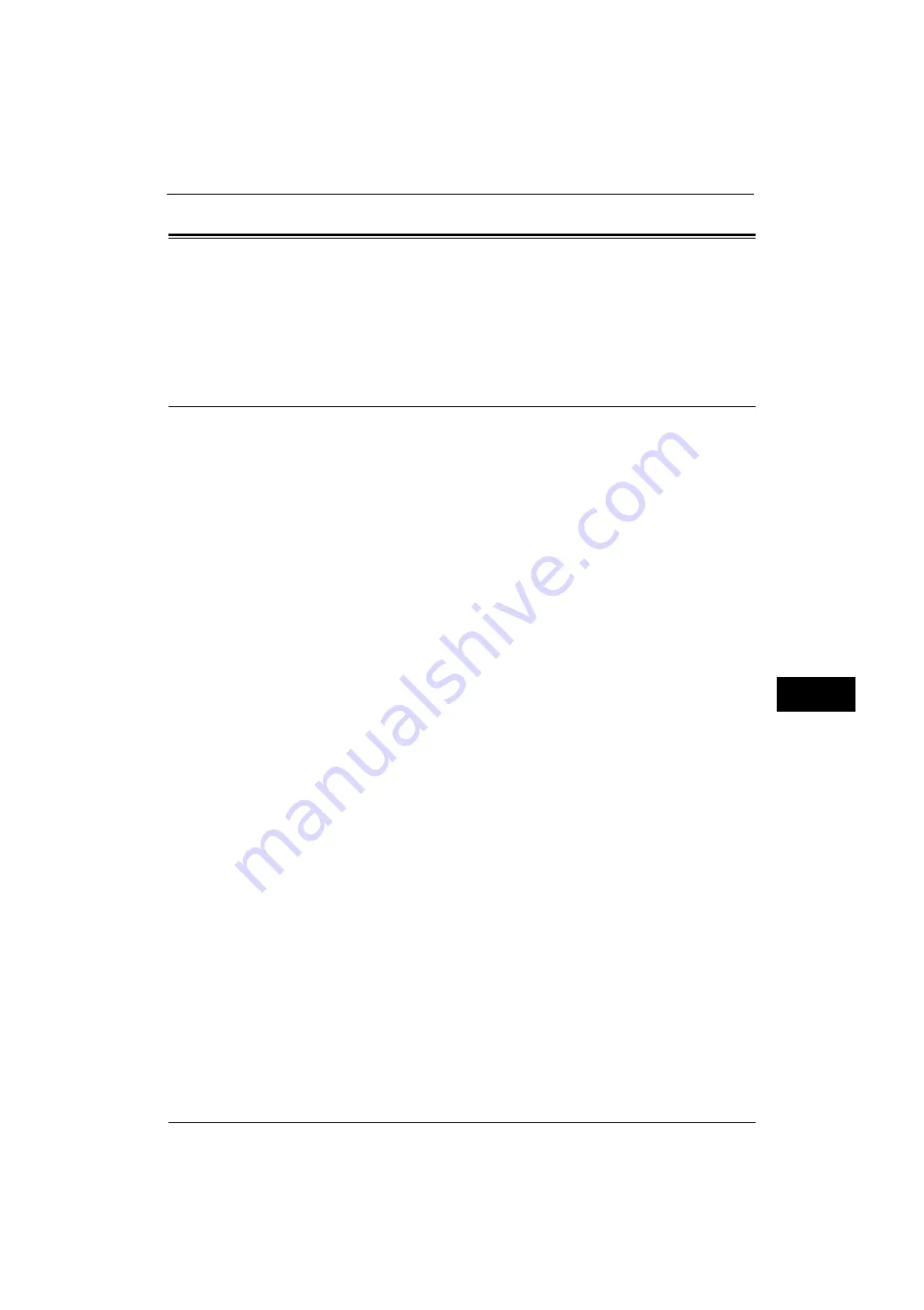
Installation Procedures
321
E-
ma
il Env
ironm
ent
Sett
in
gs
8
Installation Procedures
This section describes how to configure the machine to use the E-mail service.
The following shows the reference section for each procedure.
Step 1 Enabling Port and Setting up TCP/IP
Enable the E-mail port, and set the IP address.
Note
•
You can configure the settings using CentreWare Internet Services. For information on how to use
CentreWare Internet Services, refer to "CentreWare Internet Services Settings" (P.295).
1
Display the [Tools] screen.
1) Press the <Log In/Out> button.
2) Enter the system administrator's user ID with the numeric keypad or the keyboard
displayed on the screen, and select [Enter].
When a passcode is required, select [Next] and enter the system administrator's
passcode, and select [Enter].
Note
•
The default user ID is "11111".
•
The default passcode is "x-admin".
3) Select [Tools] on the Services Home screen.
2
Enable ports to use for the E-mail feature.
1) Select [Connectivity & Network Setup].
2) Select [Port Settings].
3) Select [Send E-mail], and then select [Change Settings].
4) Select [Port Status], and then select [Change Settings].
5) Select [Enabled], and then select [Save].
6) Select [Close].
7) Select [Enabled] on the [Receive E-mail - Port Status] screen under [Receive E-mail] as
described above to use the Print E-mail feature.
8) Select [Enabled] on the [E-mail Notification - Port Status] screen under [E-mail
Notification Service] as described above to use the E-mail Notification or the Job
Completion Notification feature.
9) Select [Close] repeatedly until the [Tools] screen is displayed.
3
Set an IP address and the other addresses.
Skip this step if an IP address is already set.
If DHCP or BOOTP is available in your environment, configure the method for obtaining the
address. If an IP address cannot be obtained automatically or manual configuration is
preferred, confirm the settings of an IP address, a subnet mask, and a gateway address.
For information on how to set an IP address, refer to "Protocol Settings" (P.181).
4
Select [Close] repeatedly until the [Tools] screen is displayed.
5
Select [Close].
Summary of Contents for ApeosPort-V 4070
Page 1: ...ApeosPort V 5070 ApeosPort V 4070 DocuCentre V 5070 DocuCentre V 4070 Administrator Guide ...
Page 13: ...13 EP System 704 Glossary 705 Index 707 ...
Page 14: ...14 ...
Page 40: ...1 Before Using the Machine 40 Before Using the Machine 1 ...
Page 108: ...4 Machine Status 108 Machine Status 4 ...
Page 316: ...7 Printer Environment Settings 316 Printer Environment Settings 7 ...
Page 348: ...9 Scanner Environment Settings 348 Scanner Environment Settings 9 ...
Page 356: ...10 Using IP Fax SIP 356 Using IP Fax SIP 10 ...
Page 368: ...12 Using the Server Fax Service 368 Using the Server Fax Service 12 ...
Page 384: ...13 Encryption and Digital Signature Settings 384 Encryption and Digital Signature Settings 13 ...
Page 582: ...15 Problem Solving 582 Problem Solving 15 ...
Page 718: ...716 Index ...
















































