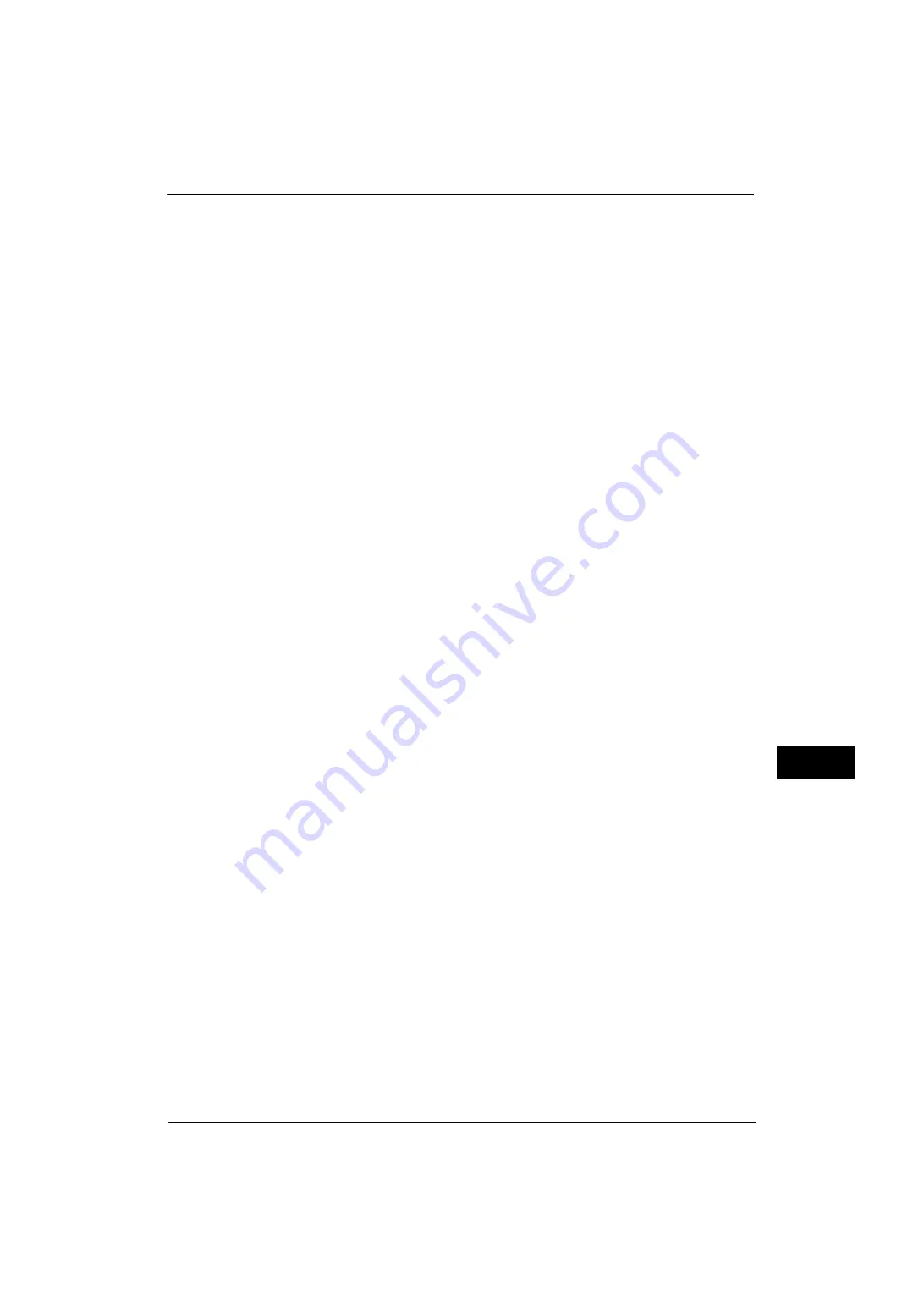
Installation Procedures
355
Usin
g
I
P
F
a
x (SIP)
10
5) Select [ID], and then select [Change Settings].
6) Specify an ID, and then select [Save].
7) Select [Gateway Address], and then select [Change Settings].
8) Specify the IP address of the VoIP gateway, and then select [Save].
9) Select [Save].
10) To configure another VoIP gateway, repeat steps 4 to 9.
11) Select [Close].
3
Select [Close] repeatedly until the [Tools] screen is displayed.
4
Select [Close].
Note
•
Rebooting the machine may be required depending on the settings. When a message displayed on
the screen, follow the message and reboot the machine.
5
Print a configuration report to confirm the VoIP gateway settings.
For information on how to print a configuration report, refer to "Print Reports" (P.90).
Summary of Contents for ApeosPort-V 4070
Page 1: ...ApeosPort V 5070 ApeosPort V 4070 DocuCentre V 5070 DocuCentre V 4070 Administrator Guide ...
Page 13: ...13 EP System 704 Glossary 705 Index 707 ...
Page 14: ...14 ...
Page 40: ...1 Before Using the Machine 40 Before Using the Machine 1 ...
Page 108: ...4 Machine Status 108 Machine Status 4 ...
Page 316: ...7 Printer Environment Settings 316 Printer Environment Settings 7 ...
Page 348: ...9 Scanner Environment Settings 348 Scanner Environment Settings 9 ...
Page 356: ...10 Using IP Fax SIP 356 Using IP Fax SIP 10 ...
Page 368: ...12 Using the Server Fax Service 368 Using the Server Fax Service 12 ...
Page 384: ...13 Encryption and Digital Signature Settings 384 Encryption and Digital Signature Settings 13 ...
Page 582: ...15 Problem Solving 582 Problem Solving 15 ...
Page 718: ...716 Index ...
















































