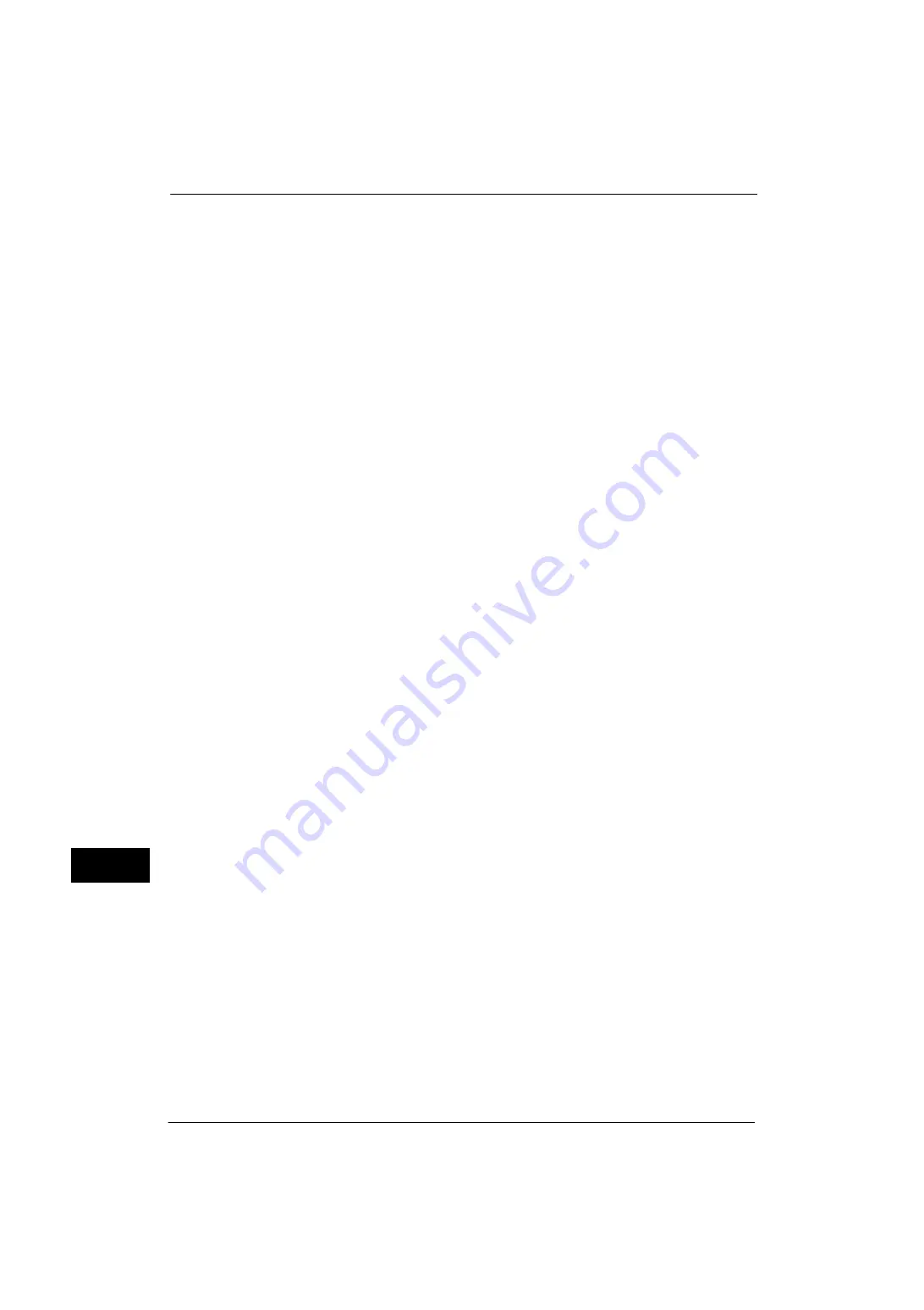
13 Encryption and Digital Signature Settings
382
E
n
cr
y
pt
io
n
an
d
Di
gi
ta
l S
ign
at
ure
S
e
tt
in
gs
13
For details on how to configure the encryption settings for HTTP communication, refer to "Configuration of HTTP
Communications Encryption" (P.372).
1
Start CentreWare Internet Services.
For more information on how to start CentreWare Internet Services, refer to "Starting CentreWare Internet Services"
(P.298).
2
Import a certificate.
Important •
You cannot import a certificate that has been already registered in [Local Device] or [Others]. Delete
the registered certificate before importing.
1) Click the [Properties] tab.
2) Click [Security] to display the items in the folder.
3) Click [Machine Digital Certificate Management].
4) Click [Upload Signed Certificate].
5) Enter [Password].
6) Enter [Retype Password]
7) Enter a file name you want to import or select a file to import from a dialog box
displayed by clicking the [Browse] button, and then select [Save].
8) Click the [Import] button.
9) Refresh the web browser.
3
Configure the certificate.
1) Click [Security].
2) Click [Certificate Management].
3) Select [Local Device] for [Category] and [Scan File] for [Certificate Purpose], and then
click the [Display the list] button.
4) Select the check box next to the certificate to set.
5) Click the [Certificate Details] button.
6) Click the [Use this certificate] button.
7) Click [Reboot Machine]. The machine reboots and the settings are enabled.
4
Configure the settings for PDF Signature/DocuWorks Signature/XPS Signature.
Note
•
XPS stands for XML Paper Specification.
1) Refresh the web browser.
2) Click [Security] to display the items in the folder.
3) Click [PDF/DocuWorks/XPS Security Settings] and configure the following settings.
Important •
The DocuWorks documents with DocuWorks signature are available on the following versions of
DocuWorks software.
- When [SHA-1] is selected: DocuWorks 5.0 or later
- When [SHA-256] is selected: DocuWorks 8.0 or later
z
PDF Signature
Select the setting for PDF signature from [Do not add signature], [Always add visible
signature], [Always add invisible signature], or [Select during send].
z
PDF Signature Hash Algorithm
Select the setting of the hash algorithm when using PDF signature from [SHA-1] or [SHA-
256].
z
DocuWorks Signature
Summary of Contents for ApeosPort-V 4070
Page 1: ...ApeosPort V 5070 ApeosPort V 4070 DocuCentre V 5070 DocuCentre V 4070 Administrator Guide ...
Page 13: ...13 EP System 704 Glossary 705 Index 707 ...
Page 14: ...14 ...
Page 40: ...1 Before Using the Machine 40 Before Using the Machine 1 ...
Page 108: ...4 Machine Status 108 Machine Status 4 ...
Page 316: ...7 Printer Environment Settings 316 Printer Environment Settings 7 ...
Page 348: ...9 Scanner Environment Settings 348 Scanner Environment Settings 9 ...
Page 356: ...10 Using IP Fax SIP 356 Using IP Fax SIP 10 ...
Page 368: ...12 Using the Server Fax Service 368 Using the Server Fax Service 12 ...
Page 384: ...13 Encryption and Digital Signature Settings 384 Encryption and Digital Signature Settings 13 ...
Page 582: ...15 Problem Solving 582 Problem Solving 15 ...
Page 718: ...716 Index ...
















































