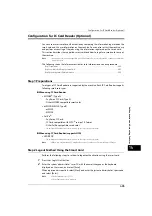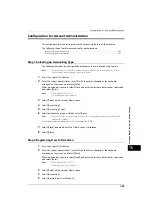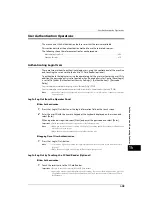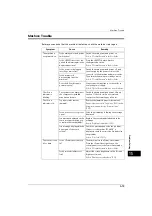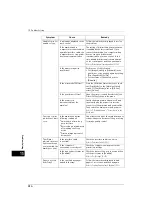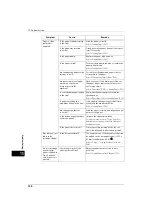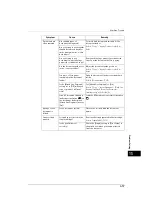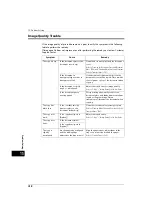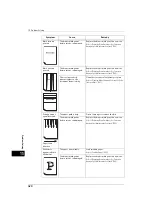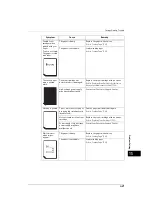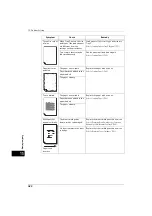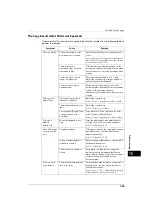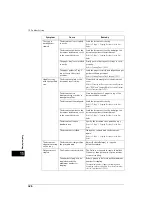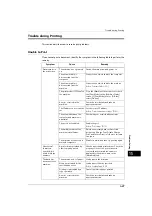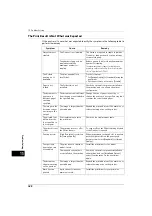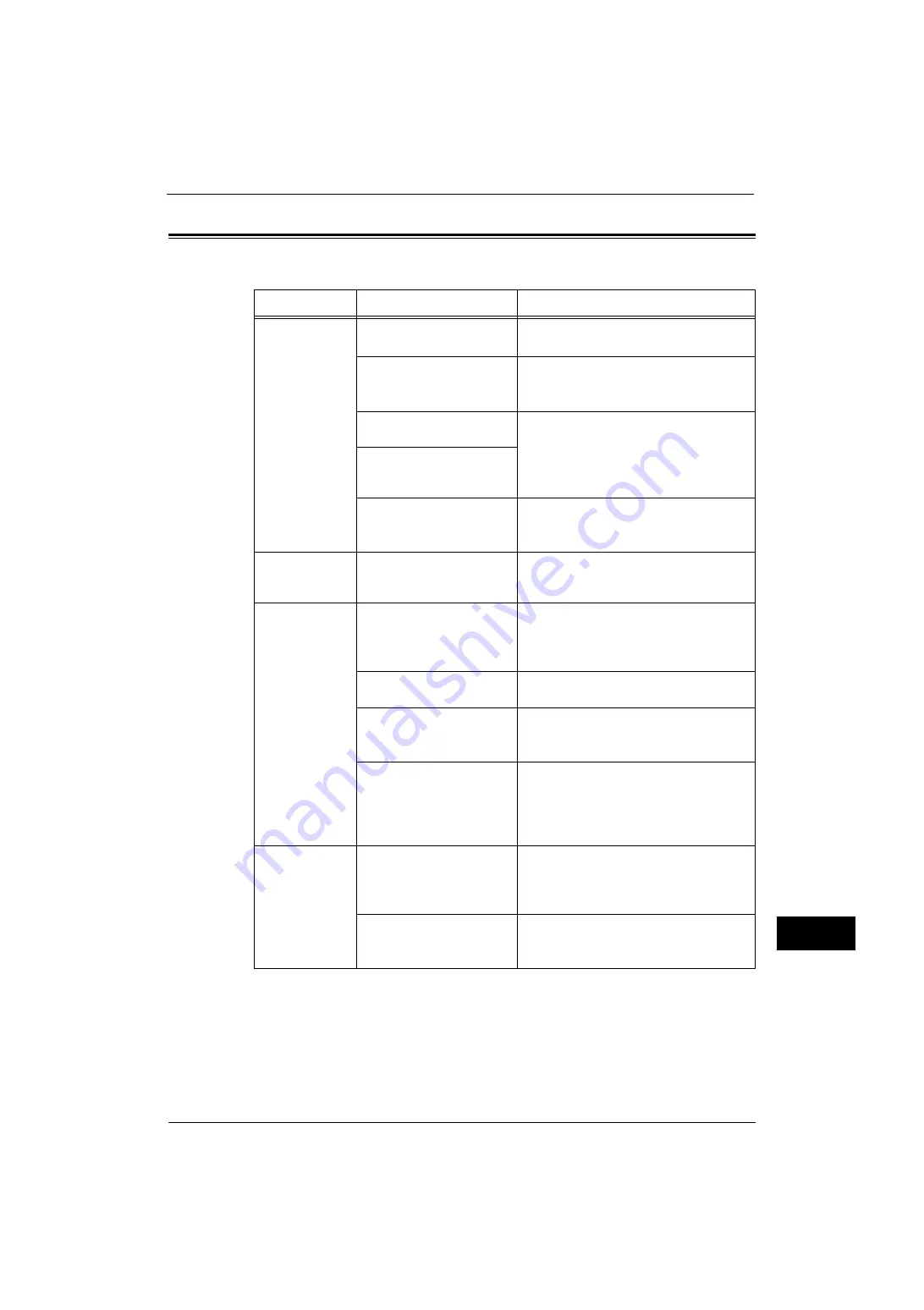
Machine Trouble
413
Problem
Solvin
g
15
Machine Trouble
Before you conclude that the machine is defective, check the machine status again.
Symptom
Cause
Remedy
The machine is
not powered on.
Is the main power and power
switched on?
Switch the main power and power on.
Refer to "2 Product Overview" in the User Guide.
Is the <RESET> button of the
ground fault interrupter in the
depressed position?
Press the <RESET> button back to
thedepressed position.
Refer to "2 Product Overview" in the User Guide.
Is the power cord plugged
into the power outlet?
Switch the main power and power off, and
then firmly plug the power cord into the
connector of the machine and power outlet.
Then switch the main power and power on.
Refer to "2 Product Overview" in the User Guide.
Is the power cord
disconnected from the
machine?
Does the AC outlet supply
power properly?
Connect another appliance to the outlet to
verify the power supply.
Refer to "1 Before Using the Machine" in the User Guide.
The <Error>
indicator is
blinking.
The system of the machine or
the components installed
may have a trouble.
Switch the main power and power off and
then on. If the error still is not resolved,
contact our Customer Support Center.
The <Error>
indicator is lit.
Is paper or a document
jammed?
Remove the jammed paper or document.
If paper is jammed, refer to "Paper Jams" (P.551), and a
document is jammed, refer to "Document Jams"
(P.573).
Is the front cover or top cover
open?
Solve the problem by following the message
displayed.
Is a message displayed on the
touch screen prompting you
to replace the consumables?
Replace the consumables indicated in the
message.
Refer to "Replacing Consumables" (P.62).
Is a message displayed in the
upper part of the touch
screen?
Check the message and solve the problem.
If an error code such as "016-450" is
displayed, check the error code list and solve
the problem.
Refer to "Error Code" (P.451).
The touch screen
is too dark.
Is the <Power Saver> button
lit?
The machine is in the Power Saver mode.
Press the <Power Saver> button on the
control panel to exit the Power Saver mode.
Refer to "2 Product Overview" in the User Guide.
Is the screen brightness too
low?
Adjust the screen brightness on the [Screen
Brightness] screen.
Summary of Contents for ApeosPort-V 4070
Page 1: ...ApeosPort V 5070 ApeosPort V 4070 DocuCentre V 5070 DocuCentre V 4070 Administrator Guide ...
Page 13: ...13 EP System 704 Glossary 705 Index 707 ...
Page 14: ...14 ...
Page 40: ...1 Before Using the Machine 40 Before Using the Machine 1 ...
Page 108: ...4 Machine Status 108 Machine Status 4 ...
Page 316: ...7 Printer Environment Settings 316 Printer Environment Settings 7 ...
Page 348: ...9 Scanner Environment Settings 348 Scanner Environment Settings 9 ...
Page 356: ...10 Using IP Fax SIP 356 Using IP Fax SIP 10 ...
Page 368: ...12 Using the Server Fax Service 368 Using the Server Fax Service 12 ...
Page 384: ...13 Encryption and Digital Signature Settings 384 Encryption and Digital Signature Settings 13 ...
Page 582: ...15 Problem Solving 582 Problem Solving 15 ...
Page 718: ...716 Index ...