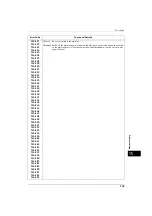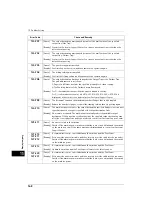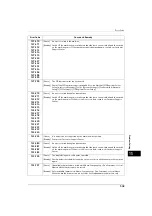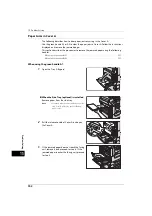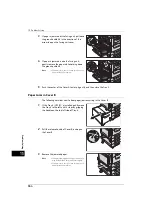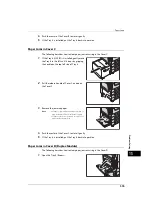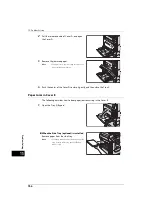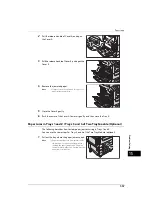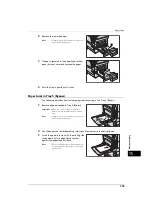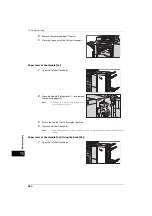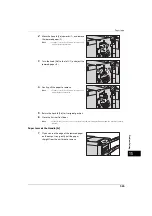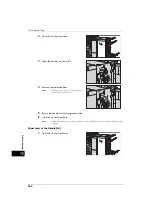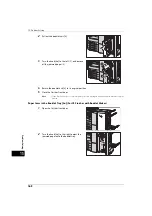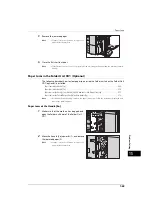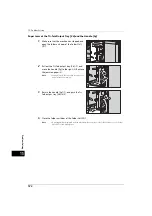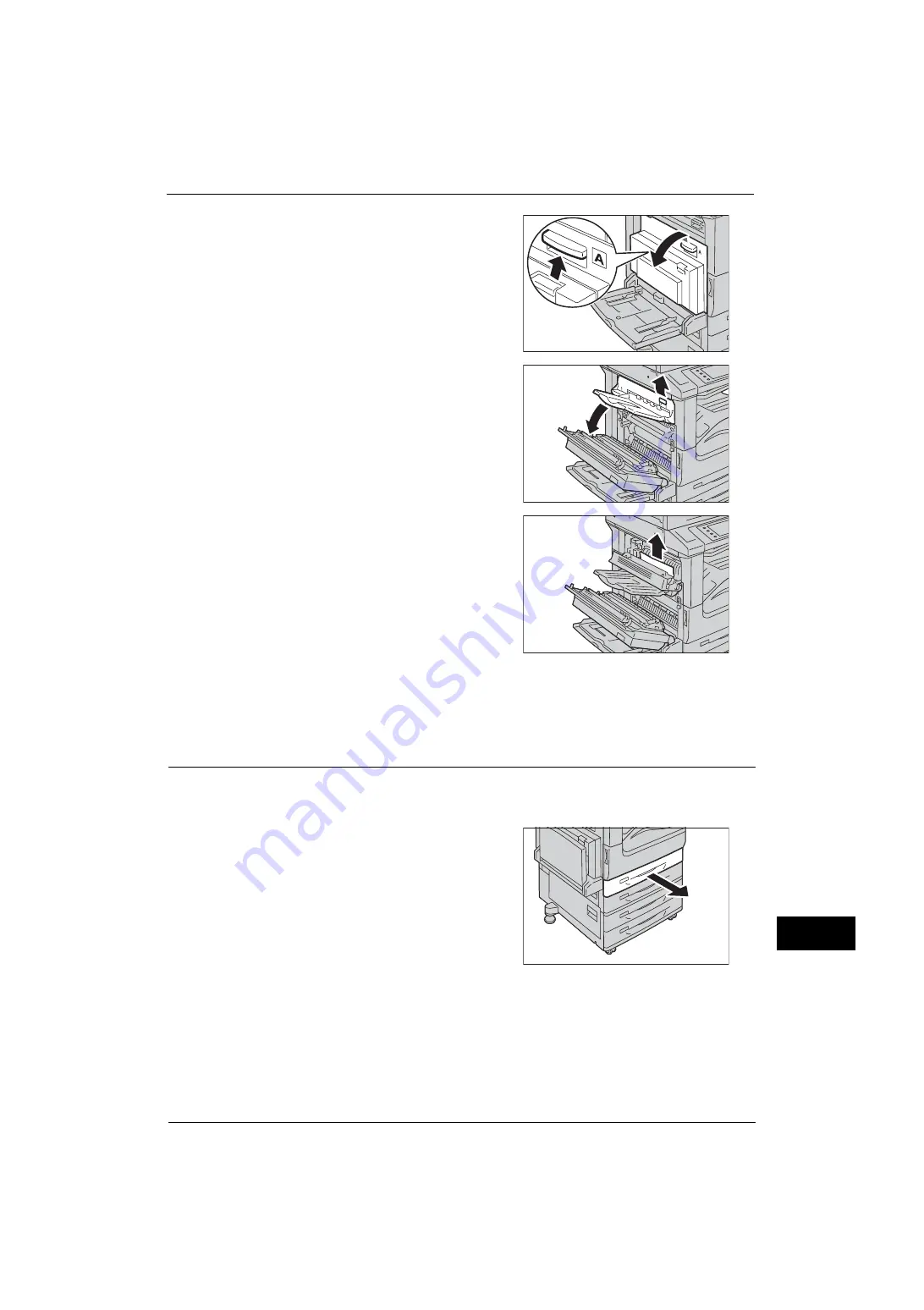
Paper Jams
557
Problem
Solvin
g
15
2
Pull the release handle of Cover A, and open
the Cover A.
3
Pull the release handle of Cover E, and open the
Cover E.
4
Remove the jammed paper.
Note
•
If paper is torn, check for any torn pieces of
paper inside the machine.
5
Close the Cover E gently.
6
Push the center of the Cover A to close it gently, and then close the Tray 5.
Paper Jams in Trays 1 and 2 / Trays 3 and 4 of Two Tray Module (Optional)
The following describes how to clear paper jams occurring in Trays 1 and 2.
You can use the same steps for Trays 3 and 4 of the Two Tray Module (optional).
1
Pull out the tray where the paper jam occurred.
Note
•
Paper is sometimes torn and remains inside
the machine if you pull out a tray without
checking the paper jam position. This may
cause machine malfunction. Check where the
paper jam occurred first.
Summary of Contents for ApeosPort-V 4070
Page 1: ...ApeosPort V 5070 ApeosPort V 4070 DocuCentre V 5070 DocuCentre V 4070 Administrator Guide ...
Page 13: ...13 EP System 704 Glossary 705 Index 707 ...
Page 14: ...14 ...
Page 40: ...1 Before Using the Machine 40 Before Using the Machine 1 ...
Page 108: ...4 Machine Status 108 Machine Status 4 ...
Page 316: ...7 Printer Environment Settings 316 Printer Environment Settings 7 ...
Page 348: ...9 Scanner Environment Settings 348 Scanner Environment Settings 9 ...
Page 356: ...10 Using IP Fax SIP 356 Using IP Fax SIP 10 ...
Page 368: ...12 Using the Server Fax Service 368 Using the Server Fax Service 12 ...
Page 384: ...13 Encryption and Digital Signature Settings 384 Encryption and Digital Signature Settings 13 ...
Page 582: ...15 Problem Solving 582 Problem Solving 15 ...
Page 718: ...716 Index ...