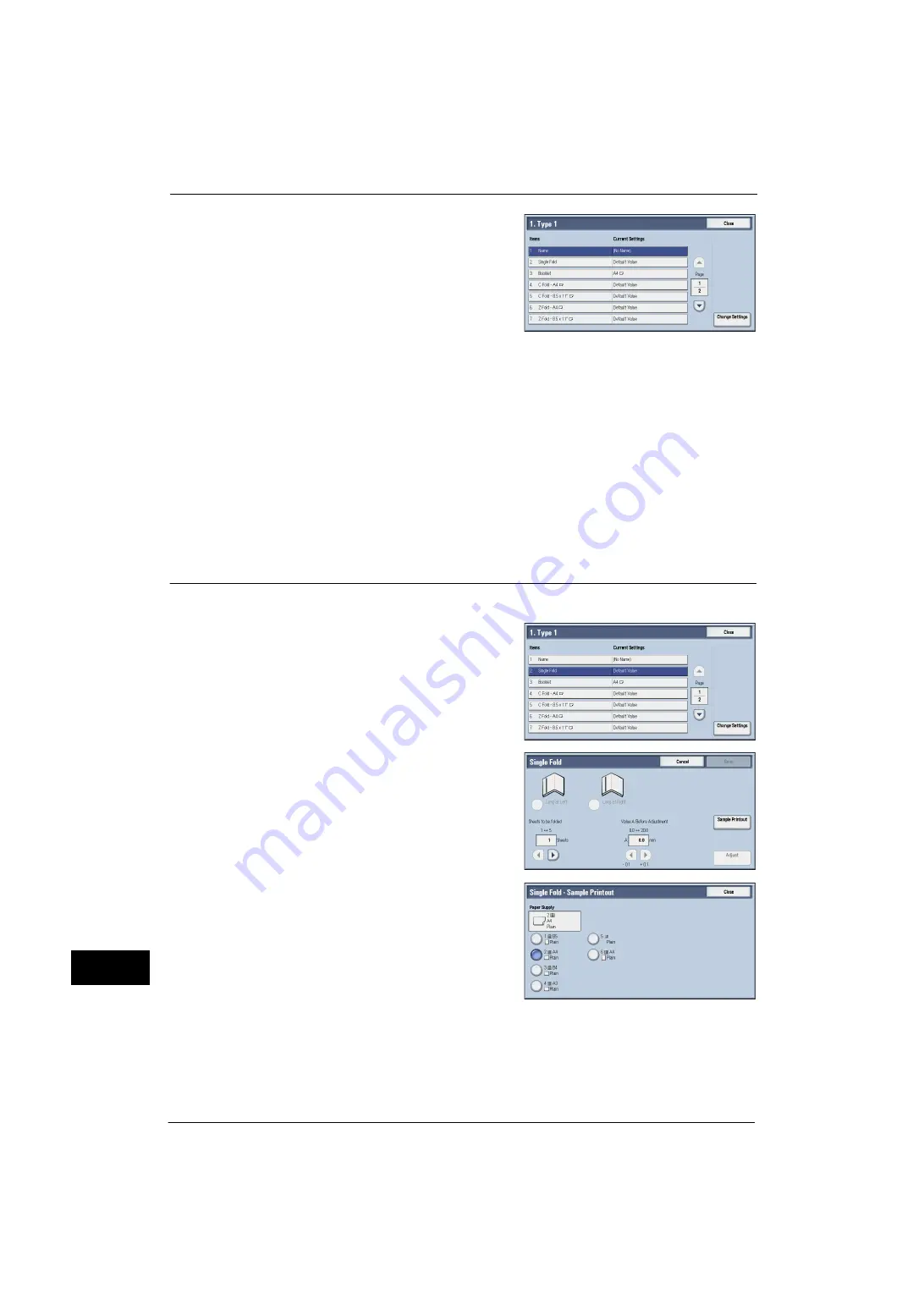
16 Appendix
602
A
p
pe
ndi
x
16
9
Select [Name], and select [Change Settings].
10
Enter the type name, and then select [Save].
Note
•
We recommend you to use a name such as "Single Fold Plain" that allows you to know what the
content is.
11
Select the fold type, and then select [Change Settings].
For details on making each fold adjustment, refer to the following sections.
- For single fold, refer to "Single Fold Position Adjustment" (P.602).
- For booklet, refer to "Booklet Position Adjustment" (P.603).
- For C fold, refer to "C Fold Position Adjustment" (P.605).
- For Z fold, refer to "Z Fold Position Adjustment" (P.606).
- For Z fold half sheet, refer to "Z Fold Half Sheet Position Adjustment" (P.607).
Single Fold Position Adjustment
Adjust the single fold position.
1
Select [Single Fold], and then select [Change
Settings].
2
Specify [Sheets to be folded], and then select
[Sample Printout].
3
Select the tray in which you loaded paper, and
press the <Start> button.
The sample is printed.
4
Select [Close].
5
Check the sample printout, measuring the misaligned amounts.
Summary of Contents for ApeosPort-V 4070
Page 1: ...ApeosPort V 5070 ApeosPort V 4070 DocuCentre V 5070 DocuCentre V 4070 Administrator Guide ...
Page 13: ...13 EP System 704 Glossary 705 Index 707 ...
Page 14: ...14 ...
Page 40: ...1 Before Using the Machine 40 Before Using the Machine 1 ...
Page 108: ...4 Machine Status 108 Machine Status 4 ...
Page 316: ...7 Printer Environment Settings 316 Printer Environment Settings 7 ...
Page 348: ...9 Scanner Environment Settings 348 Scanner Environment Settings 9 ...
Page 356: ...10 Using IP Fax SIP 356 Using IP Fax SIP 10 ...
Page 368: ...12 Using the Server Fax Service 368 Using the Server Fax Service 12 ...
Page 384: ...13 Encryption and Digital Signature Settings 384 Encryption and Digital Signature Settings 13 ...
Page 582: ...15 Problem Solving 582 Problem Solving 15 ...
Page 718: ...716 Index ...
















































