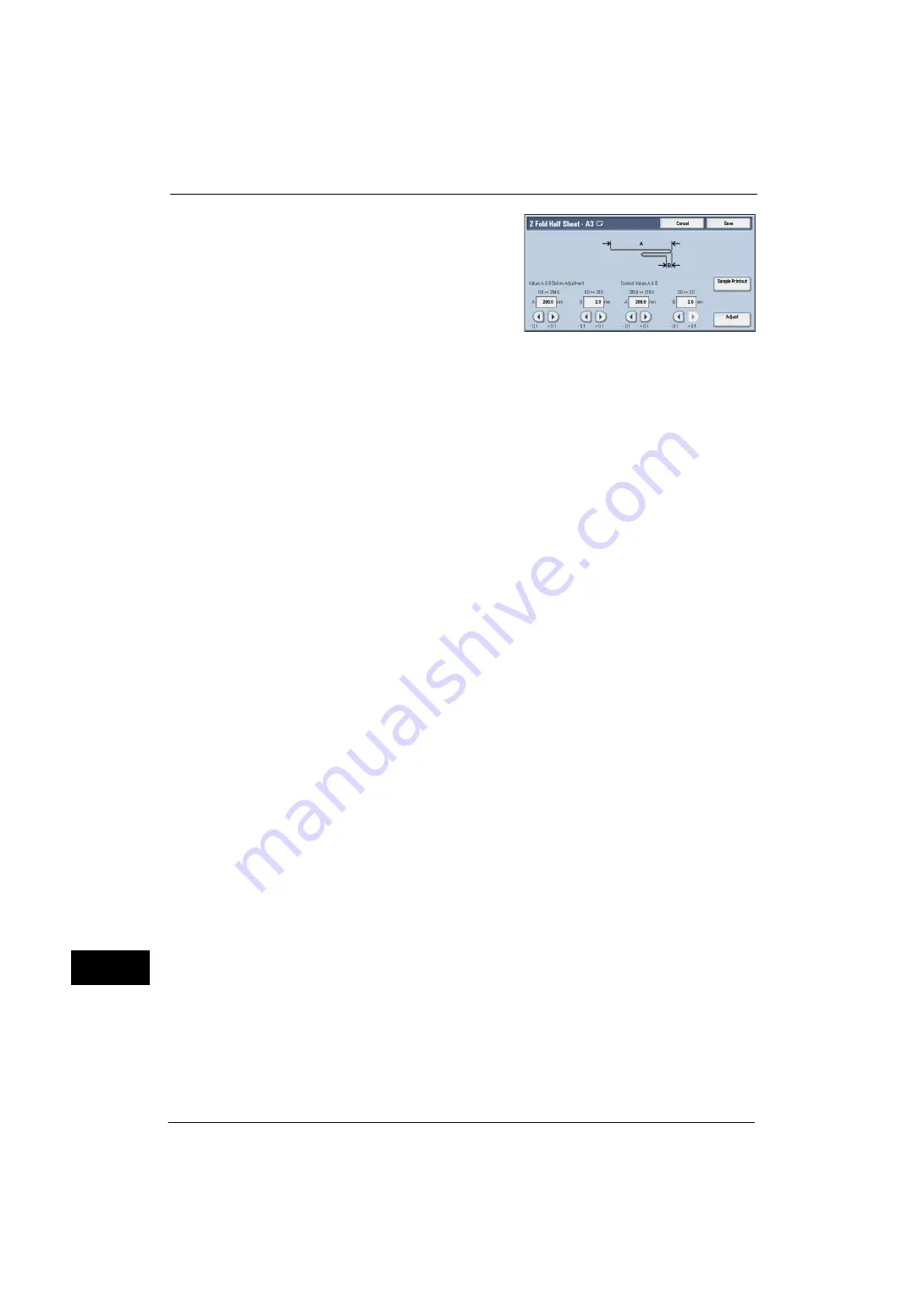
16 Appendix
608
A
p
pe
ndi
x
16
6
Enter the value you measured in step 5 in
[Values A & B Before Adjustment], and the
value to which to adjust in [Desired Values A &
B].
Important •
Set value B so that an edge of the paper does
not extend beyond a fold position of the
paper. Extending an edge of paper beyond a
fold position of the paper may cause a paper
jam.
7
Select [Adjust].
8
Select [Sample Printout] again.
9
Select the tray in which you loaded paper, and press the <Start> button.
The sample is printed.
10
Select [Close].
11
Confirm the result of sample printout.
12
Adjust the alignment again if necessary. (Step 5 to 11)
13
Select [Save].
14
Select [Close] until the Services Home screen is displayed.
Note
•
When you configure settings under [System Settings] or [Setup] and then press the <Services Home>
button, the screen directly goes back to the Services Home screen.
Summary of Contents for ApeosPort-V 4070
Page 1: ...ApeosPort V 5070 ApeosPort V 4070 DocuCentre V 5070 DocuCentre V 4070 Administrator Guide ...
Page 13: ...13 EP System 704 Glossary 705 Index 707 ...
Page 14: ...14 ...
Page 40: ...1 Before Using the Machine 40 Before Using the Machine 1 ...
Page 108: ...4 Machine Status 108 Machine Status 4 ...
Page 316: ...7 Printer Environment Settings 316 Printer Environment Settings 7 ...
Page 348: ...9 Scanner Environment Settings 348 Scanner Environment Settings 9 ...
Page 356: ...10 Using IP Fax SIP 356 Using IP Fax SIP 10 ...
Page 368: ...12 Using the Server Fax Service 368 Using the Server Fax Service 12 ...
Page 384: ...13 Encryption and Digital Signature Settings 384 Encryption and Digital Signature Settings 13 ...
Page 582: ...15 Problem Solving 582 Problem Solving 15 ...
Page 718: ...716 Index ...
















































