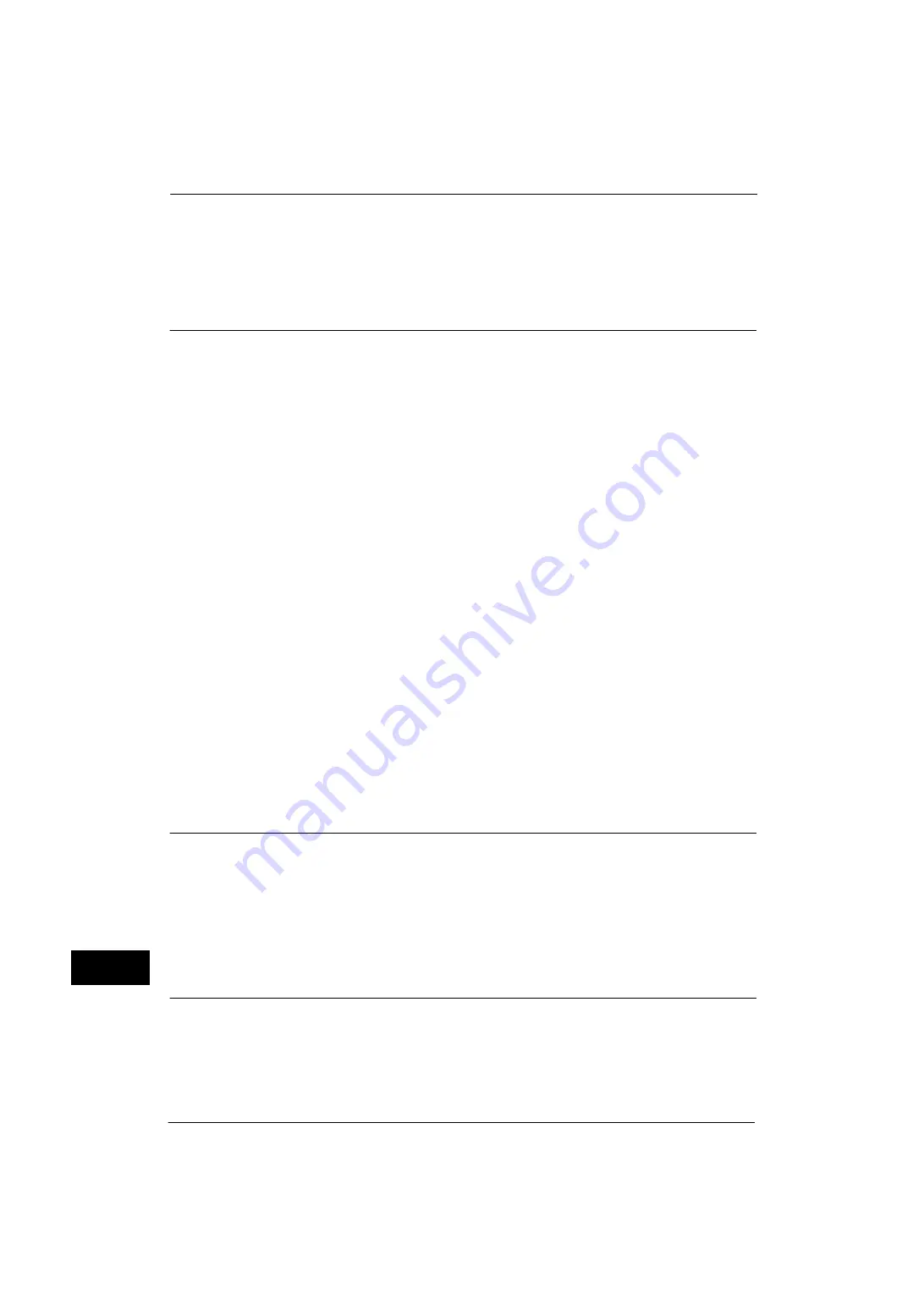
16 Appendix
610
A
p
pe
ndi
x
16
Interface-dependent
You can set a printer language for each host interface by using CentreWare Internet
Services. The machine switches to a printer language corresponding to the host interface
that received data.
Fonts
This section explains the fonts used for emulation.
Available fonts
The following fonts can be used for ESC/P-K emulation:
ESC/P-K Emulation
Available outline fonts are as follows:
z
Roman
z
Sans serif
z
ShuSong
z
OCR-B
User-defined Characters
On the machine, you can use user-defined characters.
The total capacity of memory for storing user-defined characters and other user-defined
data can be set on the control panel. This value is retained after the machine is turned off.
User-defined characters are registered as bitmap fonts, and cannot be shared among
different printer languages.
Font Caching
To ensure hi-speed printing, outline fonts of up to a certain size are cached. Outline fonts are
converted into bitmap data temporarily and then printed. To minimize this processing time,
the processed bitmap data is saved in the memory. This process is called font caching.
The saved bitmap data is deleted when you turn the machine off or reset it.
Output Feature
This section describes the machine's output feature.
Outputting a Pending Print Job
The printing of jobs already received by the machine can be prioritized over other jobs.
For information on prioritizing the printing of jobs already received by the machine, refer to "11 Job Status" > "Printing
Pending Jobs" in the User Guide.
ESC/P-K Emulation Print Features
Pages per Side
The Pages per Side feature reduces the size of multiple-sheet documents and prints them on
a single sheet of paper.
Summary of Contents for ApeosPort-V 4070
Page 1: ...ApeosPort V 5070 ApeosPort V 4070 DocuCentre V 5070 DocuCentre V 4070 Administrator Guide ...
Page 13: ...13 EP System 704 Glossary 705 Index 707 ...
Page 14: ...14 ...
Page 40: ...1 Before Using the Machine 40 Before Using the Machine 1 ...
Page 108: ...4 Machine Status 108 Machine Status 4 ...
Page 316: ...7 Printer Environment Settings 316 Printer Environment Settings 7 ...
Page 348: ...9 Scanner Environment Settings 348 Scanner Environment Settings 9 ...
Page 356: ...10 Using IP Fax SIP 356 Using IP Fax SIP 10 ...
Page 368: ...12 Using the Server Fax Service 368 Using the Server Fax Service 12 ...
Page 384: ...13 Encryption and Digital Signature Settings 384 Encryption and Digital Signature Settings 13 ...
Page 582: ...15 Problem Solving 582 Problem Solving 15 ...
Page 718: ...716 Index ...
















































