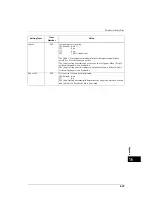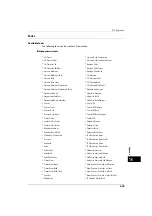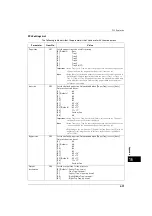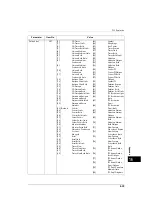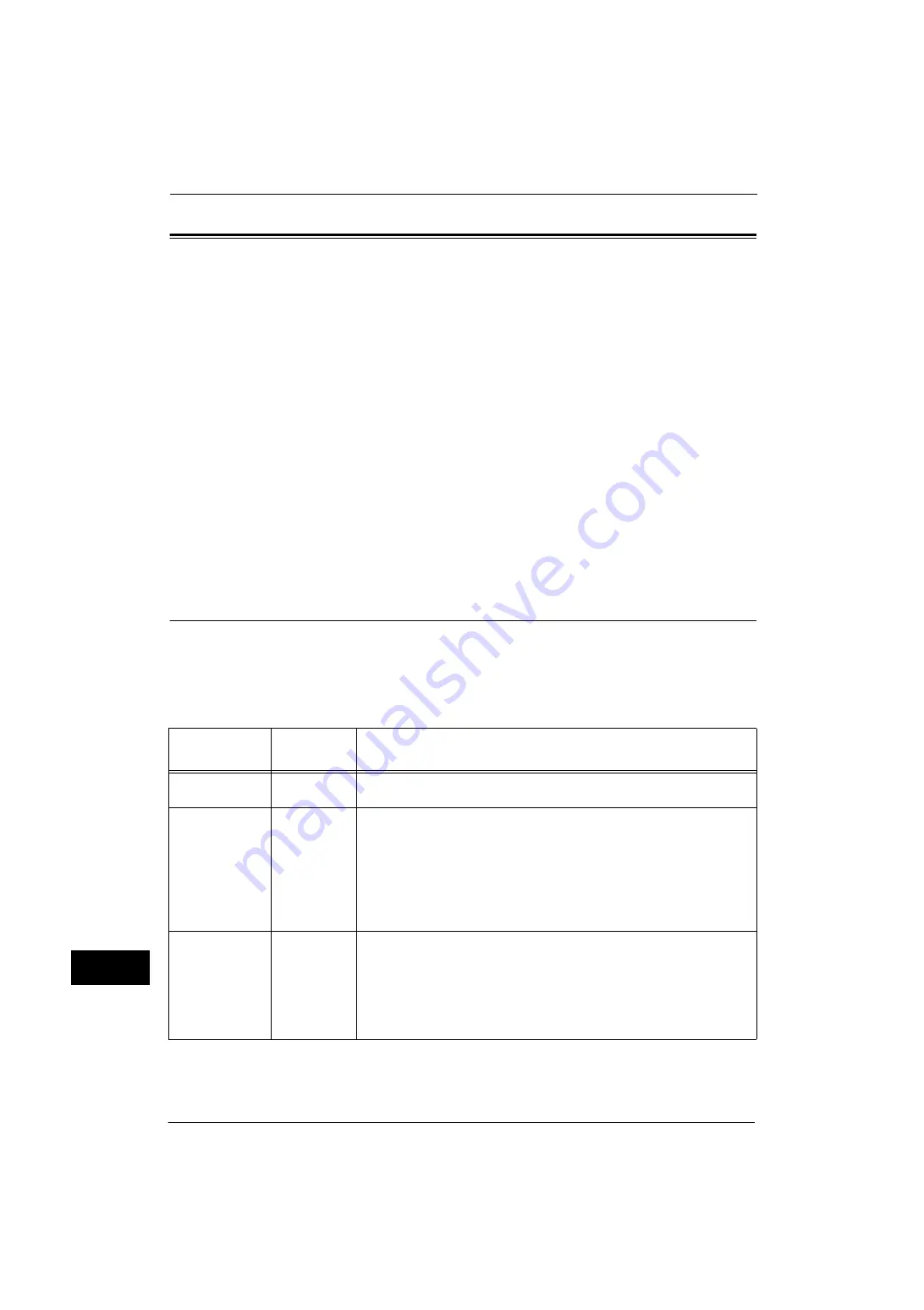
16 Appendix
624
A
p
pe
ndi
x
16
PDF Direct Print
PDF Direct Print is a feature that prints PDF files by directly using the lpr command instead
of a print driver. When this feature is used, the following items will be printed based on the
settings of [PDF] under [Print Mode].
Important •
You cannot print DocuWorks files with Japanese fonts used.
Note
•
Two types of the PDF Direct Printing methods are available: the genuine Adobe PDF Direct Print and
the non-PostScript PDF Direct Print (PDF Bridge). You can select which method to prioritize in the
System Administration mode.
•
When you use the lpr command to print, specify the number of copies to be printed in the lpr
command. The copy quantity setting made on [Output Quantity] under [PDF] becomes invalid. If
the copy quantity is not specified in the lpr command, only one copy is printed.
•
Before you print PDF file using the lpr command, the LPD protocol of the machine must be started
with the control panel or CentreWare Internet Services.
•
PDF Direct Print supports PDF version 1.6.
PDF Direct Print Settings
This section describes the available settings with the PDF Direct Print feature.
The settings configured here are valid when printing PDF files without using
"ContentsBridge" provided by Fuji Xerox.
Note
•
For information on printing PDF files using ContentsBridge Utility, refer to the manual provided on
the Media (Software/Product Manual).
z
Output Quantity
z
Layout
z
2 Sided Printing
z
Paper Size
z
Print Mode
z
Print Processing Mode
z
Collate
Setting Item
Item
Number
Value
Output quantity
401
Sets the number of copies to be printed.
[1-999] (Default: 1): 1-999 sheets
2 sided printing
402
Sets the 2 sided printing option.
[0] (Default) : 1 Sided
[1]
: 2 Sided, Flip on Long Edge
[2]
: 2 Sided, Flip on Short Edge
[2 Sided Print, Flip on Long Edge] prints 2 sided in the orientation so that
pages can be bound along the long edge.
[2 Sided Print, Flip on Short Edge] prints 2 sided in the orientation so that
pages can be bound along the short edge.
Print mode
403
Selects which you prioritize: image quality or print speed.
[0] (Default) : Standard
[1]
: High Speed
[2]
: Fine
The [Standard] setting prints in a standard speed and quality.
The [High Speed] setting prioritize the print speed.
The [Fine] quality setting prints in high quality but in a slower speed.
Summary of Contents for ApeosPort-V 4070
Page 1: ...ApeosPort V 5070 ApeosPort V 4070 DocuCentre V 5070 DocuCentre V 4070 Administrator Guide ...
Page 13: ...13 EP System 704 Glossary 705 Index 707 ...
Page 14: ...14 ...
Page 40: ...1 Before Using the Machine 40 Before Using the Machine 1 ...
Page 108: ...4 Machine Status 108 Machine Status 4 ...
Page 316: ...7 Printer Environment Settings 316 Printer Environment Settings 7 ...
Page 348: ...9 Scanner Environment Settings 348 Scanner Environment Settings 9 ...
Page 356: ...10 Using IP Fax SIP 356 Using IP Fax SIP 10 ...
Page 368: ...12 Using the Server Fax Service 368 Using the Server Fax Service 12 ...
Page 384: ...13 Encryption and Digital Signature Settings 384 Encryption and Digital Signature Settings 13 ...
Page 582: ...15 Problem Solving 582 Problem Solving 15 ...
Page 718: ...716 Index ...