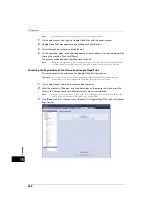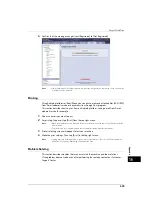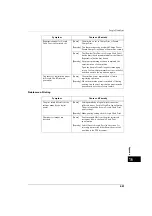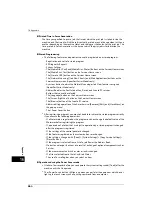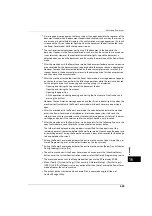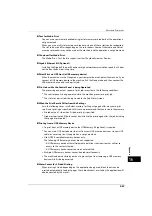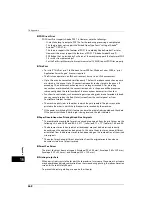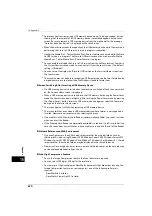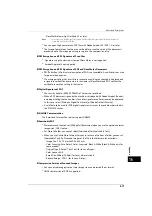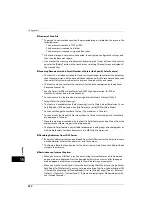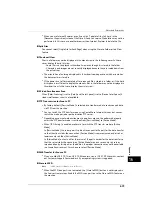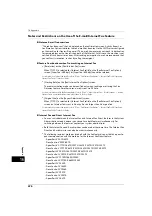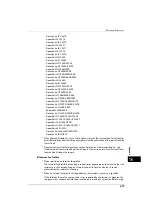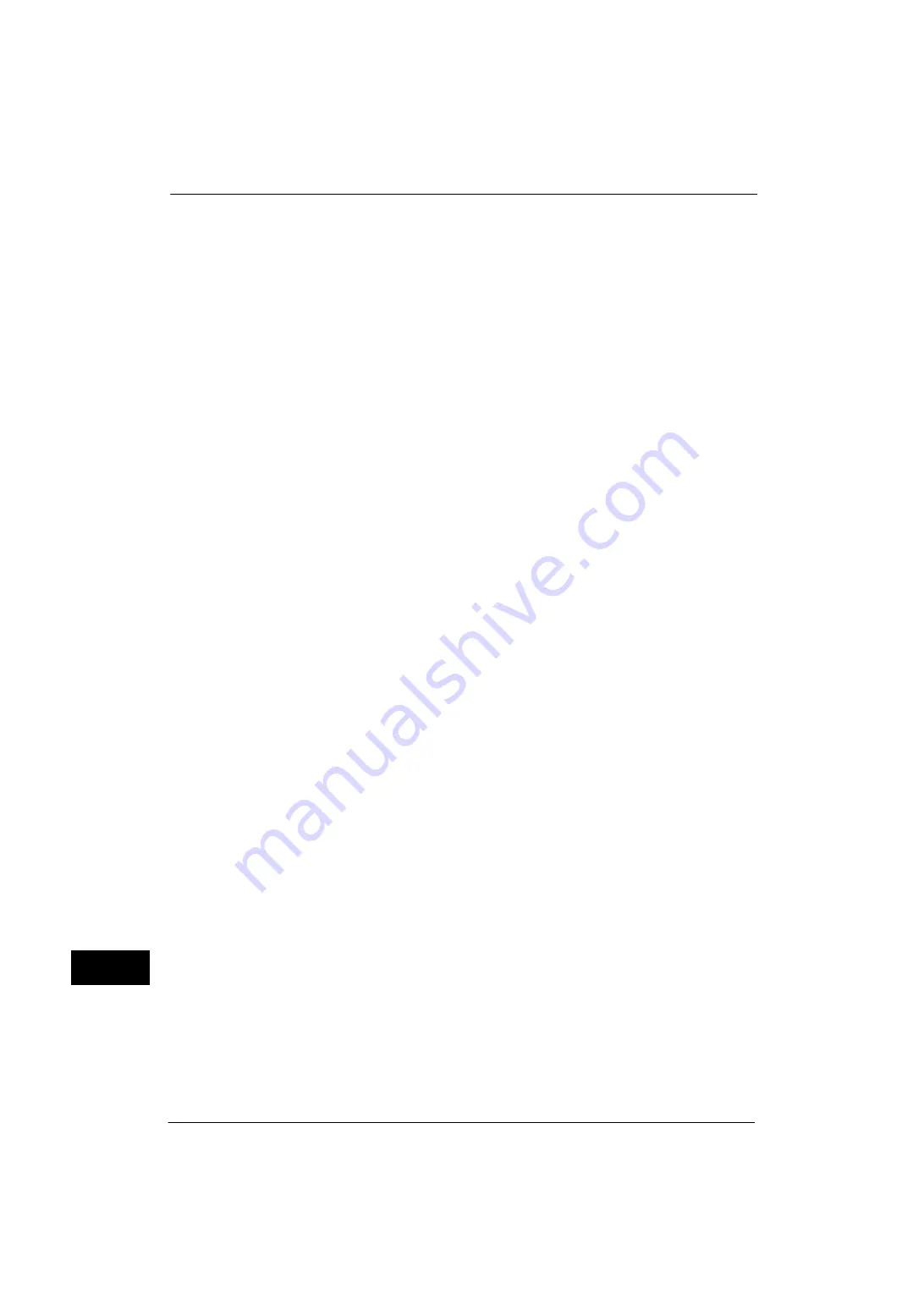
16 Appendix
672
A
p
pe
ndi
x
16
Preview of Scan File
z
The output is not rotated even when the previewed image is rotated on the screen in the
following cases:
- The document is output in TIFF or JPEG
- The document is scanned to a folder
- The document is scanned using a job flow sheet
z
If a preview image is not what you expected, cancel the job, configure the settings, and
then scan the document again.
z
If you cancel the scanning of a document by pressing the <Stop> button on the control
panel or the [Delete] button in the touch screen, selecting [Preview] may not display all
the scanned files.
Scanning Documents with a Small Number of Colors (the Specific Color Feature)
z
This feature is installed as standard. However, it takes longer to compress the document
than the compression with the optional Advanced Scanner Kit. We recommend Advanced
Scanner Kit for customers who want to improve the productivity and speed.
z
This feature may not achieve the same result as the data compressed by the optional
Advanced Scanner Kit.
z
Specific Color (for PDF or DocuWorks) and MRC High Compression (for PDF or
DocuWorks) cannot be used simultaneously.
z
You cannot use this feature when retrieving data via Network Scanner Utility 3.
z
Select [Color] for [Color Scanning].
z
This feature is available when [Color Scanning] is set to [Color], when [Resolution] is set
to [200 dpi] or [300 dpi], and when [File Format] is set to [PDF] or [DocuWorks].
z
You cannot change the number of colors. (The maximum is 16 colors.)
z
You can attach thumbnails to files when [Specific Color] is selected, but the thumbnails
are displayed in full color.
z
Monochrome images scanned with the Specific Color feature may be different from the
ordinary monochrome images in the image quality.
z
The Specific Color feature is not suitable for documents with graphs and photographs, or
with multiple colors. For those documents, use MRC High Compression.
Obtaining Addresses from LDAP Server
z
Recipients' addresses that can be obtained from the LDAP server for the E-mail service are
e-mail addresses, Internet fax addresses, and fax numbers.
z
The Address Book that can be used for the E-mail service in Job Flows is the Address Book
stored in the machine.
Restrictions on Internet Explorer
z
When you access a URL that is sent by e-mail using Internet Explorer, a File Download
pop-up window is displayed. Start the download within three minutes after the pop-up
window appears, otherwise an incomplete file will be left in your computer.
z
When you use the Store & Send Link service by selecting [DocuWorks] and [Single File for
Each Page] for [File Format], you may not properly obtain files from the destination URL
if [Automatic prompting for file downloads] is set to [Disable] under [Tools] > [Internet
Options] > [Security] > [Custom Level] > [Automatic prompting for file downloads] with
your Internet Explorer.
Summary of Contents for ApeosPort-V 4070
Page 1: ...ApeosPort V 5070 ApeosPort V 4070 DocuCentre V 5070 DocuCentre V 4070 Administrator Guide ...
Page 13: ...13 EP System 704 Glossary 705 Index 707 ...
Page 14: ...14 ...
Page 40: ...1 Before Using the Machine 40 Before Using the Machine 1 ...
Page 108: ...4 Machine Status 108 Machine Status 4 ...
Page 316: ...7 Printer Environment Settings 316 Printer Environment Settings 7 ...
Page 348: ...9 Scanner Environment Settings 348 Scanner Environment Settings 9 ...
Page 356: ...10 Using IP Fax SIP 356 Using IP Fax SIP 10 ...
Page 368: ...12 Using the Server Fax Service 368 Using the Server Fax Service 12 ...
Page 384: ...13 Encryption and Digital Signature Settings 384 Encryption and Digital Signature Settings 13 ...
Page 582: ...15 Problem Solving 582 Problem Solving 15 ...
Page 718: ...716 Index ...