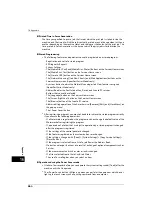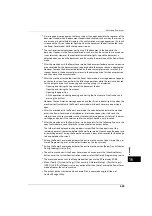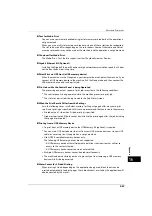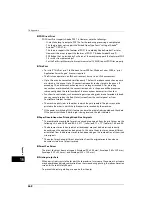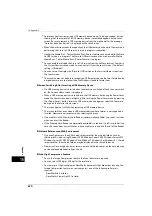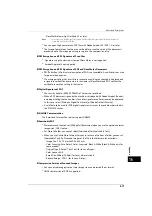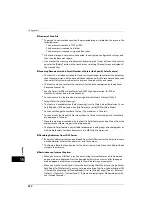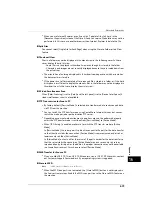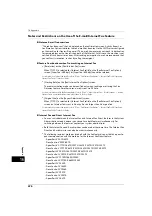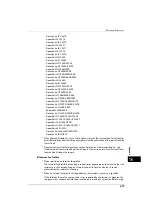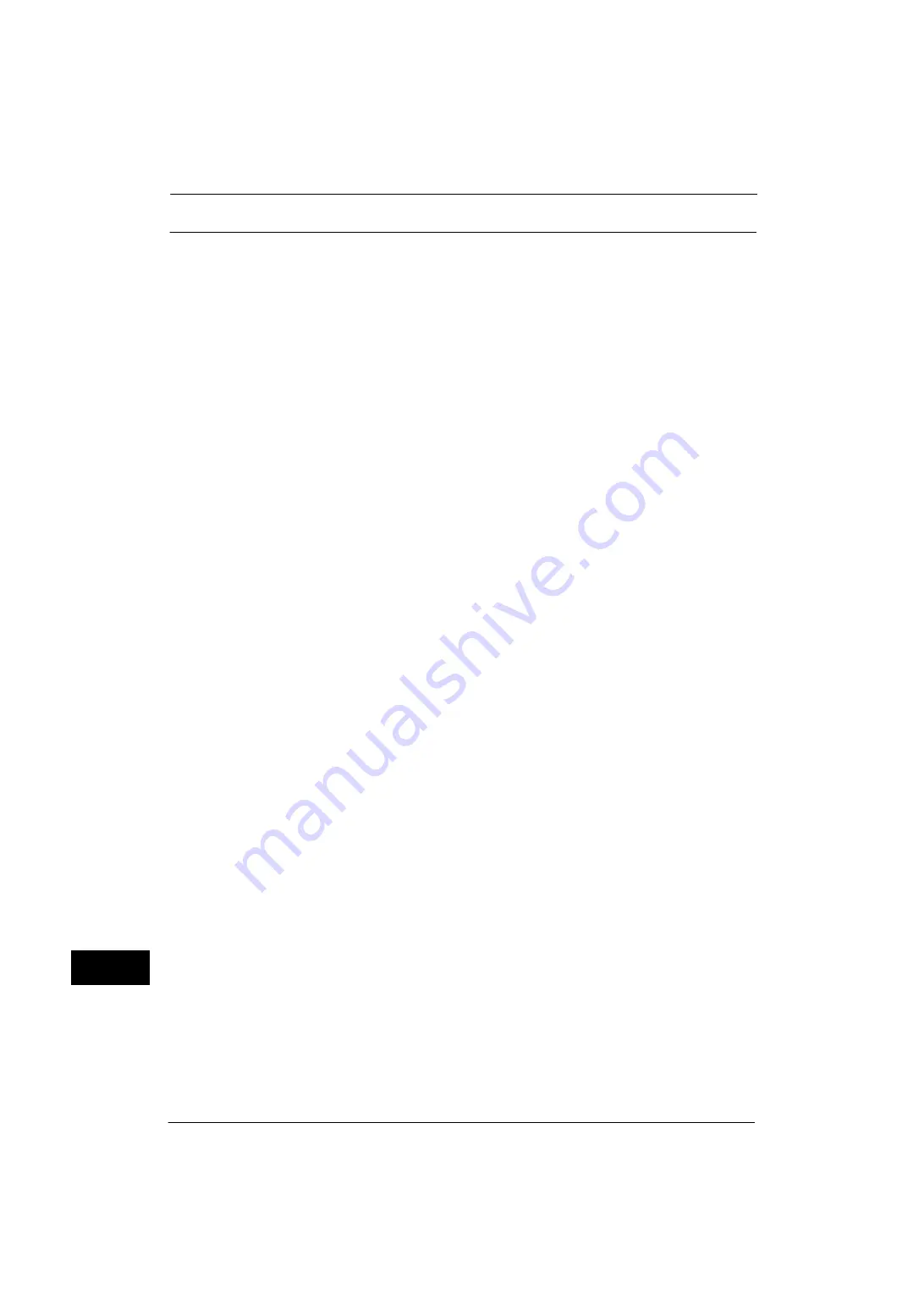
16 Appendix
676
A
p
pe
ndi
x
16
Notes and Restrictions on the Use of the E-mail/Internet Fax Feature
Notes on E-mail Transmissions
"The job has been sent." that is displayed on the confirmation screen, Activity Report, or
Confirmation Options indicates that an e-mail has been sent to the SMTP server configured
on the machine for transmitting e-mail. The e-mail, however, may not reach its destination
for some problem on the transmission path of the Internet. In this case, the machine is not
notified of such transmission error. After sending an important e-mail, we recommend that
you confirm its reception, such as by calling the recipient.
Feature Combinations when Transmitting an Internet Fax
z
[Resolution] on the [Fax/Internet Fax] screen
When [TIFF-S] is selected for [Internet Fax Profile] on the [Fax/Internet Fax Options]
screen, [Superfine (400 dpi)] or [Superfine (600 dpi)] cannot be selected.
For information on Internet fax profiles, refer to "4 Fax > "Fax/Internet Fax Options" > "Internet Fax Profile (Specifying
Internet Fax Profiles)" in the User Guide.
z
[Starting Rate] on the [Fax/Internet Fax Options] screen
The communication mode can be specified only when sending e-mail using the Fax
Gateway feature. For other cases, e-mail is sent via G3 Auto.
For more information on the Fax Gateway feature, refer to "4 Fax" > "About Internet Fax" > "Useful Features" > "Sending
Internet Fax to regular fax machines via a relay station" in the User Guide.
z
[Original Size] on the [Layout Adjustment] screen
When [TIFF-S] is selected for [Internet Fax Profile] on the [Fax/Internet Fax Options]
screen, an Internet fax is sent in A4 even if a size larger than A4 is specified.
For information on Internet fax profiles, refer to "4 Fax > "Fax/Internet Fax Options" > "Internet Fax Profile (Specifying
Internet Fax Profiles)" in the User Guide.
Internet Fax and Direct Internet Fax
z
You can switch between the Internet Fax and Internet Fax Direct features in the System
Administration mode, however, you cannot use both features simultaneously. For
switching between the features, contact your system administrator.
z
Both the Internet Fax and E-mail services can be used at the same time. The Internet Fax
Direct and E-mail services can also be used simultaneously.
z
The following recipient machines (models with the Fax feature) can establish a peer-to-
peer communication with the machine for the Internet Fax Direct feature:
- ApeosPort-V 5070/4070
- DocuCentre-V 5070/4070
- ApeosPort-V C7775/C6675/C5575/C4475/C3375/C3373/C2275
- DocuCentre-V C7775/C6675/C5575/C4475/C3375/C3373/C2275
- ApeosPort-IV C5575/C4475/C3375/C3373/C2275
- DocuCentre-IV C5575/C4475/C3375/C3373
- ApeosPort-IV C7780/C6680/C5580
- DocuCentre-IV C7780/C6680/C5580
- ApeosPort-IV C4430
- DocuCentre-IV C4430
- DocuCentre-IV C2260
- ApeosPort-IV C5570
- DocuCentre-IV C5570
- ApeosPort-IV C4470
Summary of Contents for ApeosPort-V 4070
Page 1: ...ApeosPort V 5070 ApeosPort V 4070 DocuCentre V 5070 DocuCentre V 4070 Administrator Guide ...
Page 13: ...13 EP System 704 Glossary 705 Index 707 ...
Page 14: ...14 ...
Page 40: ...1 Before Using the Machine 40 Before Using the Machine 1 ...
Page 108: ...4 Machine Status 108 Machine Status 4 ...
Page 316: ...7 Printer Environment Settings 316 Printer Environment Settings 7 ...
Page 348: ...9 Scanner Environment Settings 348 Scanner Environment Settings 9 ...
Page 356: ...10 Using IP Fax SIP 356 Using IP Fax SIP 10 ...
Page 368: ...12 Using the Server Fax Service 368 Using the Server Fax Service 12 ...
Page 384: ...13 Encryption and Digital Signature Settings 384 Encryption and Digital Signature Settings 13 ...
Page 582: ...15 Problem Solving 582 Problem Solving 15 ...
Page 718: ...716 Index ...