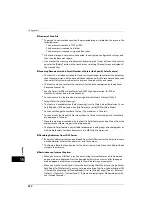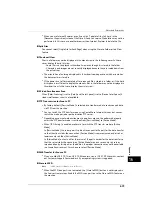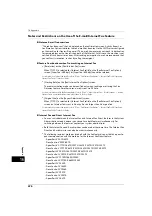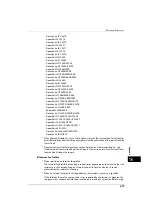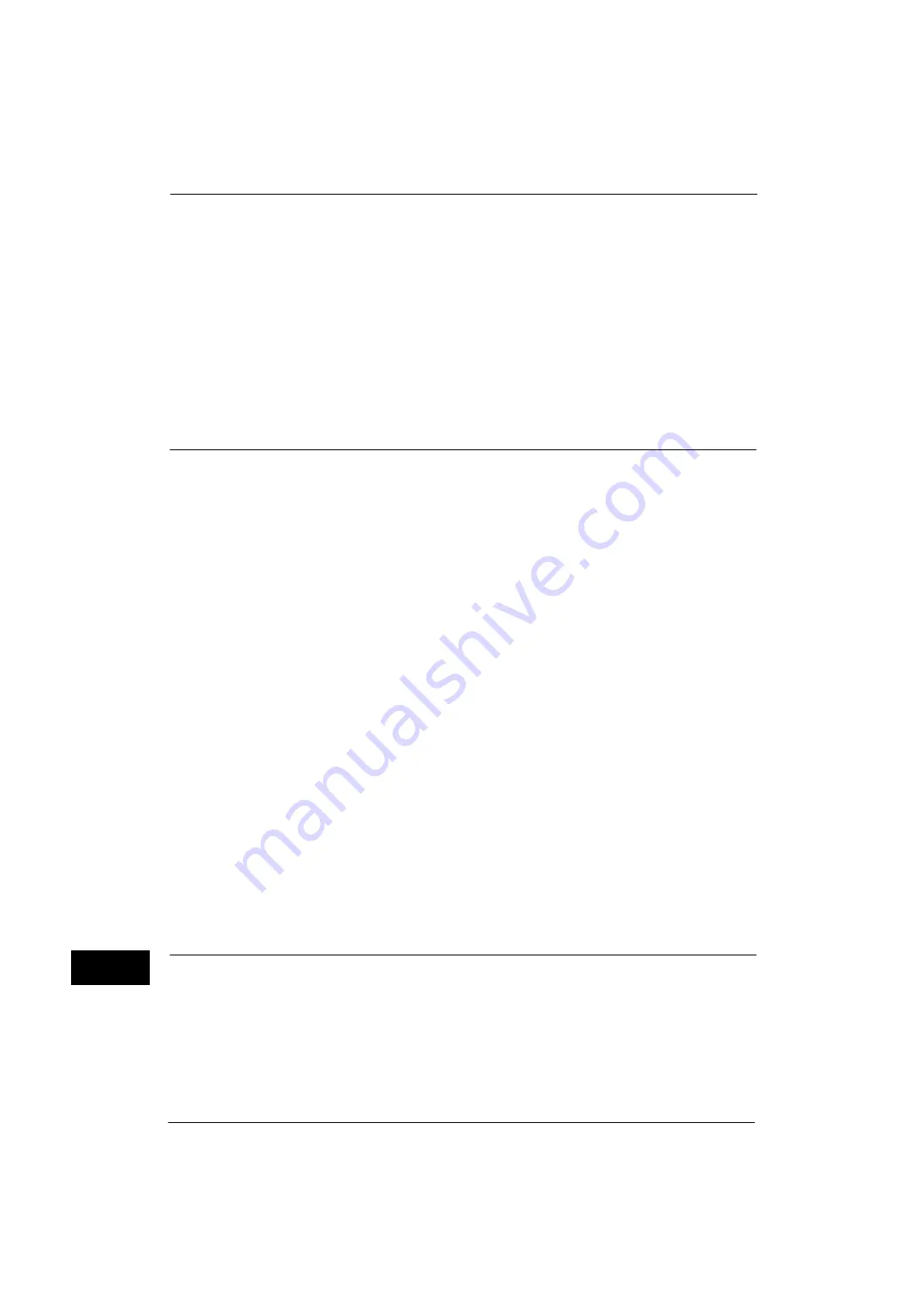
16 Appendix
686
A
p
pe
ndi
x
16
*1 : The job instruction from the control panel is required/not required to execute the job.
*2 : Normal printing, first set of Sample Set, Delayed Print (auto print)
*3 : During interruption, any document displayed as a pending job on the [Job Status] screen can be printed by selecting
[Promote Job]. When priority printing is instructed during interruption, the next priority printing is disabled until the instructed
print job is completed.
*4 : Secure Print, Private Charge Print, Sample Set, Delayed Print, or Charge Print
Note
•
The followings jobs are executed regardless of the Interrupt mode.
- Automatic fax transmission (Send Fax - Remote Folder)
- Fax reception
Notes and Restrictions on Folders
Printing Scan Files
When you print files in a folder such as the following, it may take long to output the first
page:
- Files with multiple pages
- Files with colors or saved in high resolution
Retrieving Files in Folder from CentreWare Internet Services
z
Files in a folder can be retrieved in DocuWorks or PDF format from CentreWare Internet
Services, but DocuWorks and PDF files that are encrypted or with signature attached
cannot be retrieved from CentreWare Internet Services.
z
When you retrieve a file in PDF format from CentreWare Internet Services, the PDF file
cannot be optimized for Web view.
About Drag and Drop Operation Using Stored File Manager 3
z
When drag and drop a document from the folder, the document is copied and still
remains in the folder. To delete the document in the folder, select [Delete] from the
toolbar.
z
When you drag and drop a document that temporary file name exceeds 107 characters,
you cannot retrieve the document. Temporary file name consists of the following:
If the user name exceeds 39 characters, it may exceed 107 characters.
- Windows 7
<system drive>\Users\<user name>\Documents\Fuji Xerox\Network Scan3
You can change the directory of the temporary file by: [File] > [Details] > [Other settings]
> [Temporary Save in]
Notes and Restrictions when Connecting to Internet or Intranet
Internet/Intranet Connection
Depending on the web server, server application, proxy server, and firewall, you may not be
able to connect to the Internet or intranet.
To connect to the Internet or intranet using a third party server application, proxy, or
firewall, the following requirements must be met:
O
X
Δ
:
:
:
The job can be executed during the Interrupt mode.
The job cannot be executed during the Interrupt mode
The job can be accepted from a client or another machine, but the job cannot be executed during the
Interrupt mode.
Summary of Contents for ApeosPort-V 4070
Page 1: ...ApeosPort V 5070 ApeosPort V 4070 DocuCentre V 5070 DocuCentre V 4070 Administrator Guide ...
Page 13: ...13 EP System 704 Glossary 705 Index 707 ...
Page 14: ...14 ...
Page 40: ...1 Before Using the Machine 40 Before Using the Machine 1 ...
Page 108: ...4 Machine Status 108 Machine Status 4 ...
Page 316: ...7 Printer Environment Settings 316 Printer Environment Settings 7 ...
Page 348: ...9 Scanner Environment Settings 348 Scanner Environment Settings 9 ...
Page 356: ...10 Using IP Fax SIP 356 Using IP Fax SIP 10 ...
Page 368: ...12 Using the Server Fax Service 368 Using the Server Fax Service 12 ...
Page 384: ...13 Encryption and Digital Signature Settings 384 Encryption and Digital Signature Settings 13 ...
Page 582: ...15 Problem Solving 582 Problem Solving 15 ...
Page 718: ...716 Index ...