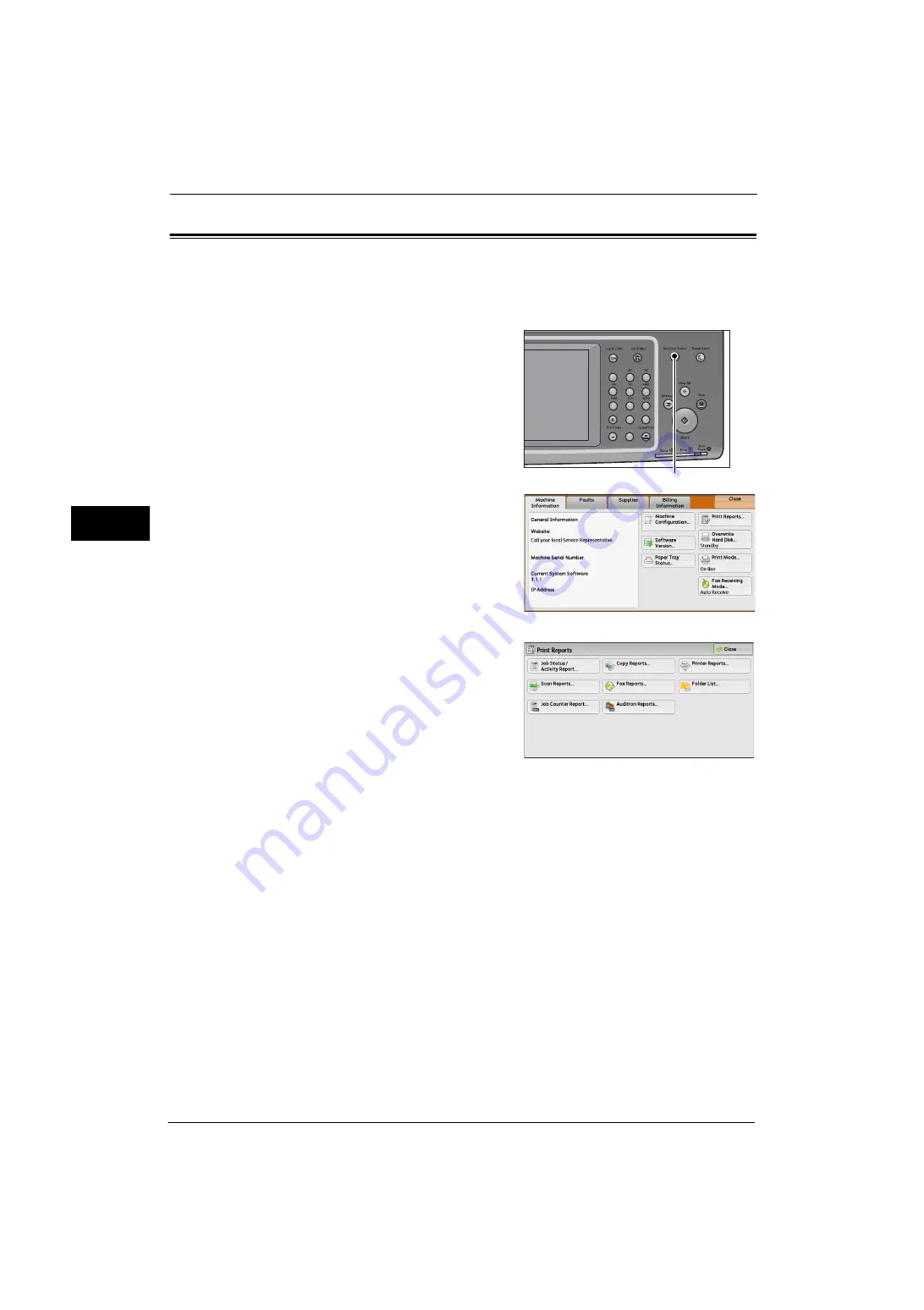
3 Maintenance
84
M
a
inte
na
nc
e
3
Printing a Report/List
This section describes how to print a report/list.
Note
•
When the <Data> indicator is not lit, you cannot print the Stored Documents List.
For information on the types of report/list, refer to "Print Reports" (P.90).
1
Press the <Machine Status> button.
2
Select [Print Reports].
Note
•
If [Print Reports Button] under [Reports] is set
to [Disabled], the [Print Reports] button
appears only when the [Tools] button is
displayed on the Services Home screen. For
more information on [Reports], refer to
"Reports" (P.141).
•
If you want to print [Billing Data List] or
[Auditron Report (Fax Jobs)], insert a card to
the machine before instructing print.
3
Select a report or list to print, and then press
the <Start> button.
Note
•
The reports or lists displayed on the screen
vary depending on the machine
configuration.
1
2
3
4
5
6
7
8
9
0
#
C
<Machine Status> button
Summary of Contents for ApeosPort-V 4070
Page 1: ...ApeosPort V 5070 ApeosPort V 4070 DocuCentre V 5070 DocuCentre V 4070 Administrator Guide ...
Page 13: ...13 EP System 704 Glossary 705 Index 707 ...
Page 14: ...14 ...
Page 40: ...1 Before Using the Machine 40 Before Using the Machine 1 ...
Page 108: ...4 Machine Status 108 Machine Status 4 ...
Page 316: ...7 Printer Environment Settings 316 Printer Environment Settings 7 ...
Page 348: ...9 Scanner Environment Settings 348 Scanner Environment Settings 9 ...
Page 356: ...10 Using IP Fax SIP 356 Using IP Fax SIP 10 ...
Page 368: ...12 Using the Server Fax Service 368 Using the Server Fax Service 12 ...
Page 384: ...13 Encryption and Digital Signature Settings 384 Encryption and Digital Signature Settings 13 ...
Page 582: ...15 Problem Solving 582 Problem Solving 15 ...
Page 718: ...716 Index ...
















































