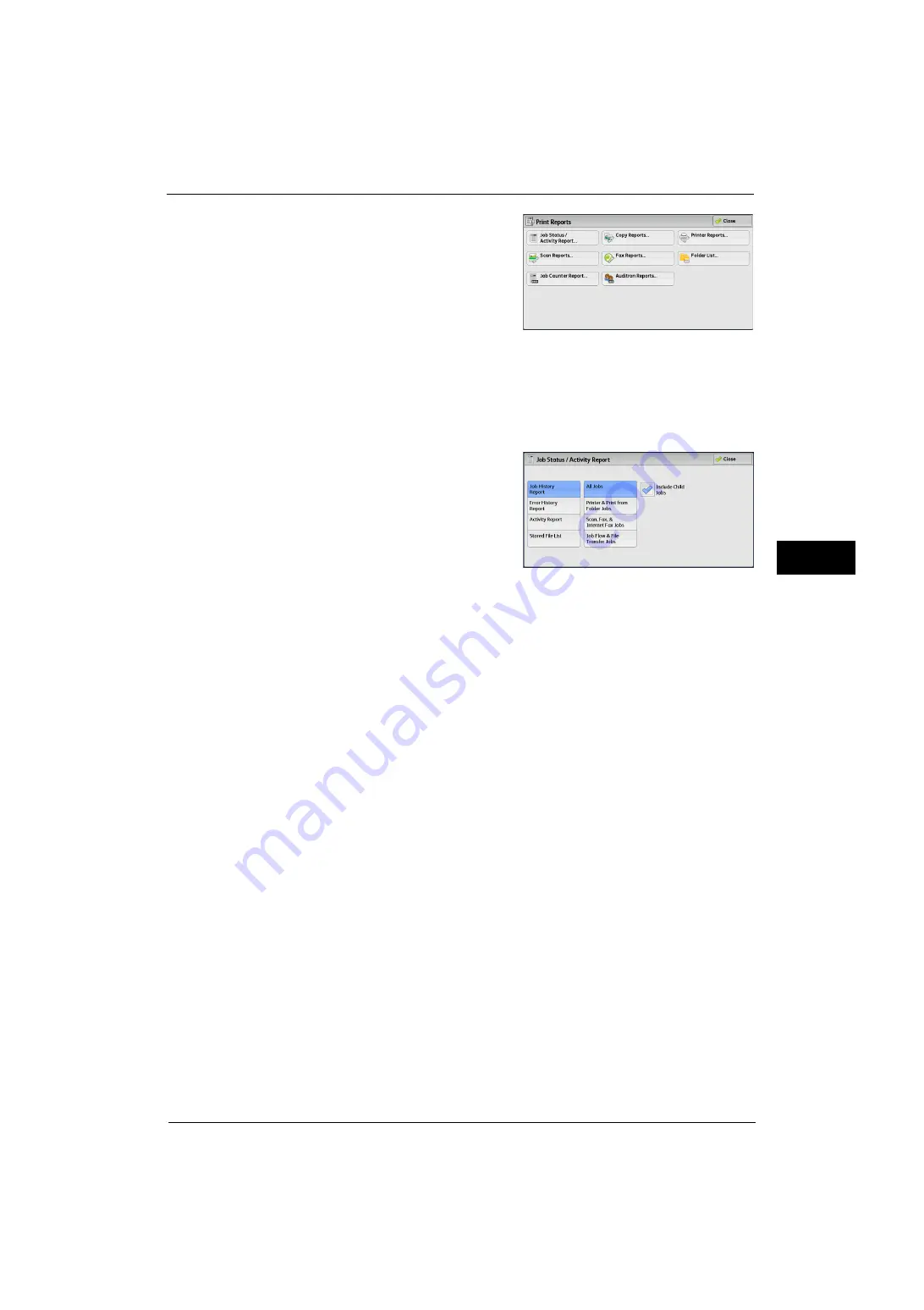
Machine Information
91
Ma
ch
ine
S
ta
tu
s
4
2
Select the type of a report or a list to print.
Note
•
The screen as shown on the right appears
when the [Tools] button is displayed on the
Services Home screen.
Job Status/Activity Report
1
Select [Job Status/Activity Report].
Note
•
To display the [Job Status/Activity Report] screen, select the <Machine Status> button, and then
select [Machine Information] > [Print Reports] > [Job Status/Activity Report].
2
Select a report or a list to print.
3
Press the <Start> button.
Job History Report
You can check the status or result of each job. Up to 200 latest jobs can be printed. Select a
report to print from [All Jobs], [Printer & Print from Folder Jobs], [Scan, Fax, & Internet Fax
Jobs], [File Transfer Jobs], or [Job Flow & File Transfer Jobs].
Selecting [Include Child Jobs] check box prints each related job on each line. Deselecting this
check box prints the multiple related jobs (such as job flow jobs) on one line.
You can also set up the machine to automatically print a [Job History Report] every 50 jobs.
For information on the auto print of a job history report, refer to "Reports" (P.141). When you set the machine to print a job
history report automatically, the machine prints the results of all jobs.
Error History Report
You can print information on errors occurred in the machine. The latest 50 errors are printed.
Activity Report
You can check whether transmissions completed successfully or not. The remote terminal
name and the result and status are recorded by sorting into incoming or outgoing fax.
The following information is not included in the Activity Report.
z
Redialed transmissions and pollings.
z
Deleted documents that were waiting to be transmitted.
z
When the power is shut off, or when a system error occurs during an activity.
You can also set up the machine to automatically print the [Activity Report] every 100
activities.
Note
•
The use of ApeosWare Log Management (sold separately) allows you to import the contents of an
Activity Report to a computer. For information on ApeosWare Log Management or ApeosWare
Accounting Service, refer to the manuals provided with the software.
For information on the settings, refer to "Reports" (P.141).
For more information about the Activity Report, refer to "Activity Report" (P.700).
Summary of Contents for ApeosPort-V 4070
Page 1: ...ApeosPort V 5070 ApeosPort V 4070 DocuCentre V 5070 DocuCentre V 4070 Administrator Guide ...
Page 13: ...13 EP System 704 Glossary 705 Index 707 ...
Page 14: ...14 ...
Page 40: ...1 Before Using the Machine 40 Before Using the Machine 1 ...
Page 108: ...4 Machine Status 108 Machine Status 4 ...
Page 316: ...7 Printer Environment Settings 316 Printer Environment Settings 7 ...
Page 348: ...9 Scanner Environment Settings 348 Scanner Environment Settings 9 ...
Page 356: ...10 Using IP Fax SIP 356 Using IP Fax SIP 10 ...
Page 368: ...12 Using the Server Fax Service 368 Using the Server Fax Service 12 ...
Page 384: ...13 Encryption and Digital Signature Settings 384 Encryption and Digital Signature Settings 13 ...
Page 582: ...15 Problem Solving 582 Problem Solving 15 ...
Page 718: ...716 Index ...
















































