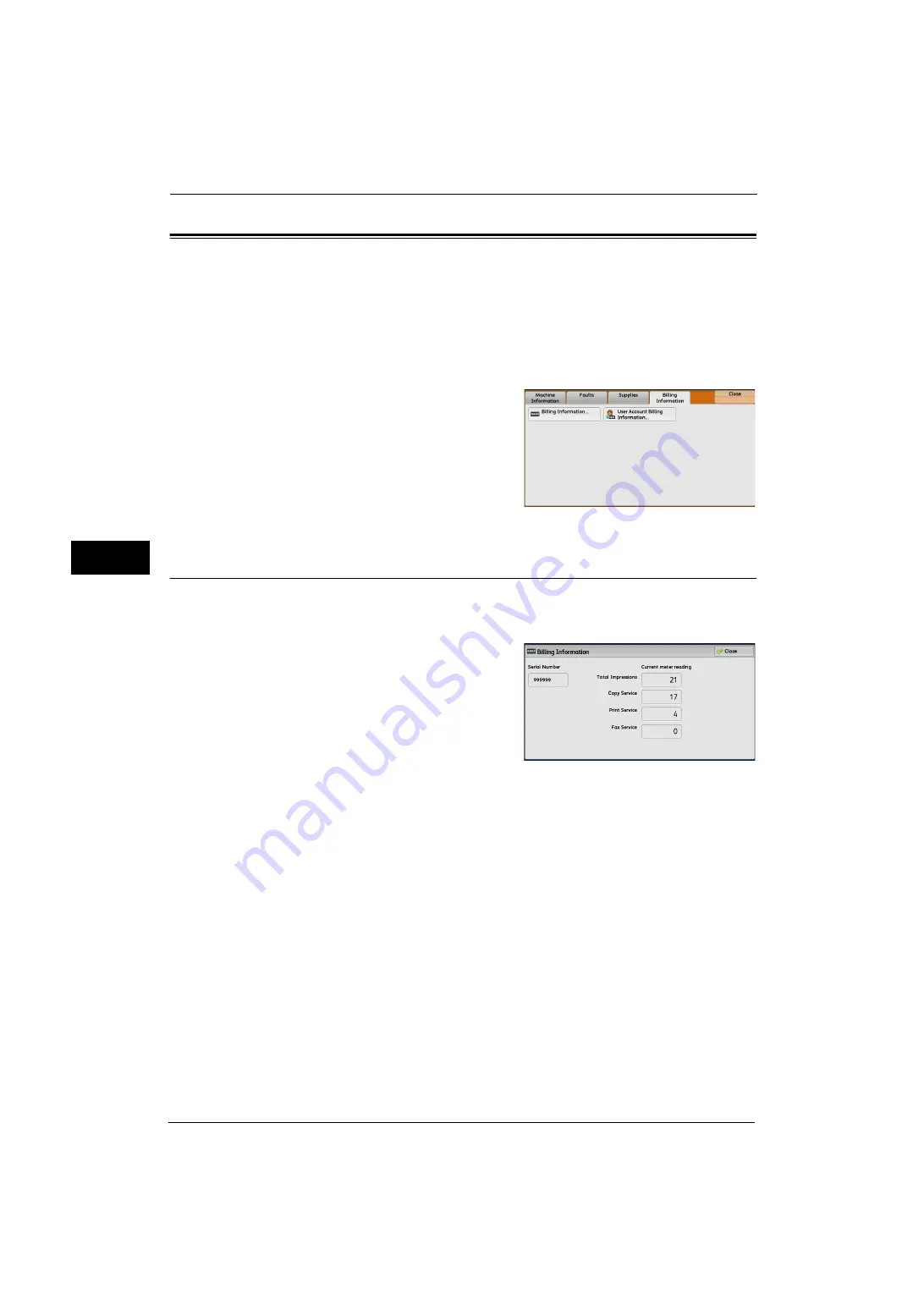
4 Machine Status
106
Ma
ch
ine
S
ta
tu
s
4
Billing Information
On the [Billing Information] screen, you can check the number of pages printed per meter
or user.
The following shows the reference section for each item.
1
Press the <Machine Status> button.
2
Select the [Billing Information] tab.
Billing Information
You can check the total number of copies and pages printed by individual meters.
1
Select [Billing Information].
2
On the screen, check each meter.
Note
•
[Previous meter reading] can be displayed
when using EP system. For more information
on EP system, refer to "EP System" (P.704).
Serial Number
Displays the serial number of the machine.
Total Impressions
Displays the total number of Black Impressions.
Copy Service
Displays the total number of pages copied.
Print Service
Displays the total number of pages printed.
Fax Service
Displays the total number of pages faxed.
Summary of Contents for ApeosPort-V 4070
Page 1: ...ApeosPort V 5070 ApeosPort V 4070 DocuCentre V 5070 DocuCentre V 4070 Administrator Guide ...
Page 13: ...13 EP System 704 Glossary 705 Index 707 ...
Page 14: ...14 ...
Page 40: ...1 Before Using the Machine 40 Before Using the Machine 1 ...
Page 108: ...4 Machine Status 108 Machine Status 4 ...
Page 316: ...7 Printer Environment Settings 316 Printer Environment Settings 7 ...
Page 348: ...9 Scanner Environment Settings 348 Scanner Environment Settings 9 ...
Page 356: ...10 Using IP Fax SIP 356 Using IP Fax SIP 10 ...
Page 368: ...12 Using the Server Fax Service 368 Using the Server Fax Service 12 ...
Page 384: ...13 Encryption and Digital Signature Settings 384 Encryption and Digital Signature Settings 13 ...
Page 582: ...15 Problem Solving 582 Problem Solving 15 ...
Page 718: ...716 Index ...
















































