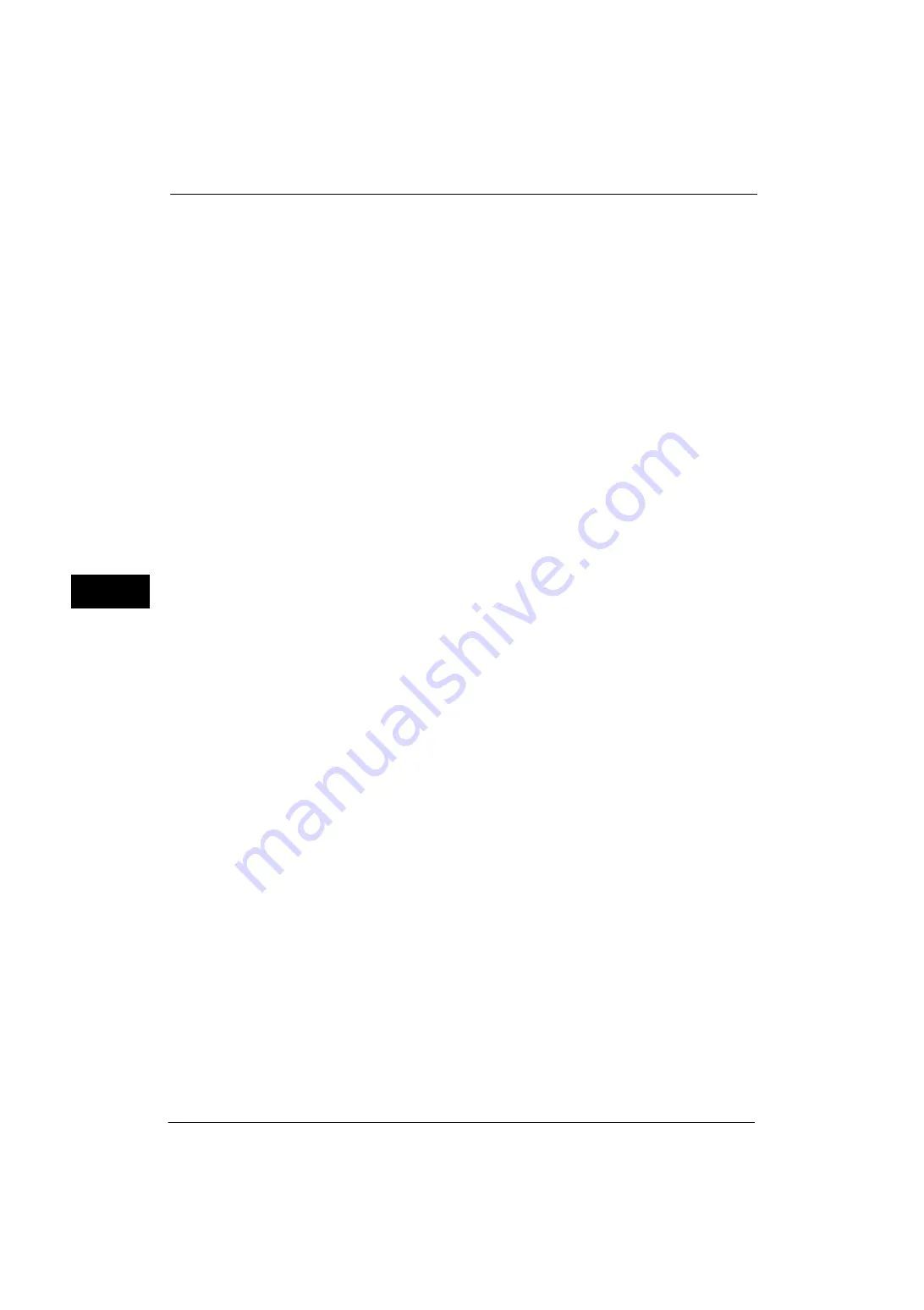
5 Tools
164
Tools
5
- If you lose the System Administrator's user ID and passcode, the items restricted to the service
representative cannot be changed.
- If you lose the passcode, our service representative cannot perform maintenance in the case
when an error occurs in the machine.
•
To change the restricted items or perform maintenance, the electric circuit board of the machine
must be replaced.
You will be charged for the electrical circuit board and handling cost.
Be sure not to lose the System Administrator's user ID and passcode.
Note
•
An optional component is required to use this feature. For more information, contact our Customer
Support Center.
For information on the system administrator permissions, refer to "User Roles" (P.386).
Software Download
You can select whether or not to permit software downloading. This feature is for service
representative use. For more information, contact our Customer Support Center.
Check Document Guides Position
Set whether or not to display the confirmation screen when you set the guide position of the
document feeder to 8.5" and start loading. Select from [No] or [Yes].
Restrict Recipient Selection Method
Allows you to select whether or not to restrict a fax/Internet fax or an e-mail transmissions
to addresses not registered on the Address Book.
Selecting [Only From Address Book] disables address entry using the keyboard or numeric
keypad, and permits only transmission to addresses registered on the Address Book.
Note
•
You can also give users authority to deactivate [Restrict Recipient Selection Method]. For more
information, refer to "User Roles and Authorization Groups" (P.386).
Restrict User to Edit Address Book
Specify whether or not to permit local users to add and edit recipients in the Address Book.
When you select [Yes], local users cannot add or edit the Address Book.
Note
•
You can also give users authority to deactivate [Restrict User to Edit Address Book]. For more
information, refer to "User Roles and Authorization Groups" (P.386).
Auto Validation of Speed Dial Entry
Allows you to select whether the machine automatically validate the number when you use
speed dial. When you select [Validate entry after a fixed time], you can select the time to
auto-validation from [Shorter], [Default], or [Longer].
Data Indicator
Allows you to set the lighting pattern of the <Data> indicator.
Pattern 1
Lights up when a document is stored in the hard disk (optional) of the machine.
Pattern 2
Lights up when a fax document is in a print queue or a fax received with the Store Fax - Local
Folder feature is stored in the folder.
Pattern 3
Lights up for 30 seconds after a job in the print queue is printed.
Summary of Contents for ApeosPort-V 4070
Page 1: ...ApeosPort V 5070 ApeosPort V 4070 DocuCentre V 5070 DocuCentre V 4070 Administrator Guide ...
Page 13: ...13 EP System 704 Glossary 705 Index 707 ...
Page 14: ...14 ...
Page 40: ...1 Before Using the Machine 40 Before Using the Machine 1 ...
Page 108: ...4 Machine Status 108 Machine Status 4 ...
Page 316: ...7 Printer Environment Settings 316 Printer Environment Settings 7 ...
Page 348: ...9 Scanner Environment Settings 348 Scanner Environment Settings 9 ...
Page 356: ...10 Using IP Fax SIP 356 Using IP Fax SIP 10 ...
Page 368: ...12 Using the Server Fax Service 368 Using the Server Fax Service 12 ...
Page 384: ...13 Encryption and Digital Signature Settings 384 Encryption and Digital Signature Settings 13 ...
Page 582: ...15 Problem Solving 582 Problem Solving 15 ...
Page 718: ...716 Index ...
















































