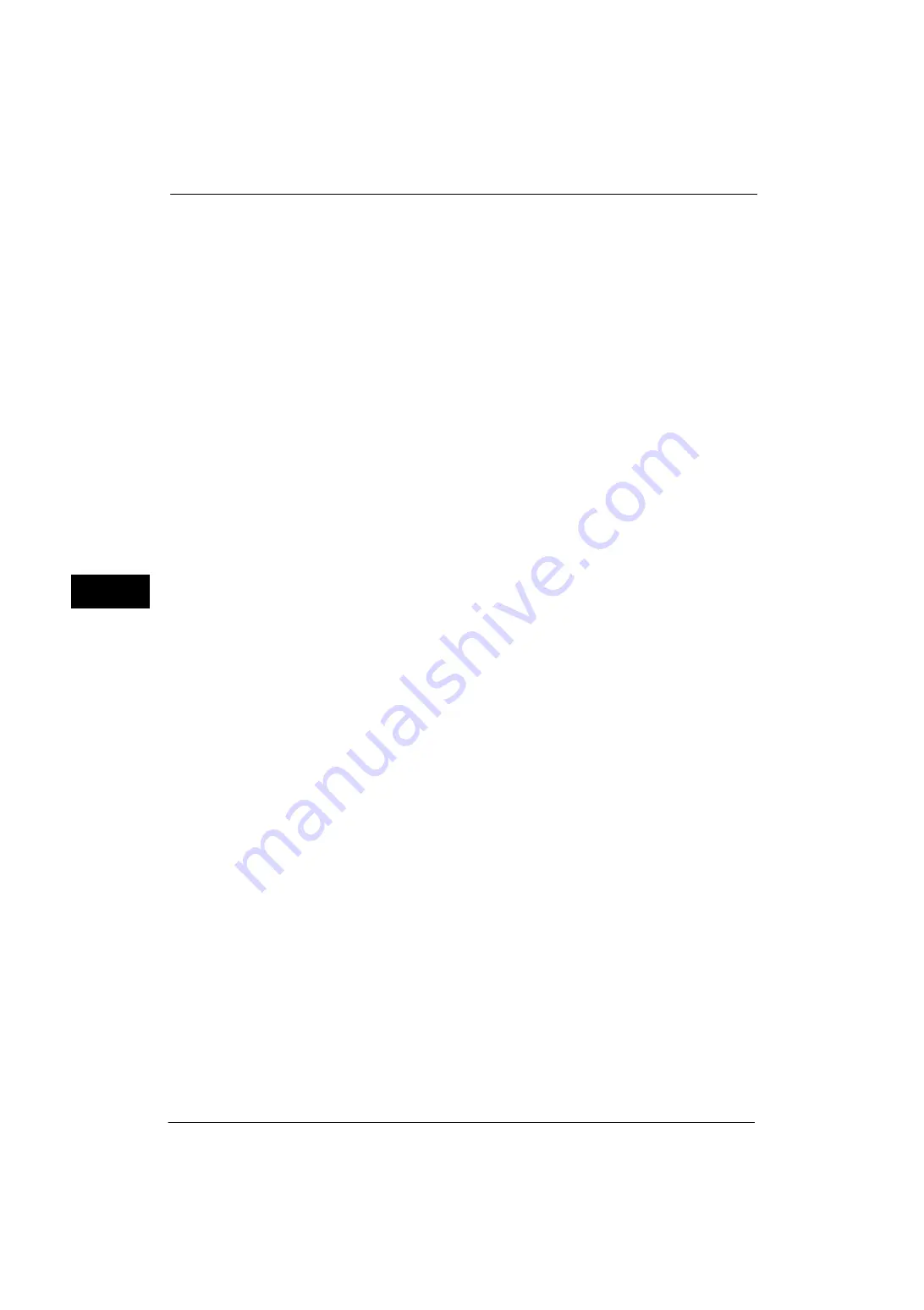
5 Tools
172
Tools
5
Run Job
Treats the read-in data as valid, and start copying the document partially stored.
Maximum Stored Pages
Set the maximum number of pages stored for a copy document. You can set from 1 to 999
pages.
Auto Paper Off
Select the tray used when [Auto Select] of [Paper Supply] in the [Copy] screen is cancelled.
[Auto Select] of [Paper Supply] is cancelled when [Auto %], [Auto X-Y %] for [Independent
X-Y %], or [Slight Reduction (Improves Fit)] is selected.
Mixed Size Originals - 2 Sided Copy
Specify paper to copy side 2 of a document: in 2 sided copying, if the size of side 1 and side
2 of a document is different, and the machine detects different paper size for sides 1 and 2.
Important •
When the side 1 and side 2 are different sizes and if the side 2 is copied on the sheet on which the
side 1 has been printed, a part of the image may be missing.
Copy to new sheet
Side 2 is copied as side 1 on a new sheet of paper.
Copy to Side 2
Side 2 is copied on the reverse side of side 1 without changing paper size.
Fine-tune 100%
You can fine-tune magnification when copying at 100% (actual size). The set value is
applied to [100%] in the [Copy] screen is set to 100%.
Set the value in the X/Y direction between 98 and 102% in 0.1% increments.
Important •
This feature is applied only when a copy is made using the document glass. This setting is not
reflected in the magnification (100%) under [Independent X-Y%] or [Calculator %].
Note
•
A magnification displays [100%] even if [Fine-tune 100%] is selected.
ID Card Copy - Reduce/Enlarge
Set the copy magnification ratio when to copy ID cards. Selecting [Allow to Change] allows
you to specify the ratio between 25 to 400 % in 1 % increments.
Note
•
The machine may copy an ID card in a different orientation from the original orientation depending
on the magnification ratio you specified.
Pseudo-Photo Gradation Mode
You can select a gradation expression mode. Selecting this mode enables the machine to
change the processing method for gray part (halftone) to achieve near-photo quality. Select
either [Error Diffusion] or [Dither].
Original Type - See-Through Paper
When [Text] is selected for [Original Type] in the [Image Quality] screen, set whether to
display [Text on See-Through Paper].
Annotations - Comment Density
Set the translucency of the comment printed as annotation.
You can select a translucency value from [Darken], [Normal], and [Lighten]. Darken
represents no translucency.
Summary of Contents for ApeosPort-V 4070
Page 1: ...ApeosPort V 5070 ApeosPort V 4070 DocuCentre V 5070 DocuCentre V 4070 Administrator Guide ...
Page 13: ...13 EP System 704 Glossary 705 Index 707 ...
Page 14: ...14 ...
Page 40: ...1 Before Using the Machine 40 Before Using the Machine 1 ...
Page 108: ...4 Machine Status 108 Machine Status 4 ...
Page 316: ...7 Printer Environment Settings 316 Printer Environment Settings 7 ...
Page 348: ...9 Scanner Environment Settings 348 Scanner Environment Settings 9 ...
Page 356: ...10 Using IP Fax SIP 356 Using IP Fax SIP 10 ...
Page 368: ...12 Using the Server Fax Service 368 Using the Server Fax Service 12 ...
Page 384: ...13 Encryption and Digital Signature Settings 384 Encryption and Digital Signature Settings 13 ...
Page 582: ...15 Problem Solving 582 Problem Solving 15 ...
Page 718: ...716 Index ...
















































