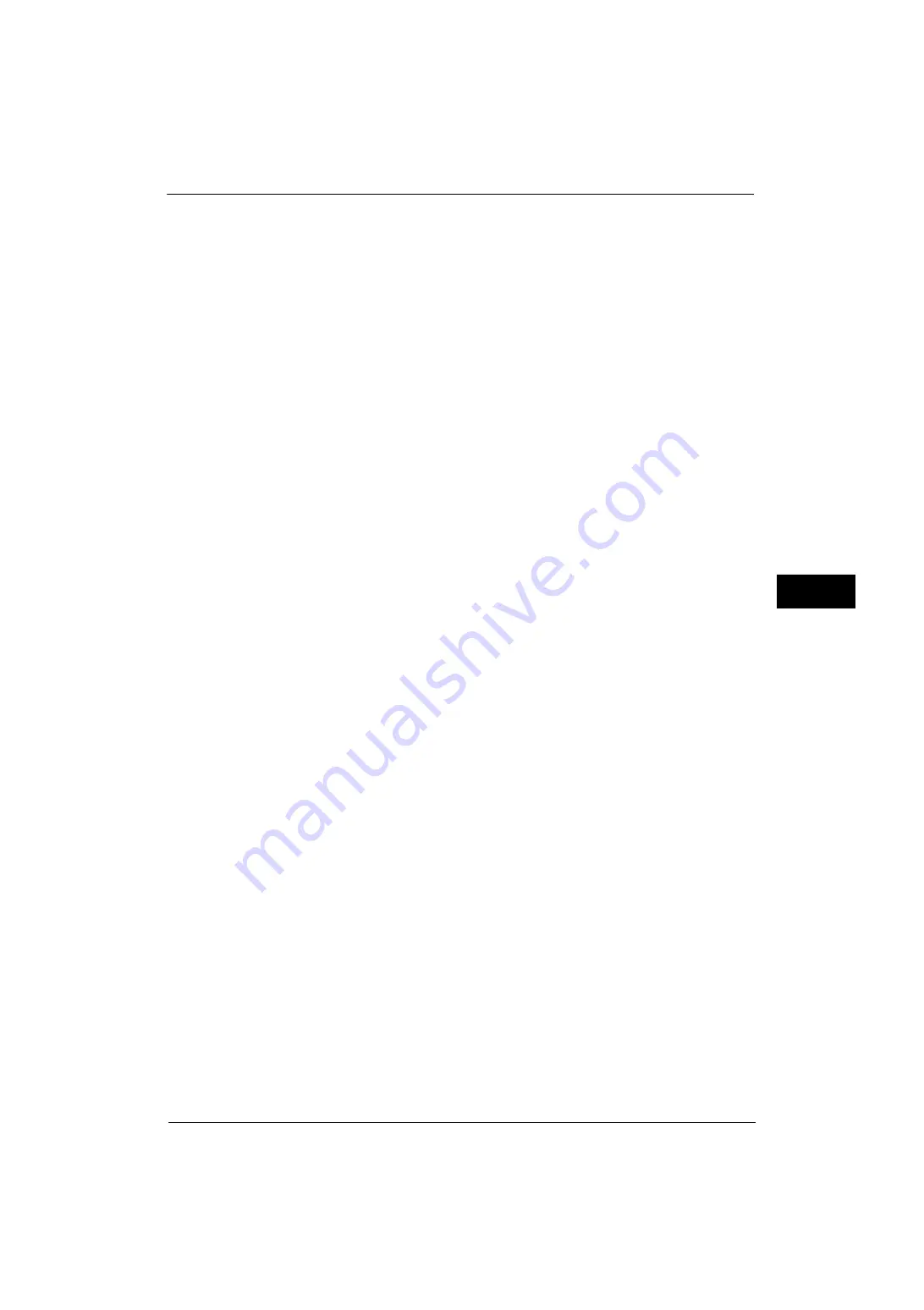
Scan Service Settings
213
Tools
5
Contrast
Set the default value for [Contrast] of [Image Enhancement] in the [Advanced Settings]
screen. The contrast setting is valid when [Color Scanning] is set to [Color] or [Grayscale].
Sharpness
Set the default value for [Sharpness] of [Image Options] in the [Advanced Settings] screen.
Background Suppression
This feature allows you to suppress the background color of documents.
Set the default value for [Background Suppression] of [Image Enhancement] in the
[Advanced Settings] screen.
Shadow Suppression
Set the default value for [Shadow Suppression] in the [Advanced Settings] screen.
Color Space
Set the default value for [Color Space] in the [Advanced Settings] screen.
Important •
When [Device Color Space] is selected as default and "Color Space" (P.217) is set to [Disabled], [Auto
Detect] of [Color Scanning] in the First Tab, and [MRC High Compression] and [Specific Color] under
[File Format] do not appear.
Original Orientation
Set the default value for [Original Orientation] in the [Layout Adjustment] screen.
Resolution
Set the default value for [Resolution] in the [Layout Adjustment] screen.
You can select from [200 dpi], [300 dpi], [400 dpi], and [600 dpi].
Mixed Size Originals
Set the default value for [Mixed Size Originals] in the [Layout Adjustment] screen.
Edge Erase
Set the default value for [Edge Erase] in the [Layout Adjustment] screen. You can select from
[All Edges] and [Parallel Edges].
Edge Erase - Top & Bottom Edges
Set the default value for [Top & Bottom] in [Edge Erase] in the [Layout Adjustment] screen.
Specify a value from 0 to 50 mm in 1 mm increments.
Edge Erase - Left & Right Edges
Set the default value for [Left & Right] in [Edge Erase] in the [Layout Adjustment] screen.
Specify a value from 0 to 50 mm in 1 mm increments.
Center Erase/Binding Edge Erase
Set the default value for [Center] in [Edge Erase] in the [Layout Adjustment] screen. Specify
a value from 0 to 50 mm in 1 mm increments.
Quality/File Size
Set the default value for [Quality/File Size] in the [Filling Options] screen.
Select from [Quality: Normal/File Size: Small], [Quality: 1/File Size: 1],
Summary of Contents for ApeosPort-V 4070
Page 1: ...ApeosPort V 5070 ApeosPort V 4070 DocuCentre V 5070 DocuCentre V 4070 Administrator Guide ...
Page 13: ...13 EP System 704 Glossary 705 Index 707 ...
Page 14: ...14 ...
Page 40: ...1 Before Using the Machine 40 Before Using the Machine 1 ...
Page 108: ...4 Machine Status 108 Machine Status 4 ...
Page 316: ...7 Printer Environment Settings 316 Printer Environment Settings 7 ...
Page 348: ...9 Scanner Environment Settings 348 Scanner Environment Settings 9 ...
Page 356: ...10 Using IP Fax SIP 356 Using IP Fax SIP 10 ...
Page 368: ...12 Using the Server Fax Service 368 Using the Server Fax Service 12 ...
Page 384: ...13 Encryption and Digital Signature Settings 384 Encryption and Digital Signature Settings 13 ...
Page 582: ...15 Problem Solving 582 Problem Solving 15 ...
Page 718: ...716 Index ...
















































