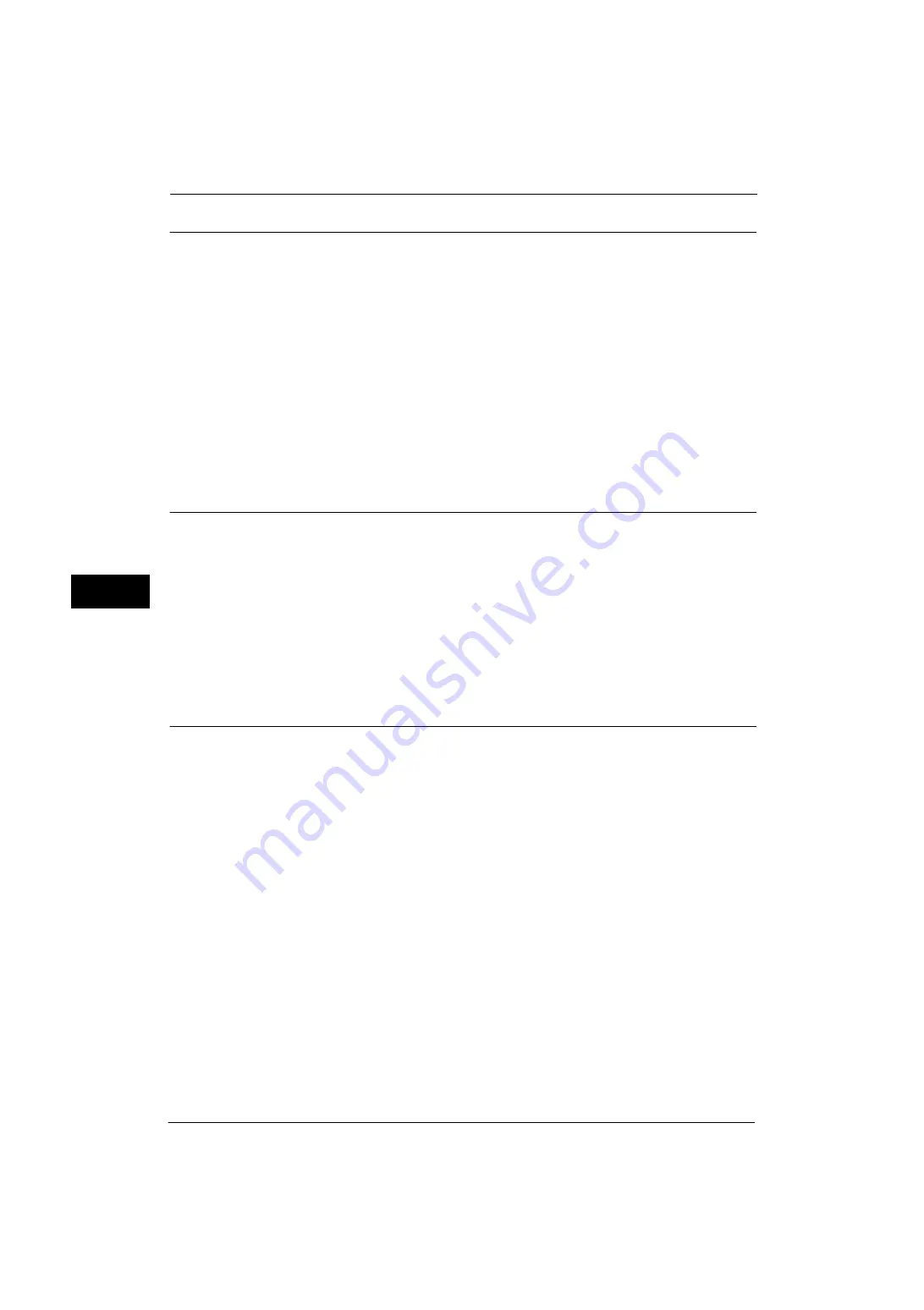
5 Tools
216
Tools
5
Output Size Defaults
Set the sizes to display in [Output Size] when selecting [Enter Output Size] for scanning
documents at [Reduce/Enlarge] in the [Layout Adjustment] screen.
You can assign any output size to output size buttons. Assigning the output sizes to the
buttons will save your time to specify the size each time.
A/B Series Size
You can select a size from A and B series sizes such as A4 and B5.
Inch Size
You can select a size from Inch series sizes such as 8.5 x 11" and 11 x 17".
Others
You can select a size from other sizes than the above series such as photo and postcard sizes.
Reduce/Enlarge Presets
Set the magnifications displayed as [Preset %] which are displayed when [Proportional %]
is selected under [Reduce/Enlarge] in the [Layout Adjustment] screen.
You can assign any magnification to the Reduce/Enlarge Preset buttons other than [100%].
Preset %
Select a ratio from standard magnification ratios.
Variable %
You can specify a magnification from 25 to 400% in 1% increments.
Other Settings
You can configure other settings related to the Scan services specifications.
Memory Full Procedure
If there is insufficient hard disk memory while scanning a document, a screen appears
asking you how you want to handle the partially stored data.
Set the process you want the machine to perform for the partially stored data after a certain
time has elapsed in the confirmation screen.
You can set the time until the memory full procedure is carried out. For more information, refer to "Auto Job Release" (P.129).
Delete Job
Deletes the data partially stored.
Run Job
Treats the read-in data as valid, and starts sending the document partially stored.
Maximum Stored Pages
Set the maximum number of pages stored for a scan document. You can specify from 1 to
999 pages.
Summary of Contents for ApeosPort-V 4070
Page 1: ...ApeosPort V 5070 ApeosPort V 4070 DocuCentre V 5070 DocuCentre V 4070 Administrator Guide ...
Page 13: ...13 EP System 704 Glossary 705 Index 707 ...
Page 14: ...14 ...
Page 40: ...1 Before Using the Machine 40 Before Using the Machine 1 ...
Page 108: ...4 Machine Status 108 Machine Status 4 ...
Page 316: ...7 Printer Environment Settings 316 Printer Environment Settings 7 ...
Page 348: ...9 Scanner Environment Settings 348 Scanner Environment Settings 9 ...
Page 356: ...10 Using IP Fax SIP 356 Using IP Fax SIP 10 ...
Page 368: ...12 Using the Server Fax Service 368 Using the Server Fax Service 12 ...
Page 384: ...13 Encryption and Digital Signature Settings 384 Encryption and Digital Signature Settings 13 ...
Page 582: ...15 Problem Solving 582 Problem Solving 15 ...
Page 718: ...716 Index ...
















































