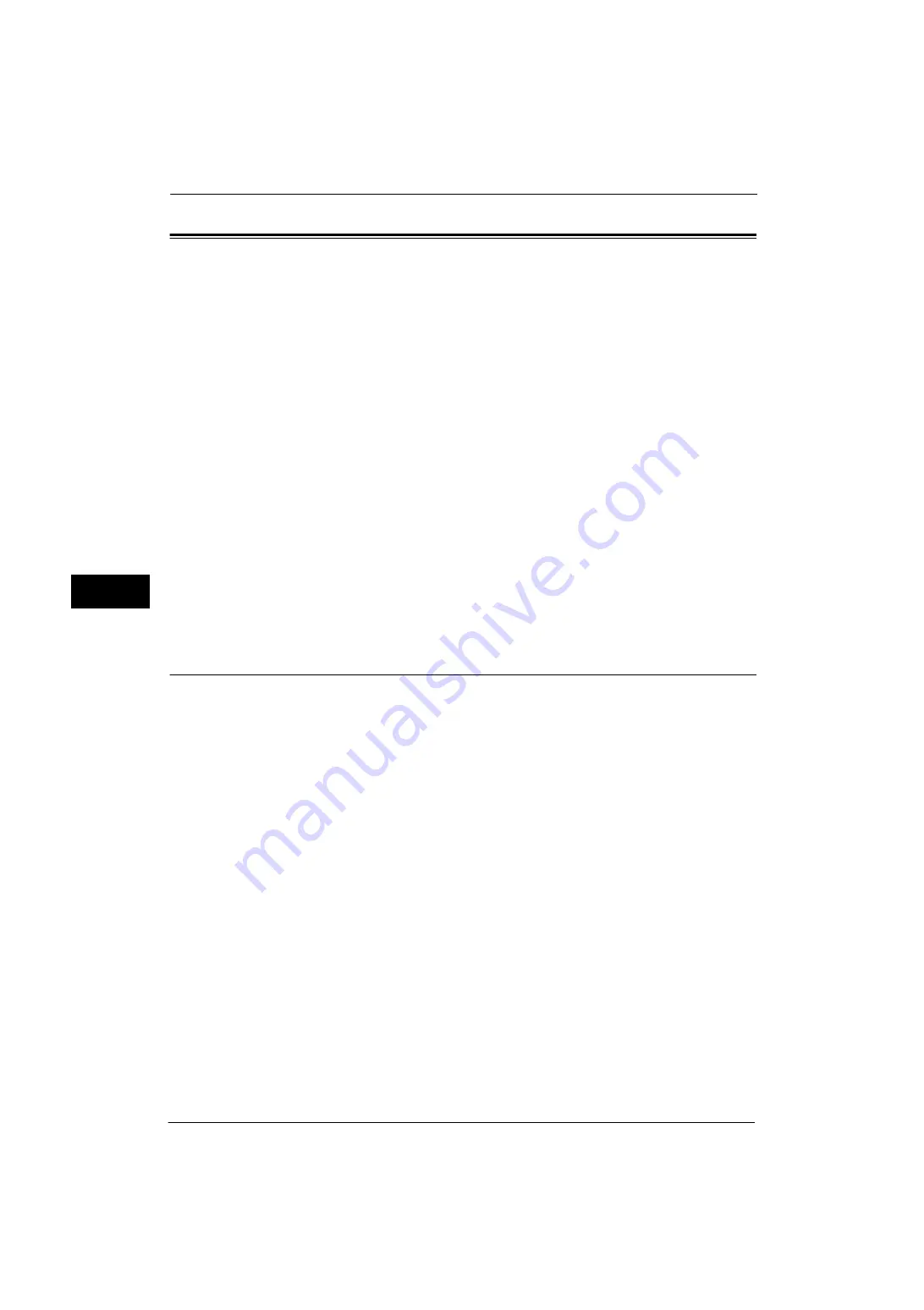
5 Tools
220
Tools
5
Fax Service Settings
In [Fax Service Settings], you can configure settings related to the Fax service.
Note
•
An optional component is required to use the Fax services. The items displayed on the screen vary
depending on the optional components installed. For more information, contact our Customer
Support Center.
•
You can register new address book entries in [Add Address Book Entry] under [Setup]. For more
information, refer to "Add Address Book Entry" (P.263).
The following shows the reference section for each setting.
1
On the [Tools] screen, select [System Settings] > [Fax Service Settings].
For the method of displaying the [Tools] screen, refer to "System Settings Procedure" (P.110).
2
Select an item to set or change.
Screen Defaults
You can set items displayed on the [Fax/Internet Fax] screen.
Fax Screen Default
Set the default screen that appears when the [Fax/Internet Fax] screen is selected in the
Services Home screen.
Select from [Fax Tab] or [Address Book].
1st Tab - Features Allocation
Set the features that appear on the [Fax/Internet Fax] screen.
Feature in 2nd to 4th Column
You can set the features that appear in the second to the fourth column of the lower part
on the [Fax/Internet Fax] screen.
Select the item to be displayed from [Not Selected], [2 Sided Faxing], [Original Type],
[Resolution], [Confirmation Options], [Starting Rate], [Transmission Header], [Mixed Size
Originals], and [Reduce / Enlarge].
Reduce / Enlarge - Button 3 - 5
This item can be set when [Reduce/Enlarge] is selected in [Feature in 2nd to 4th Column].
You can set the magnifications displayed as [Preset %] which are displayed under [Reduce/
Enlarge] in the [Layout Adjustment] screen. You can assign any magnification to the Reduce
/ Enlarge - Button 3 - 5.
Summary of Contents for ApeosPort-V 4070
Page 1: ...ApeosPort V 5070 ApeosPort V 4070 DocuCentre V 5070 DocuCentre V 4070 Administrator Guide ...
Page 13: ...13 EP System 704 Glossary 705 Index 707 ...
Page 14: ...14 ...
Page 40: ...1 Before Using the Machine 40 Before Using the Machine 1 ...
Page 108: ...4 Machine Status 108 Machine Status 4 ...
Page 316: ...7 Printer Environment Settings 316 Printer Environment Settings 7 ...
Page 348: ...9 Scanner Environment Settings 348 Scanner Environment Settings 9 ...
Page 356: ...10 Using IP Fax SIP 356 Using IP Fax SIP 10 ...
Page 368: ...12 Using the Server Fax Service 368 Using the Server Fax Service 12 ...
Page 384: ...13 Encryption and Digital Signature Settings 384 Encryption and Digital Signature Settings 13 ...
Page 582: ...15 Problem Solving 582 Problem Solving 15 ...
Page 718: ...716 Index ...
















































