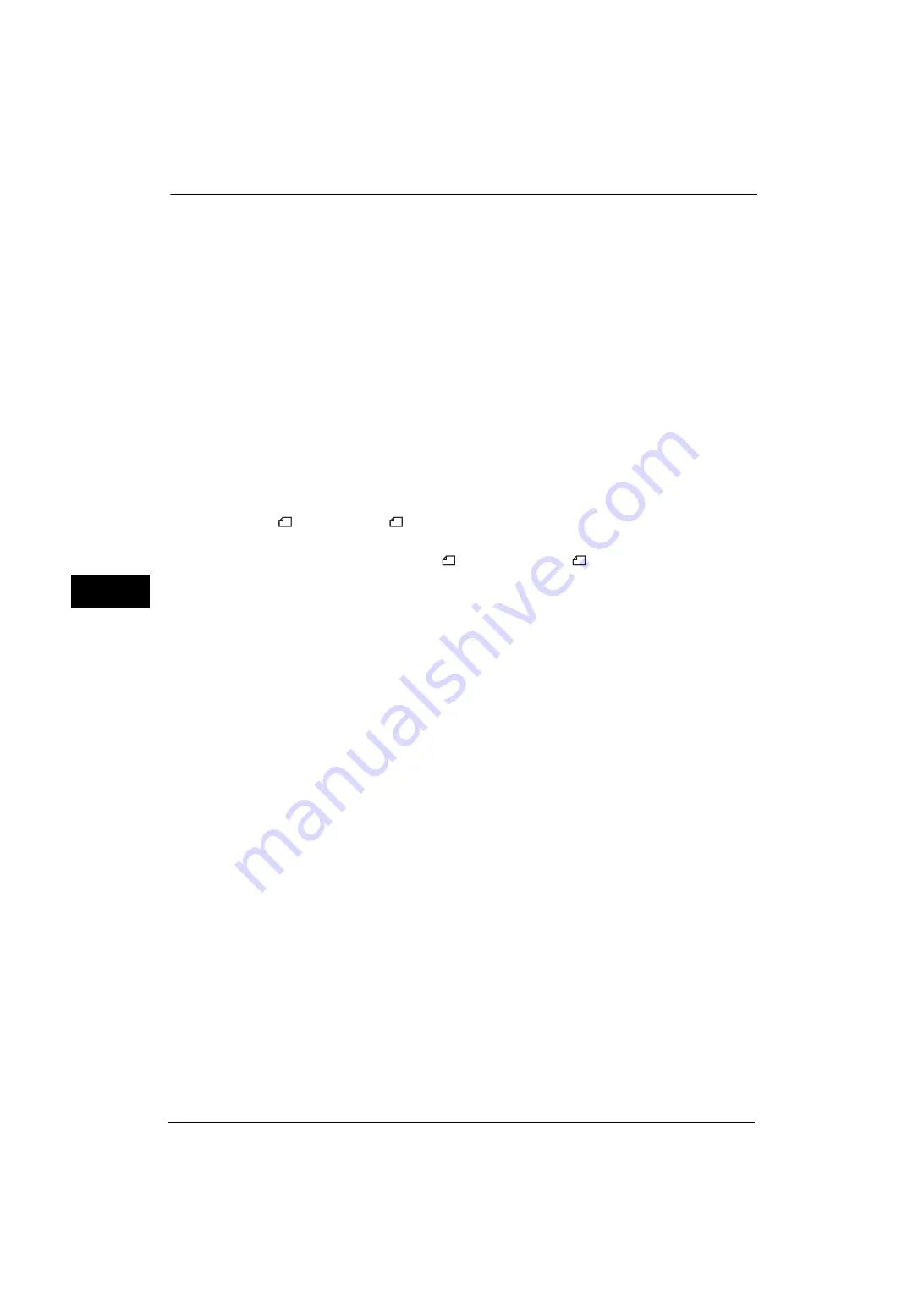
5 Tools
226
Tools
5
For example, when two A5 pages are received, they are printed on a single A4 sheet.
However, if paper of the same paper size as the received document is specified in [Receiving
Paper Size], it is printed on the specified size of paper. Depending on the sizes of the received
document, two pages of the document may not be printed on one sheet of paper.
2 Sided Printing
Set whether or not to print received fax documents (including the Internet fax received
documents) as 2 sided. This is convenient for saving paper.
Note
•
Even if you select [On], depending on the data, 2 sided printing may not always be possible.
Edge Erase - Top & Bottom Edges
Specify the amount of edges erased from the document in the top and bottom directions.
Specify a value from 0 to 20 mm in 1 mm increments.
Edge Erase - Left & Right Edges
Specify the amount of edges erased from the document in the left and right directions.
Specify a value from 0 to 20 mm in 1 mm increments.
Reduce 8.5 x 11"
Original to A4
When [Reduce/Enlarge] in the [Layout Adjustment] screen is set to [Auto %], you can set
whether or not to reduce 8.5 x 11"
size document to A4
, while scanning the document.
Pseudo-Photo Gradation Mode
You can select a gradation expression mode. Selecting this mode enables the machine to
change the processing method for gray part (halftone) to achieve near-photo quality. Select
either [Error Diffusion] or [Dither].
Changing this setting also changes the photo gradation mode for Color Scanning (Black &
White).
Added Service - SIP Line
When you use the IP Fax (SIP) service in a cooperate intranet without making any contract
with a telephone carrier, select [On] for [Caller ID] to acquire the sender's telephone number
and select [On] for [Dial-In] to acquire the local telephone number.
Folder Selector by Telephone Number / G3 ID
Set whether or not to use the Folder Selector by Telephone Number / G3 ID feature.
This feature allows you to classify received documents according to sender's telephone
number (Caller ID), G3 ID, or local telephone number (Dial-In) and store them to specified
folders.
Note
•
This screen is displayed as [Folder Selector by G3 ID] when the IP Fax (SIP) Kit is not installed on the
machine. In this case, classifying only by G3 ID is available.
Folder Selector - Service Priority
When using the Folder Selector by Telephone Number / G3 ID feature, specify the priority
for the methods of classifying received documents: by sender's telephone number (Caller
ID), G3 ID, or local telephone number (Dial-In). Select priority from [First Priority], [Second
Priority], or [Third Priority] for each method.
Note
•
This feature is available only when the IP Fax (SIP) kit is installed on the machine.
Folder Selector Setup
Select whether or not to use the Folder Selector Setup feature.
Summary of Contents for ApeosPort-V 4070
Page 1: ...ApeosPort V 5070 ApeosPort V 4070 DocuCentre V 5070 DocuCentre V 4070 Administrator Guide ...
Page 13: ...13 EP System 704 Glossary 705 Index 707 ...
Page 14: ...14 ...
Page 40: ...1 Before Using the Machine 40 Before Using the Machine 1 ...
Page 108: ...4 Machine Status 108 Machine Status 4 ...
Page 316: ...7 Printer Environment Settings 316 Printer Environment Settings 7 ...
Page 348: ...9 Scanner Environment Settings 348 Scanner Environment Settings 9 ...
Page 356: ...10 Using IP Fax SIP 356 Using IP Fax SIP 10 ...
Page 368: ...12 Using the Server Fax Service 368 Using the Server Fax Service 12 ...
Page 384: ...13 Encryption and Digital Signature Settings 384 Encryption and Digital Signature Settings 13 ...
Page 582: ...15 Problem Solving 582 Problem Solving 15 ...
Page 718: ...716 Index ...
















































