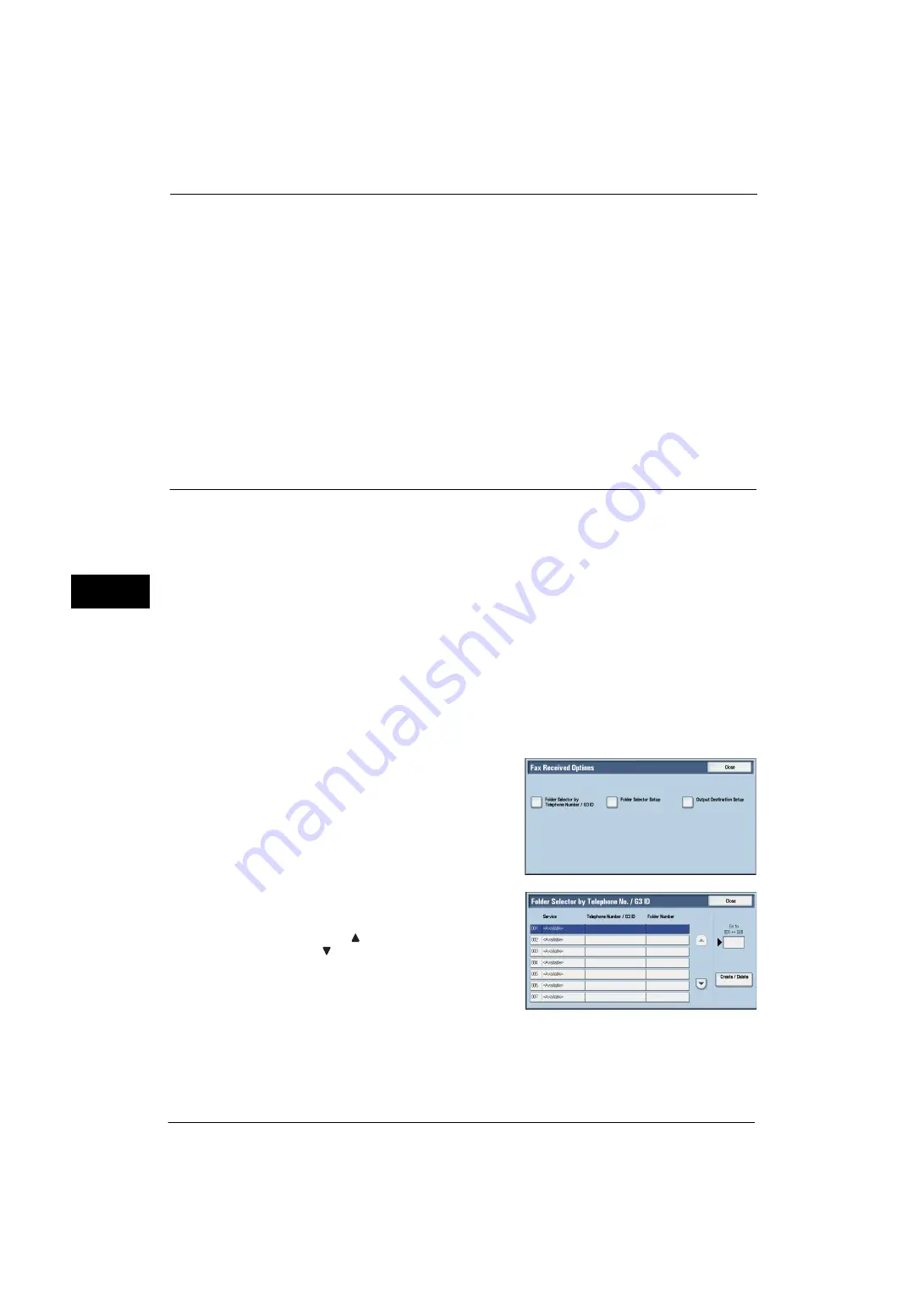
5 Tools
228
Tools
5
Direct Fax
Set whether or not to receive a fax, which is instructed using a fax driver from a computer.
When you select [Disabled], the Direct Fax feature becomes unavailable.
Block Inbound Faxes
Set a G3 ID (fax number) from which you want to reject a fax reception. You can specify up
to 50 G3 IDs.
You can find the G3 ID of the sender that you want to reject in "Remote Station" column of
an Activity Report or "Input Source" column of a Job History Report.
Block Unknown Fax Numbers
Set whether or not to receive faxes from unknown G3 ID fax numbers. When [Yes] is
selected, the machine does not receive faxes from unknown fax numbers.
Fax Received Options
Fax Received Options allows you to specify a method for classifying received fax documents
into specified folders.
There are following two methods for classifying received documents.
z
Folder Selector by Telephone Number / G3 ID
z
Folder Selector Setup
Note
•
When you enable both features, classifying by [Folder Selector by Telephone Number / G3 ID] takes
precedence.
Folder Selector by Telephone Number / G3 ID
The machine classifies the received documents by sender's telephone number (Caller ID),
G3 ID, or local telephone number (Dial-In) and stores them in specified folders. You can
register up to 500 settings.
Note
•
This screen is displayed as [Folder Selector by G3 ID] when the IP Fax (SIP) Kit is not installed on the
machine. In this case, classifying only by G3 ID is available.
1
Select [Folder Selector by Telephone Number /
G3 ID].
2
Select a folder selector number to register and
then select [Create/Delete].
Note
•
Select [
] to display the previous screen or
[
] to display the next screen.
•
Entering a 3-digit folder selector number with
the numeric keypad displays the specified
folder selector at the top of the column.
3
Select a setting item and then select [Change Settings].
Service
Specify the priority of classifying method when [Dial-In], [Caller ID], and [G3ID] are
informed at the same time. [Dial-In] is set as the factory default value.
Summary of Contents for ApeosPort-V 4070
Page 1: ...ApeosPort V 5070 ApeosPort V 4070 DocuCentre V 5070 DocuCentre V 4070 Administrator Guide ...
Page 13: ...13 EP System 704 Glossary 705 Index 707 ...
Page 14: ...14 ...
Page 40: ...1 Before Using the Machine 40 Before Using the Machine 1 ...
Page 108: ...4 Machine Status 108 Machine Status 4 ...
Page 316: ...7 Printer Environment Settings 316 Printer Environment Settings 7 ...
Page 348: ...9 Scanner Environment Settings 348 Scanner Environment Settings 9 ...
Page 356: ...10 Using IP Fax SIP 356 Using IP Fax SIP 10 ...
Page 368: ...12 Using the Server Fax Service 368 Using the Server Fax Service 12 ...
Page 384: ...13 Encryption and Digital Signature Settings 384 Encryption and Digital Signature Settings 13 ...
Page 582: ...15 Problem Solving 582 Problem Solving 15 ...
Page 718: ...716 Index ...
















































