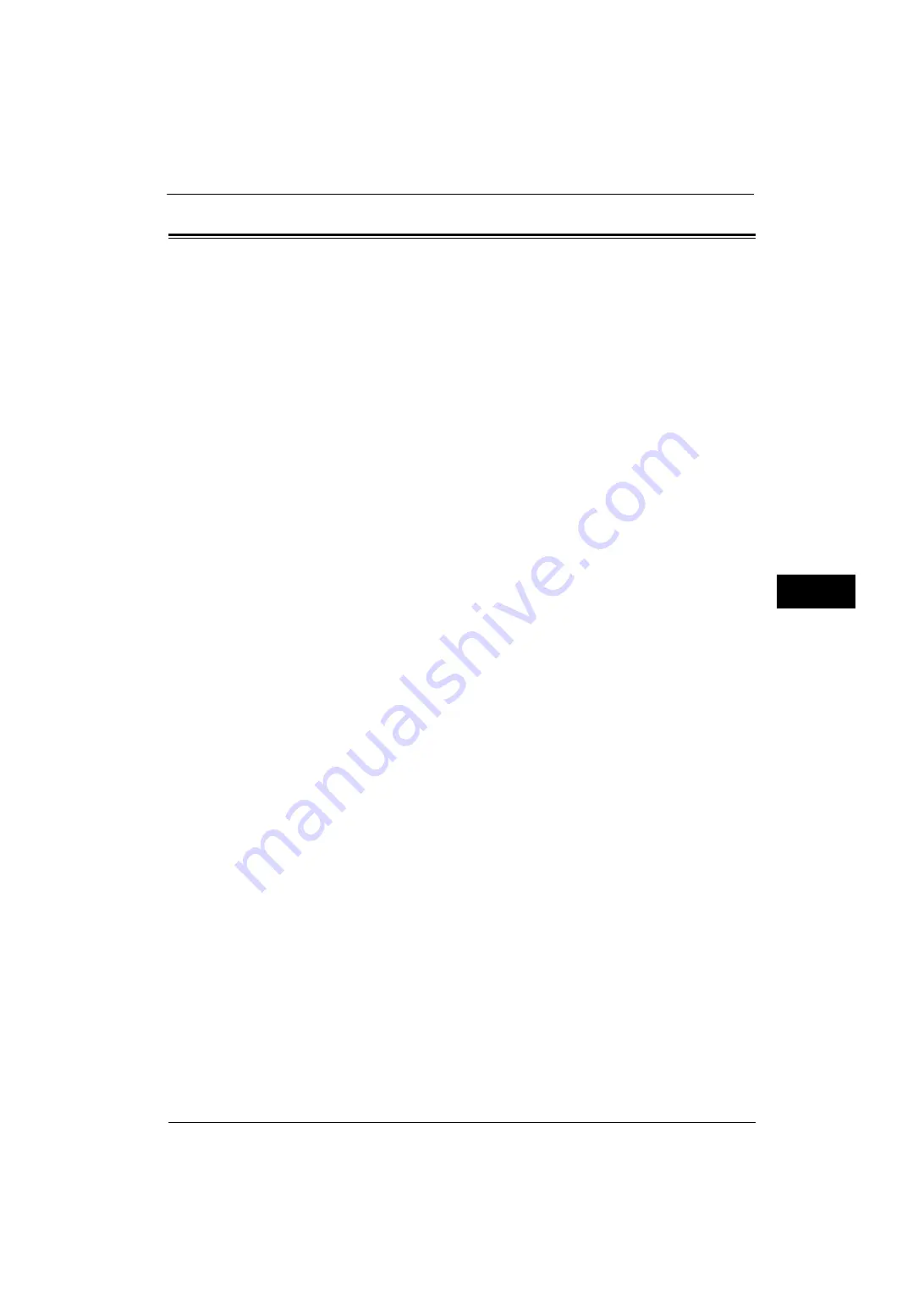
Stored File Settings
243
Tools
5
Stored File Settings
In [Stored File Settings], you can select whether to automatically delete files stored on the
folder or the machine. Set the expiration date and the time of deletion.
You can also set whether or not to delete the stored file by file type.
1
On the [Tools] screen, select [System Settings] > [Stored File Settings].
For the method of displaying the [Tools] screen, refer to "System Settings Procedure" (P.110).
2
Select an item to set or change.
Expiration Date for Files in Folder
You can set expiration date for the file in a folder. To delete stored files automatically,
specify an expiration date and deletion time. The settings apply to all folders.
Off
Does not automatically delete the print files stored in the machine.
On
Allows you to set the file retention period and the expiration date. The stored files will be
deleted after the time specified in [Files deleted at] passed.
Files kept for
Set the file retention period from 1 to 14 days.
Files deleted at
Set the deletion time for the expired files from 1 to 12 hours for AM or PM and 0 to 59
minutes.
Note
•
When you select [24 Hour Clock] in [Common Service Settings] > [Machine Clock/Timers] > [Time],
set the deletion time from 0 to 23 hours and 00 to 59 minutes.
To automatically delete files at the time specified here, you need to set [Delete Expired Files] to [Yes]. For more information,
refer to "Delete Expired Files" (P.253).
Stored Job Expiration Date
You can set whether or not to automatically delete print files (Charge Print, Private Charge
Print, Secure Print, or Sample Print) stored in the machine.
Options
Set the retention period for stored jobs.
Select from [Off], [On], and [Same Date as Files in Folder]. When [On] is selected, set the
value for [Files kept for] from 1 to 23 hours in 1 hour increments. If the time elapses, print
files stored in the machine are deleted. When [Same Date as Files in Folder] is selected, print
files stored in the machine are deleted in accordance with the setting in [Expiration Date for
Files in Folder].
Power Off Deletes Jobs
Allows you to set whether or not to delete print files stored when the machine is turned off
and then on. When you select [Yes], all stored print files are deleted. When you select [No],
the machine deletes only the expired stored print files.
Important •
If you select [Yes], all print files stored will be deleted regardless of the setting in [Options].
Summary of Contents for ApeosPort-V 4070
Page 1: ...ApeosPort V 5070 ApeosPort V 4070 DocuCentre V 5070 DocuCentre V 4070 Administrator Guide ...
Page 13: ...13 EP System 704 Glossary 705 Index 707 ...
Page 14: ...14 ...
Page 40: ...1 Before Using the Machine 40 Before Using the Machine 1 ...
Page 108: ...4 Machine Status 108 Machine Status 4 ...
Page 316: ...7 Printer Environment Settings 316 Printer Environment Settings 7 ...
Page 348: ...9 Scanner Environment Settings 348 Scanner Environment Settings 9 ...
Page 356: ...10 Using IP Fax SIP 356 Using IP Fax SIP 10 ...
Page 368: ...12 Using the Server Fax Service 368 Using the Server Fax Service 12 ...
Page 384: ...13 Encryption and Digital Signature Settings 384 Encryption and Digital Signature Settings 13 ...
Page 582: ...15 Problem Solving 582 Problem Solving 15 ...
Page 718: ...716 Index ...
















































