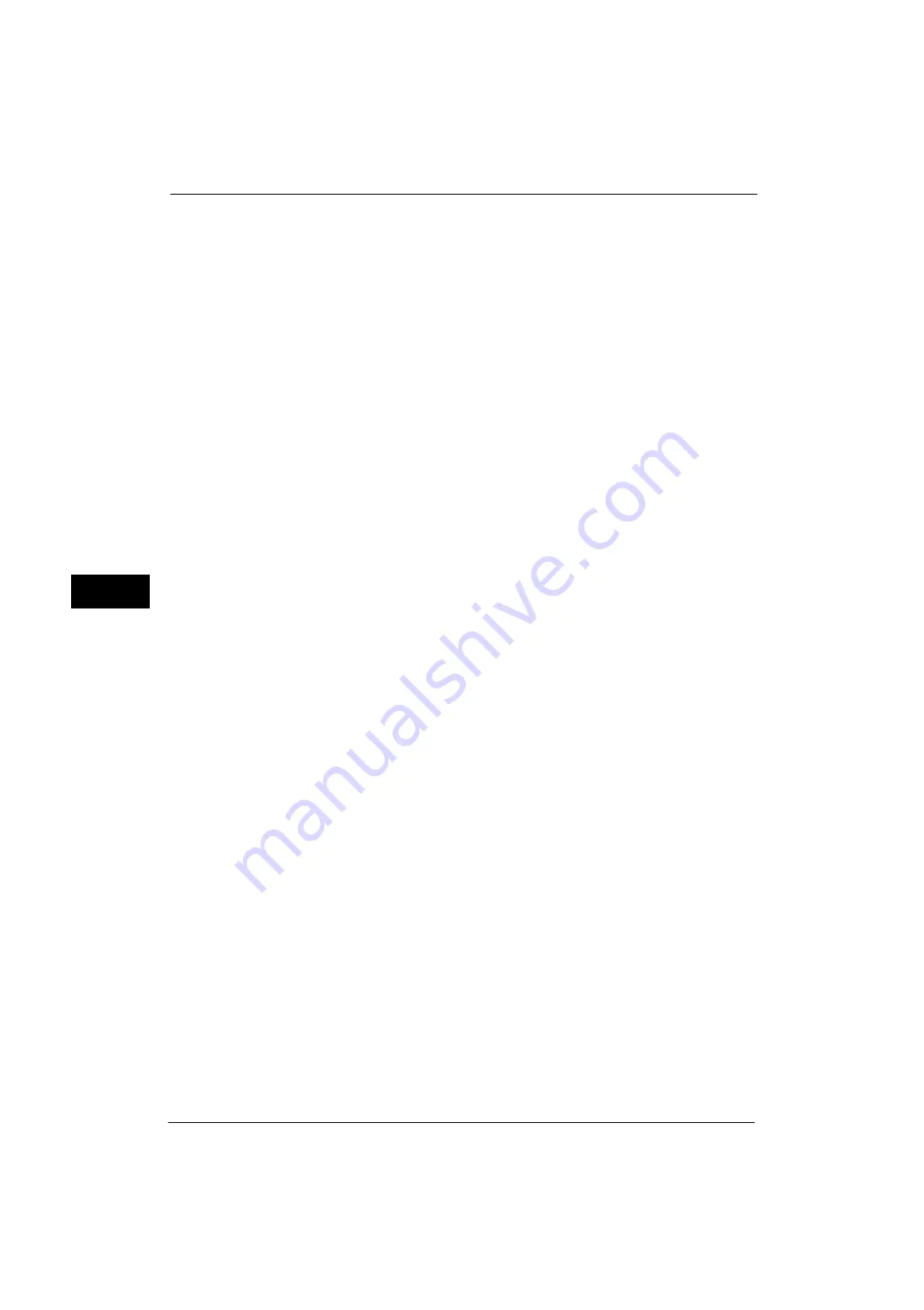
5 Tools
266
Tools
5
For information about how to enter characters, refer to "Entering Text" (P.39).
Index
You can register a single alphanumeric index character for use as a keyword when listening
the registered recipients in alphabetical order.
For information about how to enter characters, refer to "Entering Text" (P.39).
Surname
Enter a recipient surname with up to 32 single-byte characters.
For information about how to enter characters, refer to "Entering Text" (P.39).
Given Name
Enter a recipient given name with up to 32 single-byte characters.
For information about how to enter characters, refer to "Entering Text" (P.39).
Custom Item 1
The attribute name set as [Attribute Name of Custom Item 1] is shown as the item name.
By factory default, the item name is set to "Telephone Number".
You can input any information as an auxiliary item. Up to 20 single-byte characters are
allowed. This item is suitable for information represented by a shorter character string, such
as telephone number and employee number.
For more information on the item name, refer to "Attribute Name of Custom Items 1, 2, and 3" (P.197).
Custom Item 2
The attribute name set as [Attribute Name of Custom Item 2] is shown as the item name.
By factory default, the item name is set to "Office".
You can input any information as an auxiliary item. Up to 40 single-byte characters can be
used. This item is suitable for information represented by a longer character string, such as
company name and department name.
For more information on the item name, refer to "Attribute Name of Custom Items 1, 2, and 3" (P.197).
Custom Item 3
The attribute name set as [Attribute Name of Custom Item 3] is shown as the item name.
By factory default, the item name is set to "Department".
You can input any information as an auxiliary item. Up to 60 single-byte characters can be
used. This item is suitable for information represented by a much longer character string,
such as company division name and company address.
For more information on the item name, refer to "Attribute Name of Custom Items 1, 2, and 3" (P.197).
S/MIME Certificate (ApeosPort Series Models Only)
Allows you to link an S/MIME certificate. The S/MIME certificate must be registered in
advance.
To link a certificate, select [Attach/Change Link] and select a certificate in a screen
displayed. To remove a link, select [Remove Certificate].
Important •
If a certificate linked to an S/MIME certificate in the Address Book is deleted by some reasons such
as hard disk initialization and the deletion of the certificate, the certificate linked to the S/MIME
certificate will be invalid. Even if you re-register the S/MIME certificate, you have to manually link it
again.
Note
•
If many certificates are registered on the machine, it may take a long time to link a certificate.
For more information on the certificate, refer to ""Encryption and Digital Signature Settings" (P.369).
Summary of Contents for ApeosPort-V 4070
Page 1: ...ApeosPort V 5070 ApeosPort V 4070 DocuCentre V 5070 DocuCentre V 4070 Administrator Guide ...
Page 13: ...13 EP System 704 Glossary 705 Index 707 ...
Page 14: ...14 ...
Page 40: ...1 Before Using the Machine 40 Before Using the Machine 1 ...
Page 108: ...4 Machine Status 108 Machine Status 4 ...
Page 316: ...7 Printer Environment Settings 316 Printer Environment Settings 7 ...
Page 348: ...9 Scanner Environment Settings 348 Scanner Environment Settings 9 ...
Page 356: ...10 Using IP Fax SIP 356 Using IP Fax SIP 10 ...
Page 368: ...12 Using the Server Fax Service 368 Using the Server Fax Service 12 ...
Page 384: ...13 Encryption and Digital Signature Settings 384 Encryption and Digital Signature Settings 13 ...
Page 582: ...15 Problem Solving 582 Problem Solving 15 ...
Page 718: ...716 Index ...
















































