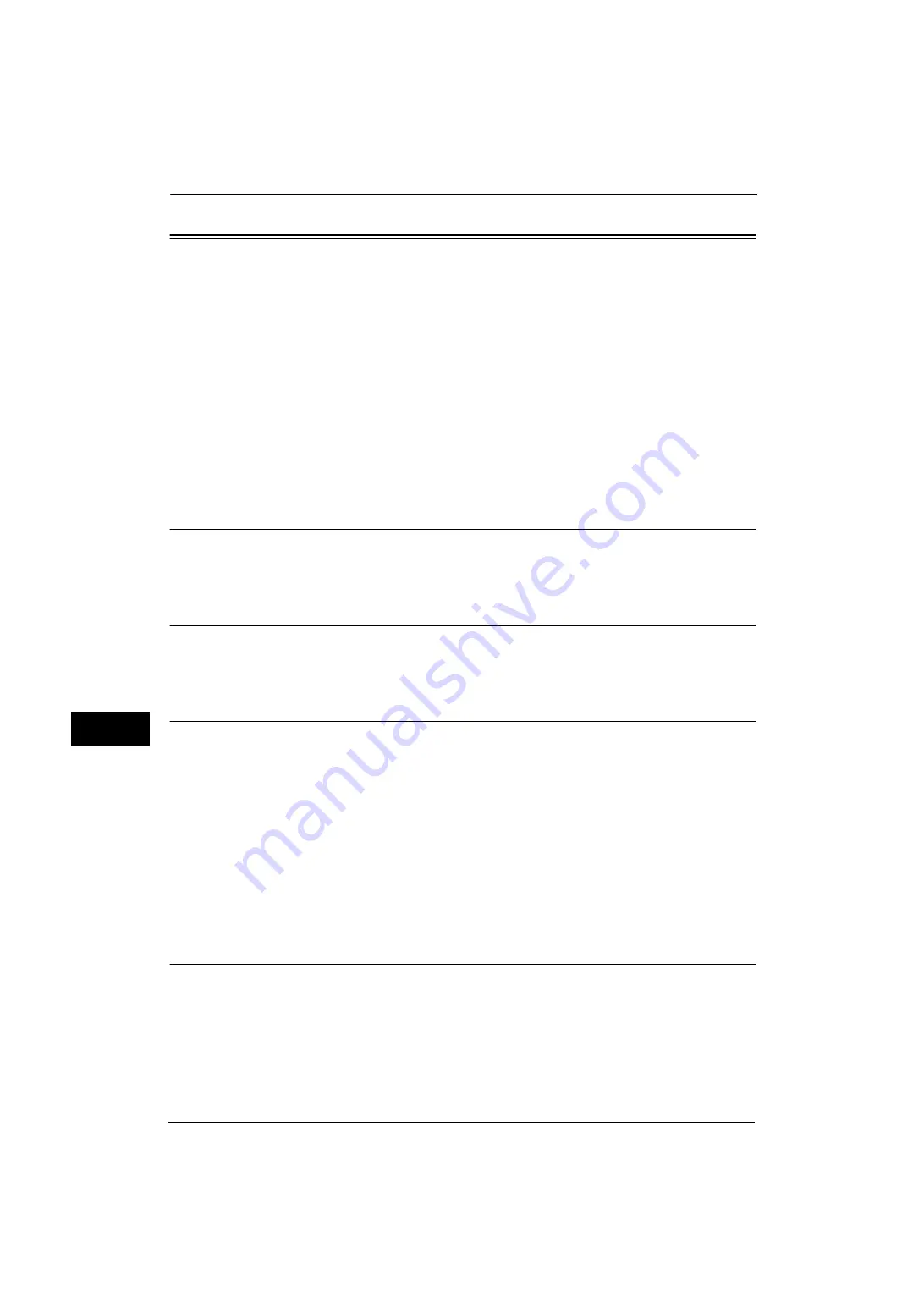
9 Scanner Environment Settings
344
Sc
an
ner E
nv
iro
nme
nt Se
tti
ng
s
9
Configuration of Store & Send Link
This section describes how to configure the machine to use the Store & Send Link service.
Important •
When a user is notified by e-mail of a URL location to retrieve scanned data, the e-mail message is
not encrypted, which enables the user to retrieve the data without password authentication. Thus, in
case the URL information is leaked on the e-mail transmission path due to any attempts, other
parties to whom the information is leaked cannot be tracked. To prevent others from viewing
scanned data, select [PDF] or [DocuWorks] in [File Format] and set a password in [PDF Security] or
[DocuWorks Security] before scanning a document.
Note
•
To use the Store & Send Link service, the configuration for authentication is required.
The following shows the reference section for each procedure.
Step 1 Configuring E-mail
Configure the e-mail settings on the machine.
For information on how to configure e-mail settings, refer to "E-mail Environment Settings" (P.317).
Step 2 Enabling Authentication
Configure the authentication settings on the machine.
For information on how to configure e-mail settings, refer to "Configuration for Authentication" (P.400).
Step 3 Other Settings
Configure the following items if necessary.
z
URL File Expiration
z
Generation of URL Link
z
Store & Send Link - Maximum File Size
z
Print Login Name on PDF Files
For information about URL File Expiration, refer to "URL File Expiration" (P.218).
For information about Generation of URL Link, refer to "Generation of URL Link" (P.218).
For information about Store & Send Link - Maximum File Size, refer to "Store & Send Link - Maximum File Size" (P.219).
For information about Print Logon Name on PDF Files, refer to "Print Login Name on PDF Files" (P.219).
Step 4 CentreWare Internet Services Setting Items
You can configure the following items using CentreWare Internet Services:
z
URL File Expiration
z
Generation of URL Link
z
Maximum File Size
z
Subject
Summary of Contents for ApeosPort-V 4070
Page 1: ...ApeosPort V 5070 ApeosPort V 4070 DocuCentre V 5070 DocuCentre V 4070 Administrator Guide ...
Page 13: ...13 EP System 704 Glossary 705 Index 707 ...
Page 14: ...14 ...
Page 40: ...1 Before Using the Machine 40 Before Using the Machine 1 ...
Page 108: ...4 Machine Status 108 Machine Status 4 ...
Page 316: ...7 Printer Environment Settings 316 Printer Environment Settings 7 ...
Page 348: ...9 Scanner Environment Settings 348 Scanner Environment Settings 9 ...
Page 356: ...10 Using IP Fax SIP 356 Using IP Fax SIP 10 ...
Page 368: ...12 Using the Server Fax Service 368 Using the Server Fax Service 12 ...
Page 384: ...13 Encryption and Digital Signature Settings 384 Encryption and Digital Signature Settings 13 ...
Page 582: ...15 Problem Solving 582 Problem Solving 15 ...
Page 718: ...716 Index ...
















































