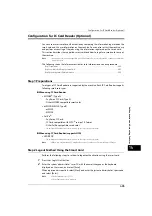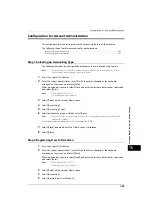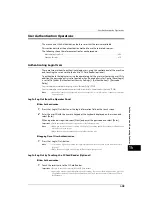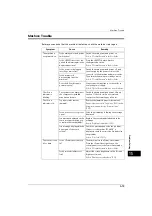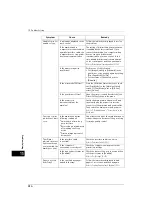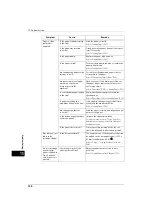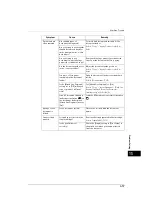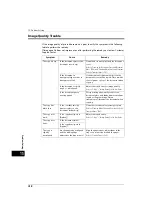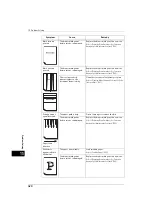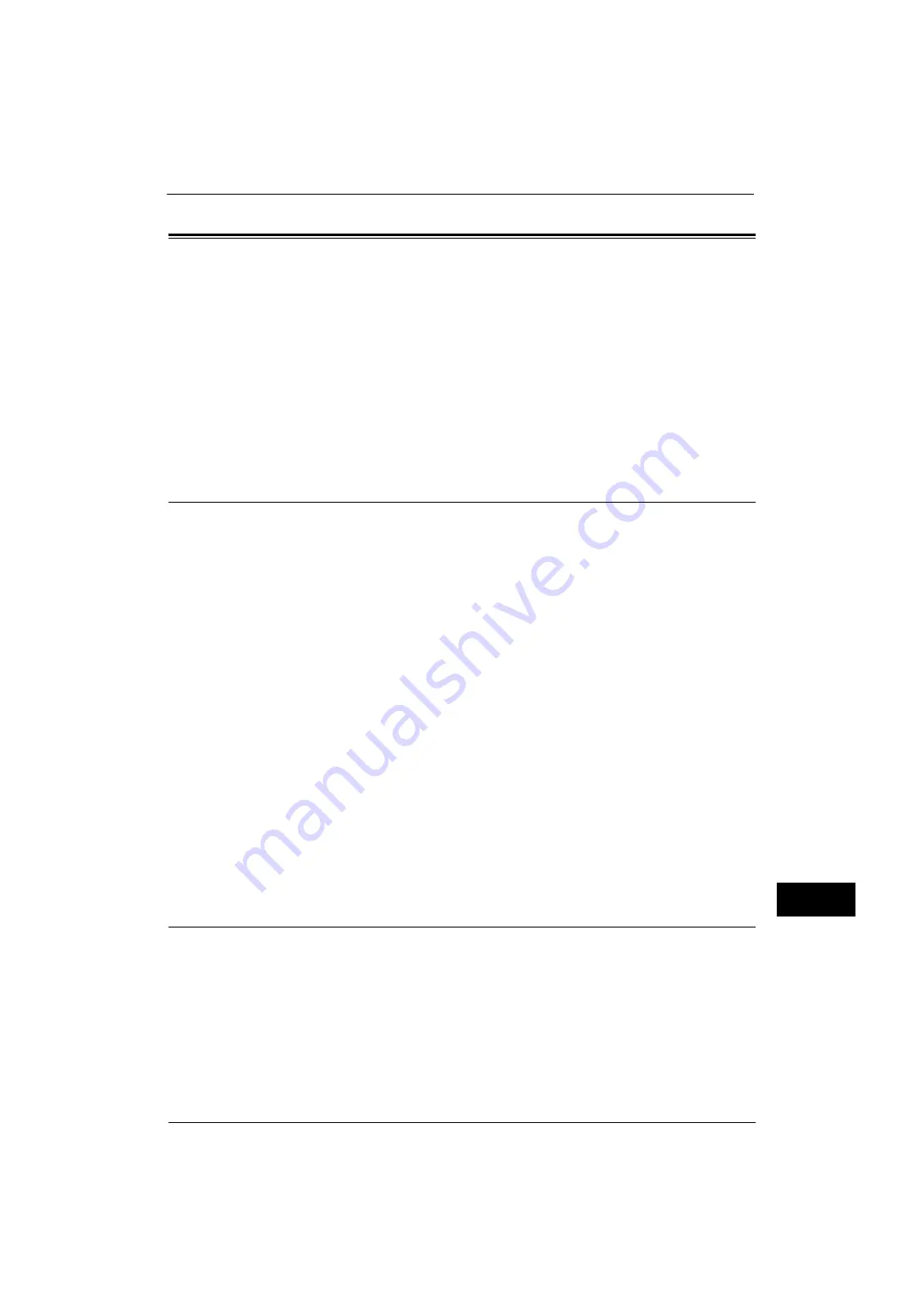
Configuration for IC Card Reader (Optional)
405
A
u
th
e
n
ti
ca
ti
on
a
n
d
Ac
co
u
n
ting
Fe
at
ur
es
14
Configuration for IC Card Reader (Optional)
You can use a smart card for authentication by comparing the information registered on the
smart card and the user information on the machine. You can also restrict the machine use
and perform accounting of the jobs using the information registered on the smart card.
This section describes the supported smart cards and how to register a smart card to use at
the machine.
Note
•
An optional component is required to use this feature. For more information, contact our Customer
Support Center.
The following shows the reference section for card information and each procedure.
Step 1 Preparations
Two types of IC Card Reader are supported by the machine. Each IC Card Reader supports
following smart card types.
When using IC Card Reader
z
MIFARE
®
(Type A)
- Fuji Xerox IC Card (Type A)
- Other MIFARE compatible smart cards
*
z
eLWISE/ELWISE (Type B)
- eLWISE
- ELWISE
z
FeliCa
®
- Fuji Xerox IC Card
- IC Card compatible with SSFC
®
version 1.0 format
- Other FeliCa compatible smart cards
*
* : The embedded IC Card Reader of the machine may not support some smart cards.
When using IC Card Reader (supports HID)
z
HID-PROX
*
* : The embedded IC Card Reader of the machine may not support some smart cards.
Note
•
When you confirm which IC Card Reader you use, contact our Customer Support Center.
Step 2 Logout Method Using the Smart Card
Perform the following steps to set how to logout authentication using the smart card.
1
Press the <Log In/Out> button.
2
Enter the system administrator's user ID with the numeric keypad or the keyboard
displayed on the screen, and select [Enter].
When a passcode is required, select [Next] and enter the system administrator's passcode,
and select [Enter].
Note
•
The default user ID is "11111".
•
The default passcode is "x-admin".
Summary of Contents for ApeosPort-V 4070
Page 1: ...ApeosPort V 5070 ApeosPort V 4070 DocuCentre V 5070 DocuCentre V 4070 Administrator Guide ...
Page 13: ...13 EP System 704 Glossary 705 Index 707 ...
Page 14: ...14 ...
Page 40: ...1 Before Using the Machine 40 Before Using the Machine 1 ...
Page 108: ...4 Machine Status 108 Machine Status 4 ...
Page 316: ...7 Printer Environment Settings 316 Printer Environment Settings 7 ...
Page 348: ...9 Scanner Environment Settings 348 Scanner Environment Settings 9 ...
Page 356: ...10 Using IP Fax SIP 356 Using IP Fax SIP 10 ...
Page 368: ...12 Using the Server Fax Service 368 Using the Server Fax Service 12 ...
Page 384: ...13 Encryption and Digital Signature Settings 384 Encryption and Digital Signature Settings 13 ...
Page 582: ...15 Problem Solving 582 Problem Solving 15 ...
Page 718: ...716 Index ...