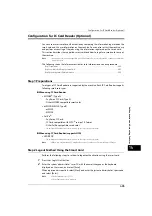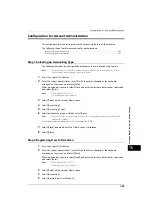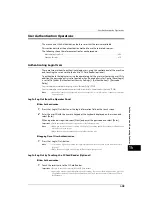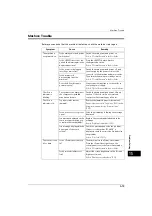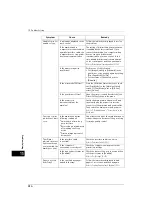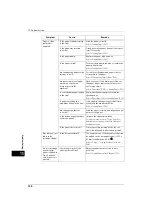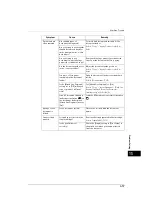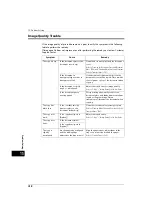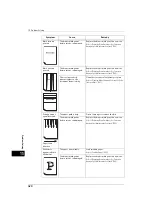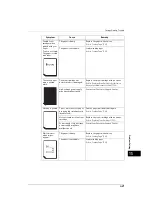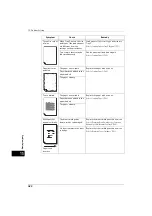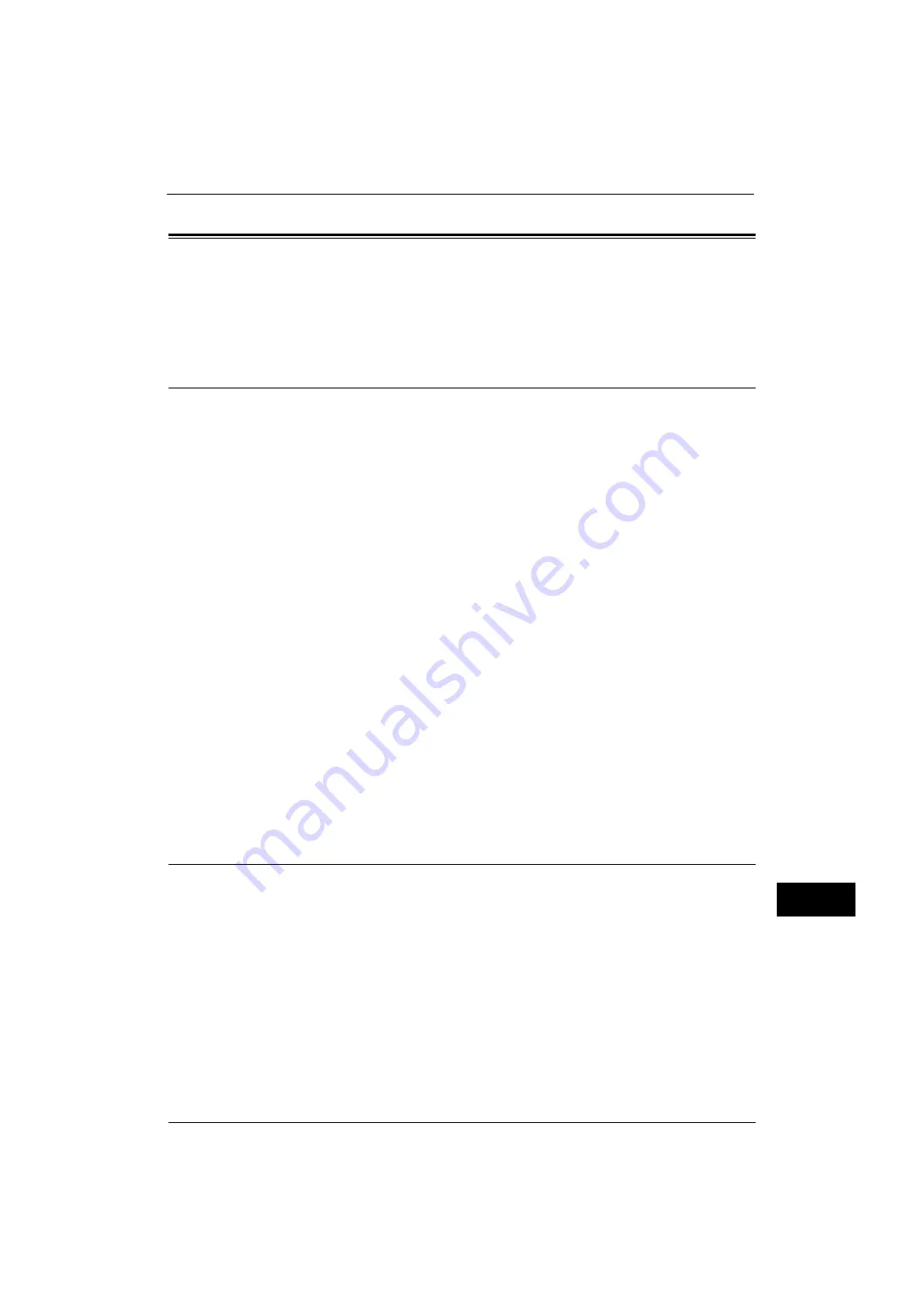
Configuration for Account Administration
407
A
u
th
e
n
ti
ca
ti
on
a
n
d
Ac
co
u
n
ting
Fe
at
ur
es
14
Configuration for Account Administration
This section describes the settings to use the Accounting feature on the machine.
The following shows the reference section for each procedure.
Step 1 Selecting an Accounting Type
The following describes the configuration procedures to use the Accounting feature.
Note
•
For information on relationships between the Authentication and Accounting modes, refer to
"Authentication and Accounting Relationship" (P.390).
1
Press the <Log In/Out> button.
2
Enter the system administrator's user ID with the numeric keypad or the keyboard
displayed on the screen, and select [Enter].
When a passcode is required, select [Next] and enter the system administrator's passcode,
and select [Enter].
Note
•
The default user ID is "11111".
•
The default passcode is "x-admin".
3
Select [Tools] on the Services Home screen.
4
Select [Accounting].
5
Select [Accounting Type].
6
Select an accounting type, and then select [Save].
Note
•
You can select the accounting type from [Local Accounting], [Network Accounting], and [Xerox
Standard Accounting].
For information on the accounting types, refer to "Accounting Type" (P.278).
7
Select [Close] repeatedly until the [Tools] screen is displayed.
8
Select [Close].
Step 2 Registering User Information
1
Press the <Log In/Out> button.
2
Enter the system administrator's user ID with the numeric keypad or the keyboard
displayed on the screen, and select [Enter].
When a passcode is required, select [Next] and enter the system administrator's passcode,
and select [Enter].
Note
•
The default user ID is "11111".
•
The default passcode is "x-admin".
3
Select [Tools] on the Services Home screen.
4
Select [Accounting].
5
Select [Create/View User Accounts].
Summary of Contents for ApeosPort-V 4070
Page 1: ...ApeosPort V 5070 ApeosPort V 4070 DocuCentre V 5070 DocuCentre V 4070 Administrator Guide ...
Page 13: ...13 EP System 704 Glossary 705 Index 707 ...
Page 14: ...14 ...
Page 40: ...1 Before Using the Machine 40 Before Using the Machine 1 ...
Page 108: ...4 Machine Status 108 Machine Status 4 ...
Page 316: ...7 Printer Environment Settings 316 Printer Environment Settings 7 ...
Page 348: ...9 Scanner Environment Settings 348 Scanner Environment Settings 9 ...
Page 356: ...10 Using IP Fax SIP 356 Using IP Fax SIP 10 ...
Page 368: ...12 Using the Server Fax Service 368 Using the Server Fax Service 12 ...
Page 384: ...13 Encryption and Digital Signature Settings 384 Encryption and Digital Signature Settings 13 ...
Page 582: ...15 Problem Solving 582 Problem Solving 15 ...
Page 718: ...716 Index ...