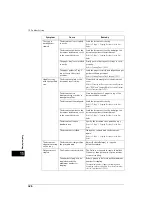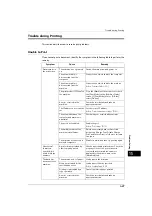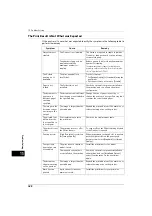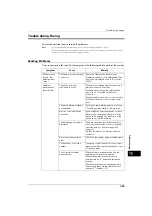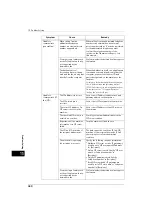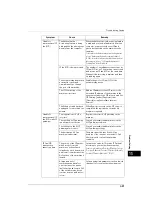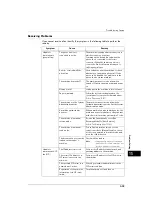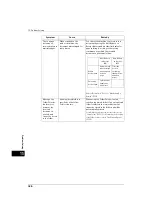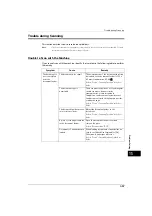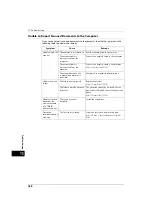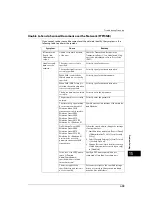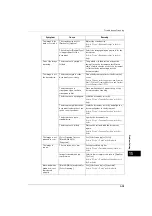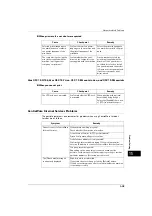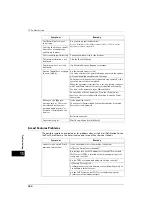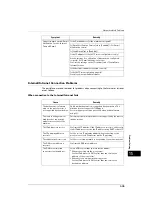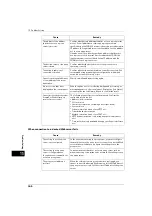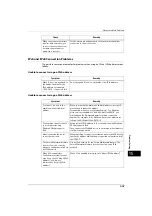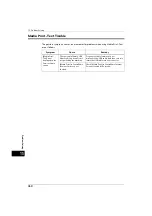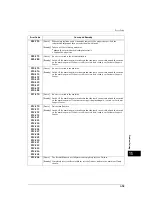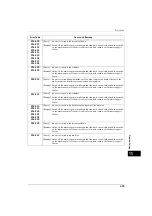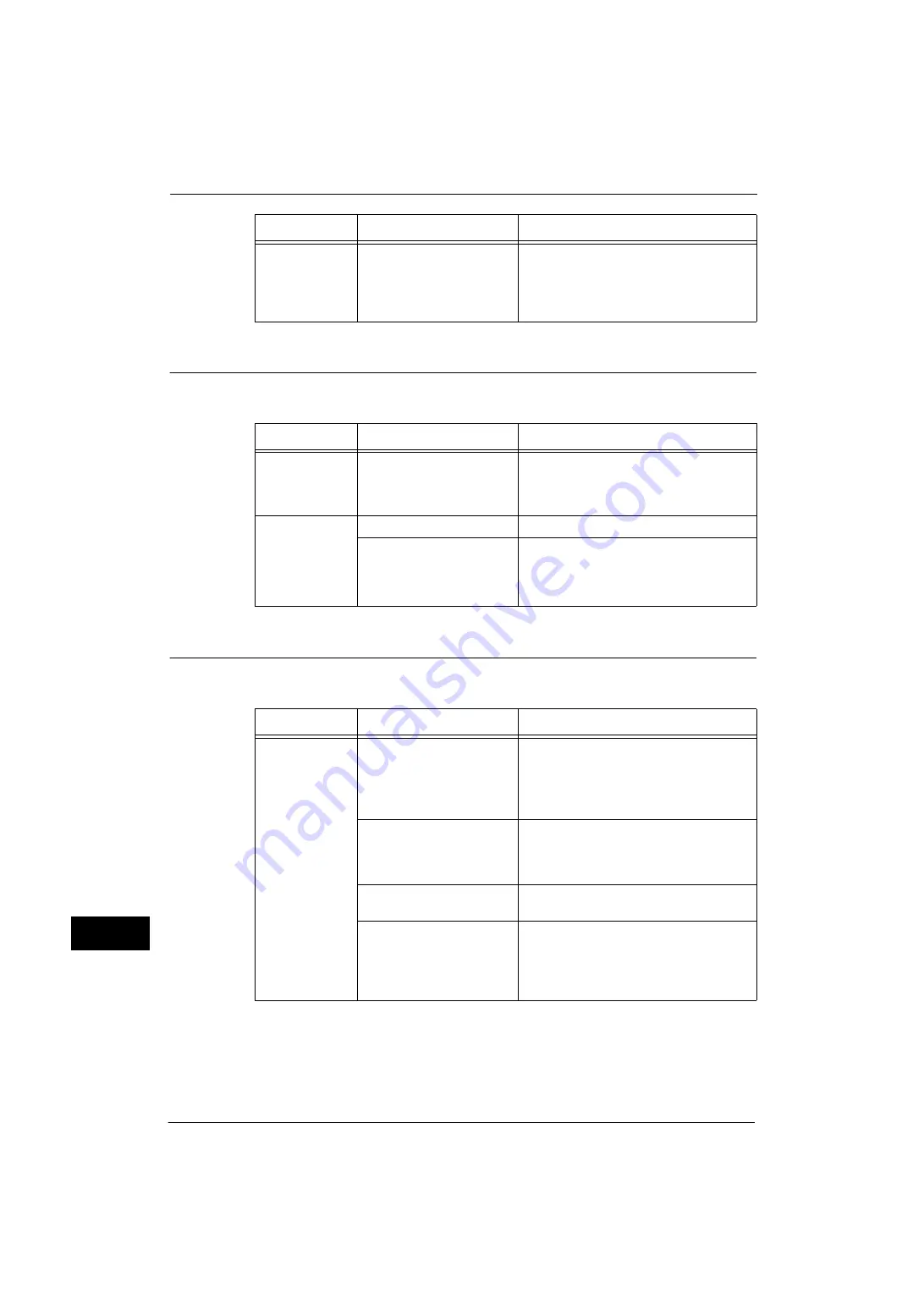
15 Problem Solving
440
Problem
Solvin
g
15
Unable to Send E-mail
If you cannot send a scanned document using the E-mail feature, identify the symptom in
the following table to perform the remedy.
The Image is not What was Expected
If the image is not what was expected, identify the symptom in the following table to
perform the remedy.
Unable to send
data over the
network.
The SMB port number is
blocked.
Check the destination server, the router
between the machine and the server, virus
scanning software on the destination server,
and firewall to confirm whether the SMB port
is blocked or not.
Symptom
Cause
Remedy
A Transmission
Report - Job
Undelivered is
output.
Unable to transmit because
of an error.
Check the Transmission Results in the
Transmission Report - Job Undelivered. If the
error code is displayed, refer to "Error Code"
(P.451).
Unable to send e-
mail.
The mail address is incorrect.
Enter the correct mail address.
The data size exceeded the
maximum e-mail size.
Change the maximum e-mail size, or lower
the resolution.
Refer to "Maximum Total Data Size" (P.236), or "5 Scan"
> "Layout Adjustment" in the User Guide.
Symptom
Cause
Remedy
The image is dirty. The document glass or the
document cover is soiled.
Clean the document glass or the document
cover.
Refer to "Cleaning the Document Cover and Document
Glass" (P.80)and "Cleaning White Chute and Constant
Velocity Transport Glass" (P.81).
The document is a
transparent type such as a
transparency film.
If the document is transparent, dirt on the
document cover may be copied on the image.
Place a white sheet of paper on top of the
document when scanning.
The document is colored,
rough, or a blueprint.
Adjust the copy density or image quality
when scanning.
The document is glossy
printing paper.
Glossy printing paper easily sticks to the
document glass, and shadows are sometimes
scanned, soiling the image. Place a
transparency film under the document when
scanning.
Symptom
Cause
Remedy
Summary of Contents for ApeosPort-V 4070
Page 1: ...ApeosPort V 5070 ApeosPort V 4070 DocuCentre V 5070 DocuCentre V 4070 Administrator Guide ...
Page 13: ...13 EP System 704 Glossary 705 Index 707 ...
Page 14: ...14 ...
Page 40: ...1 Before Using the Machine 40 Before Using the Machine 1 ...
Page 108: ...4 Machine Status 108 Machine Status 4 ...
Page 316: ...7 Printer Environment Settings 316 Printer Environment Settings 7 ...
Page 348: ...9 Scanner Environment Settings 348 Scanner Environment Settings 9 ...
Page 356: ...10 Using IP Fax SIP 356 Using IP Fax SIP 10 ...
Page 368: ...12 Using the Server Fax Service 368 Using the Server Fax Service 12 ...
Page 384: ...13 Encryption and Digital Signature Settings 384 Encryption and Digital Signature Settings 13 ...
Page 582: ...15 Problem Solving 582 Problem Solving 15 ...
Page 718: ...716 Index ...