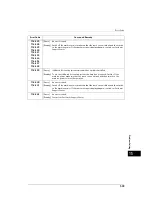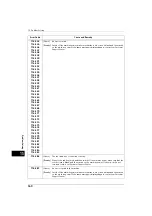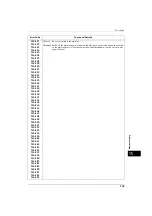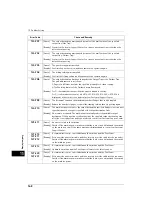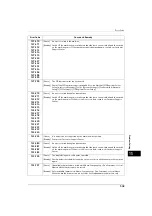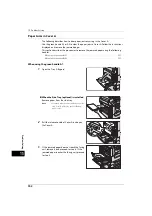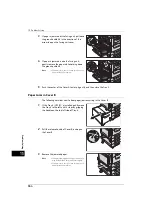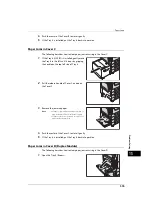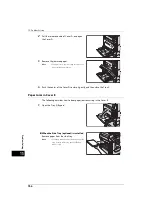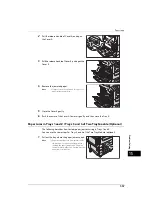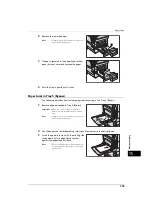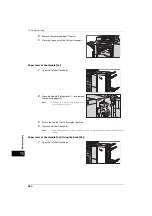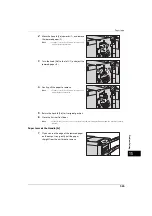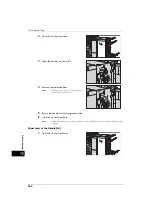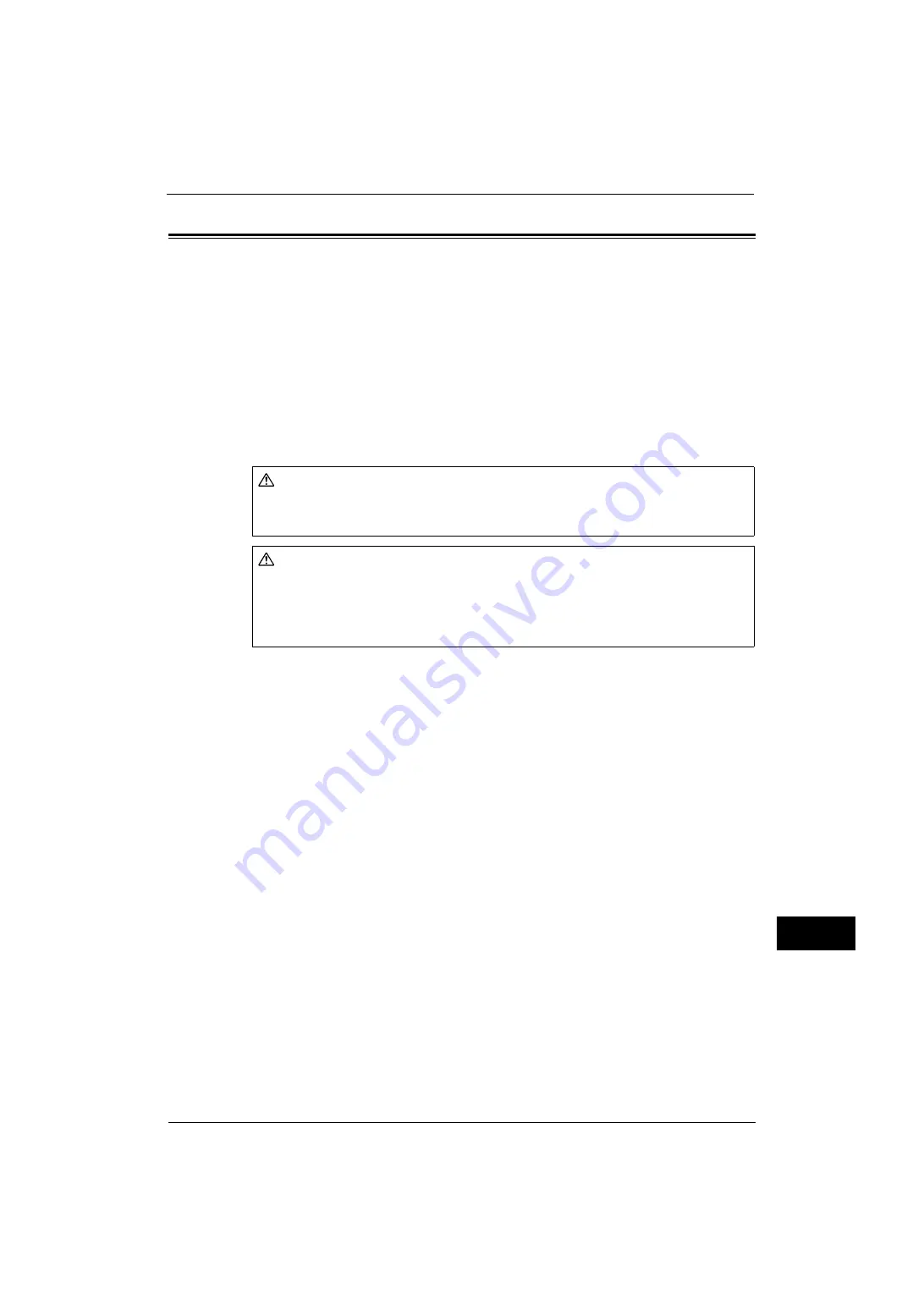
Paper Jams
551
Problem
Solvin
g
15
Paper Jams
When a paper jam occurred, the machine stops and an alarm beeps. A message is also
displayed on the touch screen. Follow the instructions displayed to remove the jammed
paper.
Gently remove the paper to avoid it to be torn. If the paper is torn, remove all the torn pieces,
making sure that none remain inside the machine.
If a paper jam message appears again after you have cleared the paper jam, another paper
jam may be occurred in some other parts of the machine. Clear this by following the
message.
When the paper jam is cleared, printing is automatically resumed from the point when the
paper jam occurred.
If you were during copying, press the <Start> button to resume the copying from the point
when the paper jam occurred.
This section describes how to clear a paper jam occurring in the following locations.
The following shows the reference section for the procedures to clear a paper jam in each
location.
Important •
When a paper jam occurred, if you pull out a paper tray without checking the paper jam location, the
jammed paper may be torn and the pieces may remain inside the machine. This may cause machine
malfunctions; therefore, always check where the paper jam occurred first.
•
If any piece of jammed paper remains inside the machine, the paper jam message will not
disappear from the touch screen.
•
Clear the paper jams while the machine is powered on. If you turn off the machine, all data stored
on the memory of the machine will be erased.
•
Do not touch components inside the machine. This may cause print defects.
WARNING
If you need to pull out a tray to remove paper jam, contact your local Fuji Xerox
representative. Do not pull out a tray, otherwise it may cause injuries.
CAUTION
Do not attempt to remove a paper deeply jammed inside the product, particularly
a paper wrapped around the fusing unit or the heat roller. Otherwise, it may cause
injuries or burns. Switch off the product immediately and contact Fuji Xerox
representative.
Summary of Contents for ApeosPort-V 4070
Page 1: ...ApeosPort V 5070 ApeosPort V 4070 DocuCentre V 5070 DocuCentre V 4070 Administrator Guide ...
Page 13: ...13 EP System 704 Glossary 705 Index 707 ...
Page 14: ...14 ...
Page 40: ...1 Before Using the Machine 40 Before Using the Machine 1 ...
Page 108: ...4 Machine Status 108 Machine Status 4 ...
Page 316: ...7 Printer Environment Settings 316 Printer Environment Settings 7 ...
Page 348: ...9 Scanner Environment Settings 348 Scanner Environment Settings 9 ...
Page 356: ...10 Using IP Fax SIP 356 Using IP Fax SIP 10 ...
Page 368: ...12 Using the Server Fax Service 368 Using the Server Fax Service 12 ...
Page 384: ...13 Encryption and Digital Signature Settings 384 Encryption and Digital Signature Settings 13 ...
Page 582: ...15 Problem Solving 582 Problem Solving 15 ...
Page 718: ...716 Index ...