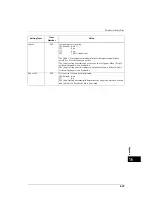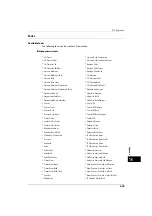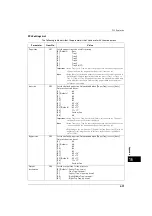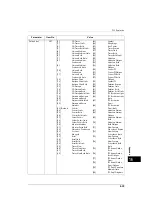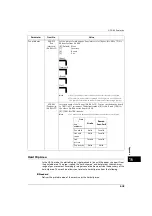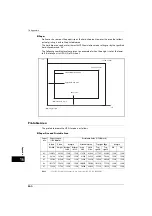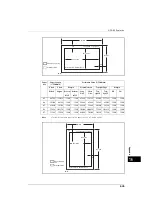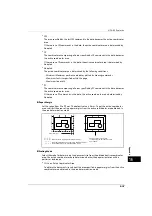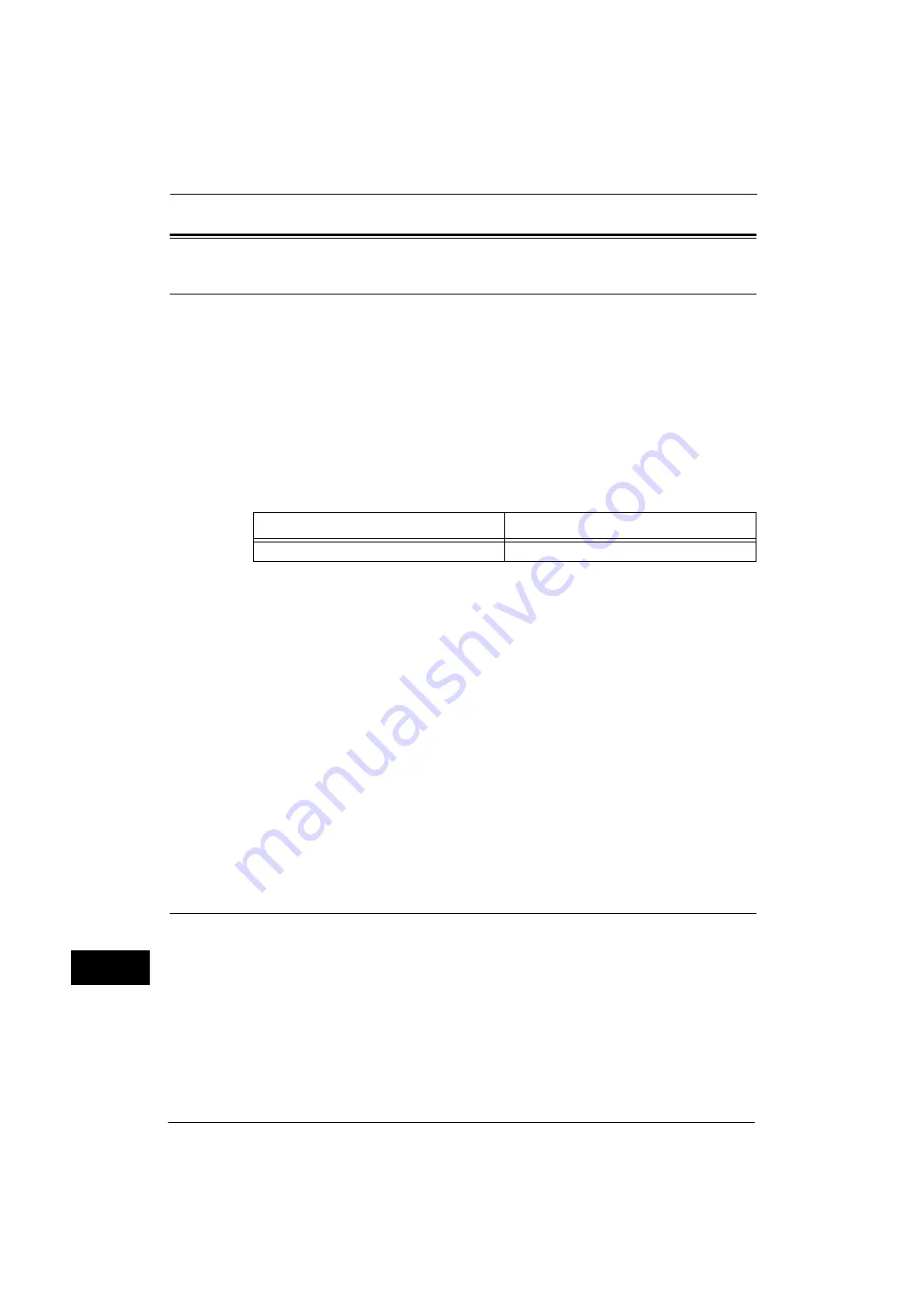
16 Appendix
636
A
p
pe
ndi
x
16
HP-GL/2 Emulation
Emulation
This section describes the printer language emulations available on the machine.
Print data conforms to certain rules (grammars). These rules (grammars) are called printer
languages.
The machine supports two types of printer languages: a page description language, which
is used to create images on a page-by-page basis, and an emulation, which is used to
achieve the print results similar to those of other printers. To "emulate" means to imitate the
print results of other printers.
Emulation Mode
When printing data written in a language other than a page description language
supported by the machine, switch the machine to the emulation mode. The relationships
between the emulation mode and the printer to be emulated are as follows:
Switching between Printer Languages
The machine provides the Multi-emulation feature that allows switching between different
printer languages.
The methods of switching between printer languages are as follows:
Switching by Commands
Commands for switching between printer languages are provided. Upon receipt of a
command, the machine switches to the relevant printer language.
Automatic Switching
The machine analyzes the data received by a host interface, and automatically identifies
the printer language to be used. It then switches to the identified printer language.
Interface-dependent
You can set a printer language for each host interface by using CentreWare Internet
Services. The machine switches to a printer language corresponding to the host interface
that received data.
Fonts
Available fonts
The following fonts can be used for HP-GL/2 emulation:
Alphanumeric fonts
Roman
Sans serif
Emulation Mode
Printer to be Emulated
HP-GL/2 emulation mode (HP-GL/2 mode)
DJ750C Plus
Summary of Contents for ApeosPort-V 4070
Page 1: ...ApeosPort V 5070 ApeosPort V 4070 DocuCentre V 5070 DocuCentre V 4070 Administrator Guide ...
Page 13: ...13 EP System 704 Glossary 705 Index 707 ...
Page 14: ...14 ...
Page 40: ...1 Before Using the Machine 40 Before Using the Machine 1 ...
Page 108: ...4 Machine Status 108 Machine Status 4 ...
Page 316: ...7 Printer Environment Settings 316 Printer Environment Settings 7 ...
Page 348: ...9 Scanner Environment Settings 348 Scanner Environment Settings 9 ...
Page 356: ...10 Using IP Fax SIP 356 Using IP Fax SIP 10 ...
Page 368: ...12 Using the Server Fax Service 368 Using the Server Fax Service 12 ...
Page 384: ...13 Encryption and Digital Signature Settings 384 Encryption and Digital Signature Settings 13 ...
Page 582: ...15 Problem Solving 582 Problem Solving 15 ...
Page 718: ...716 Index ...