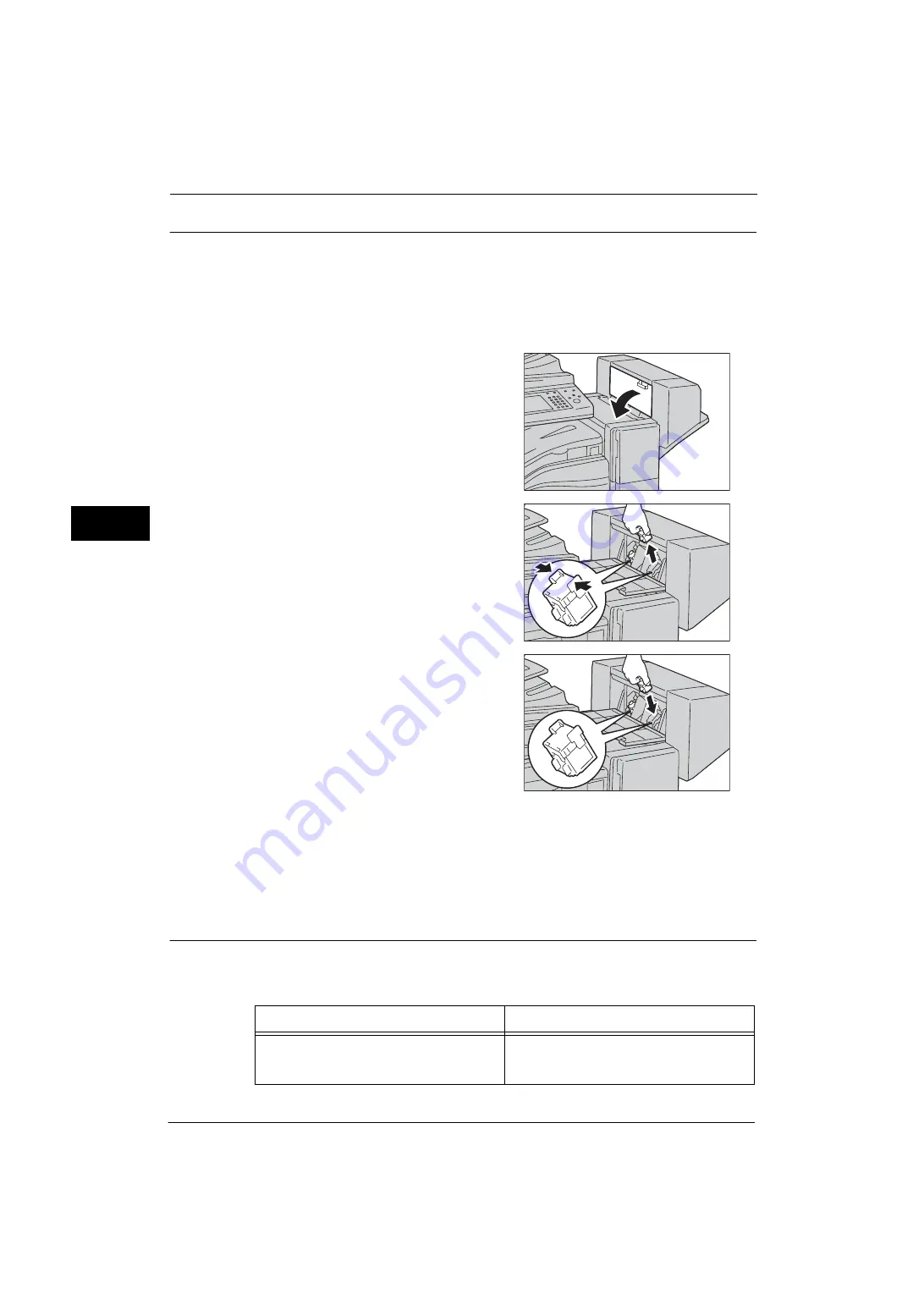
3 Maintenance
72
M
a
inte
na
nc
e
3
Replacing Booklet Staple Cartridge (for Booklet Maker Unit for Finisher-B1)
When the Booklet Maker Unit for Finisher-B1 (optional) is installed and the staple cartridge
needs to be replaced, a message appears on the touch screen. When this message appears,
load a new staple case into the staple cartridge.
Important •
The use of staple cartridges not recommended by Fuji Xerox may degrade quality and performance.
Use only staple cartridges recommended by Fuji Xerox.
Note
•
To order a staple cartridge, contact our Customer Support Center.
1
Make sure that the machine is not operating,
and open the finisher side cover.
2
Hold the tabs on both sides of the staple
cartridge and pull the cartridge out of the
finisher.
3
Hold the tabs on both sides of a new staple
cartridge, and insert it into the original position
until it clicks.
4
Repeat steps 2 and 3 to replace the other staple cartridge.
5
Close the finisher side cover.
Note
•
If the finisher side cover is not completely closed, a message will appear and the machine will
remain paused.
Replacing Booklet Staple Cartridge (for C3 Finisher with Booklet Maker)
When the C3 Finisher with Booklet Maker (optional) is installed and the booklet staple
cartridges need to be replaced, a message appears on the touch screen. When this message
appears, replace the booklet staple cartridges with new ones.
Message
Solution
The Booklet Staple cartridge [R2] is running out
of staples. Please order a Booklet Staple
Cartridge [R2].
Prepare new staples.
Note
•
Staples cannot be replaced yet.
Summary of Contents for ApeosPort-V 4070
Page 1: ...ApeosPort V 5070 ApeosPort V 4070 DocuCentre V 5070 DocuCentre V 4070 Administrator Guide ...
Page 13: ...13 EP System 704 Glossary 705 Index 707 ...
Page 14: ...14 ...
Page 40: ...1 Before Using the Machine 40 Before Using the Machine 1 ...
Page 108: ...4 Machine Status 108 Machine Status 4 ...
Page 316: ...7 Printer Environment Settings 316 Printer Environment Settings 7 ...
Page 348: ...9 Scanner Environment Settings 348 Scanner Environment Settings 9 ...
Page 356: ...10 Using IP Fax SIP 356 Using IP Fax SIP 10 ...
Page 368: ...12 Using the Server Fax Service 368 Using the Server Fax Service 12 ...
Page 384: ...13 Encryption and Digital Signature Settings 384 Encryption and Digital Signature Settings 13 ...
Page 582: ...15 Problem Solving 582 Problem Solving 15 ...
Page 718: ...716 Index ...
















































