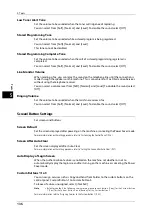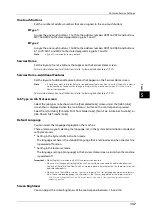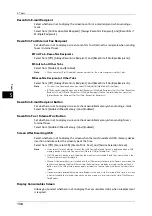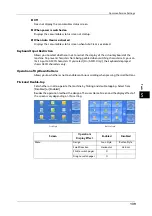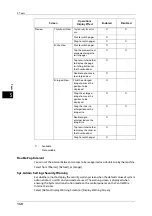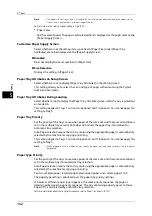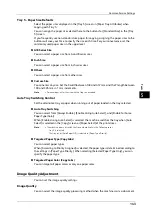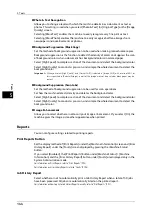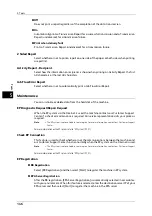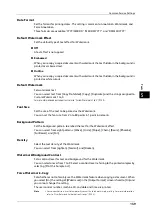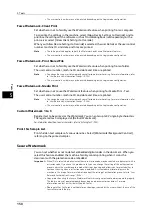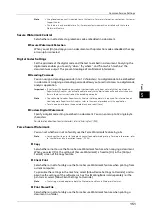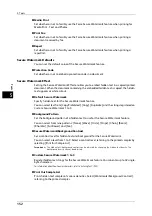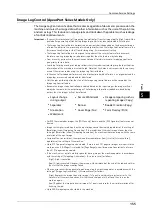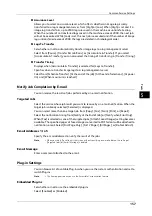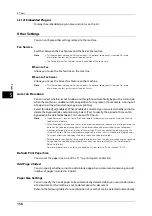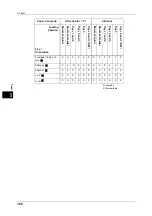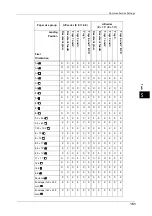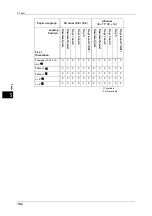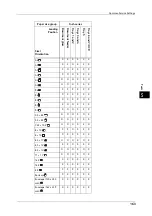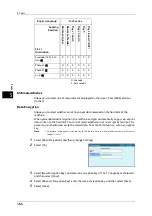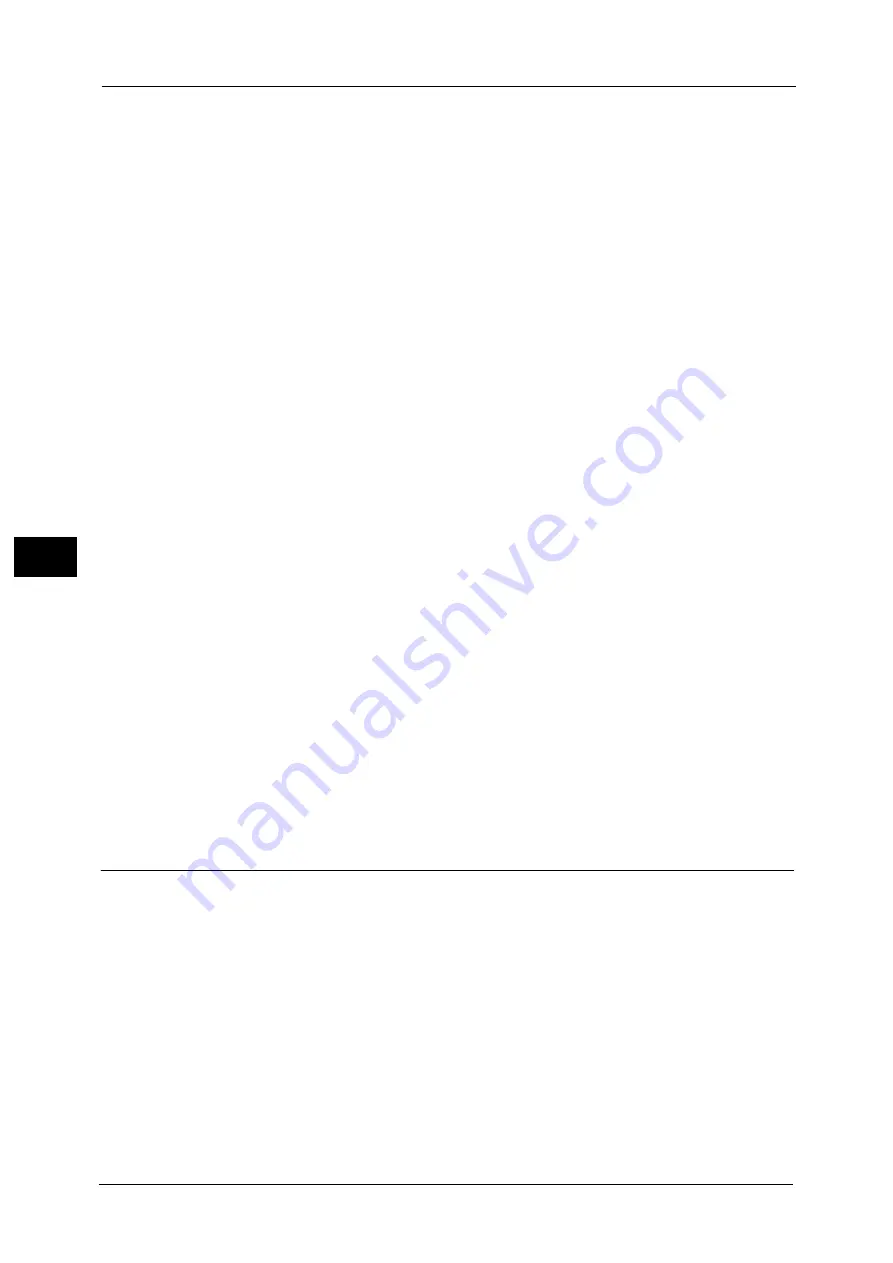
5 Tools
150
To
ols
5
•
The user control number may not be printed depending on the Login mode configuration.
Force Watermark - Client Print
Set whether or not to forcibly use the Watermark feature when printing from a computer.
To prioritize the settings in the machine, select [Allow Device Settings to Override], and to
prioritize the settings of the software such as TrustMarkingBasic (sold separately) or the
print server, select [Allow Client Settings to Override].
When you [Allow Device Settings to Override] is selected, the user Details or the user control
number, machine ID, and date and time are printed.
Note
•
The setting method applies to both the Watermark and Secure Watermark features.
•
The user control number may not be printed depending on the Login mode configuration.
Force Watermark - Print Stored File
Set whether or not to forcibly use the Watermark feature when printing from a folder.
The user control number, machine ID, and date and time are printed.
Note
•
You can authorize a user to temporarily cancel force watermark printing. For more information, refer
to "User Roles and Authorization Groups" (P.384).
•
The user control number may not be printed depending on the Login mode configuration.
Force Watermark - Media Print
Set whether or not to use the Watermark feature when printing for Media Print - Text.
The user control number, machine ID, and date and time are printed.
Note
•
You can authorize a user to temporarily cancel force watermark printing. For more information, refer
to "User Roles and Authorization Groups" (P.384).
•
The user control number may not be printed depending on the Login mode configuration.
Custom Watermark 1 to 3
Register text to be printed as the Watermark. You can enter up to 32 single-byte characters.
The registered text is displayed at [Default Watermark].
For information about how to enter characters, refer to "Entering Text" (P.38).
Print this Sample List
Prints hidden text samples of various densities. Select [Watermark/Background Contrast],
referring to the printed samples.
Secure Watermark
You can set whether or not to detect embedded digital codes in the document. When you
select this feature enabled, the machine forcibly cancels printing when it scans the
document with the protection code embedded.
Important •
When [On] is selected, a document without a restriction code may be selected as a document with a
restriction code. If you have this problems a lot, you can change the setting of the authentication
group in which the user belong to a mode that stops scanning and allows you to select whether to
continue scanning when a restriction code is detected. A system administrator always use the
machine in this mode. For more information about the setting of authorization group, refer to "User
Roles and Authorization Groups" (P.384).
•
Copy protection using the Secure Watermark feature is not guaranteed to always operate properly.
The feature may not operate properly depending on a document or conditions. For more
information, contact our Customer Support Center.
•
Please note that Fuji Xerox is not liable for any damages caused by the use or without the use of the
Secure Watermark feature.
Summary of Contents for ApeosPort-V 6080
Page 1: ...ApeosPort V 7080 ApeosPort V 6080 DocuCentre V 7080 DocuCentre V 6080 Administrator Guide ...
Page 13: ...13 Activity Report 727 EP System 731 Glossary 732 Index 735 ...
Page 14: ...14 ...
Page 62: ...2 Paper and Other Media 62 Paper and Other Media 2 ...
Page 88: ...3 Maintenance 88 Maintenance 3 ...
Page 110: ...4 Machine Status 110 Machine Status 4 ...
Page 296: ...5 Tools 296 Tools 5 ...
Page 346: ...9 Scanner Environment Settings 346 Scanner Environment Settings 9 ...
Page 354: ...10 Using IP Fax SIP 354 Using IP Fax SIP 10 ...
Page 366: ...12 Using the Server Fax Service 366 Using the Server Fax Service 12 ...
Page 382: ...13 Encryption and Digital Signature Settings 382 Encryption and Digital Signature Settings 13 ...
Page 734: ...16 Appendix 734 Appendix 16 ...
Page 744: ...Index 744 Index ...