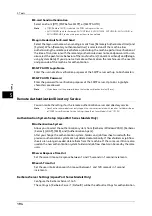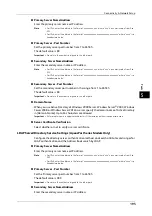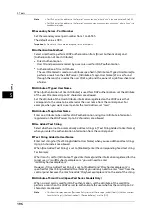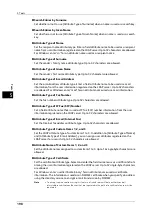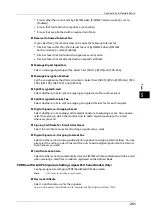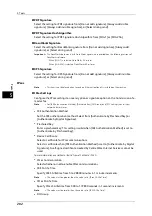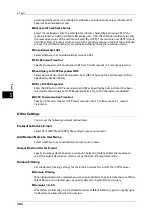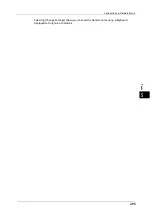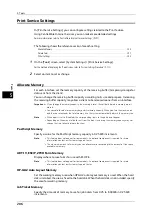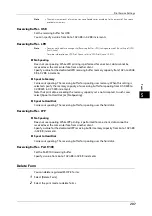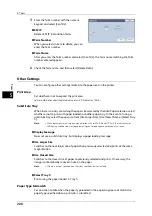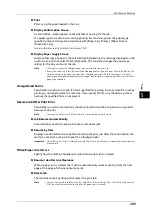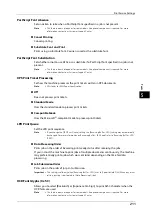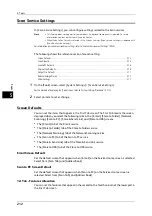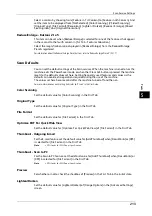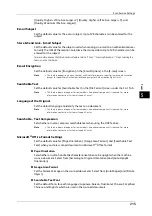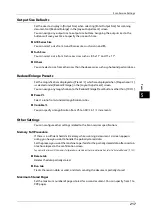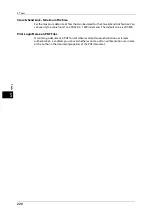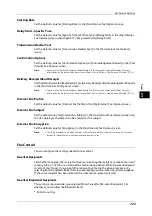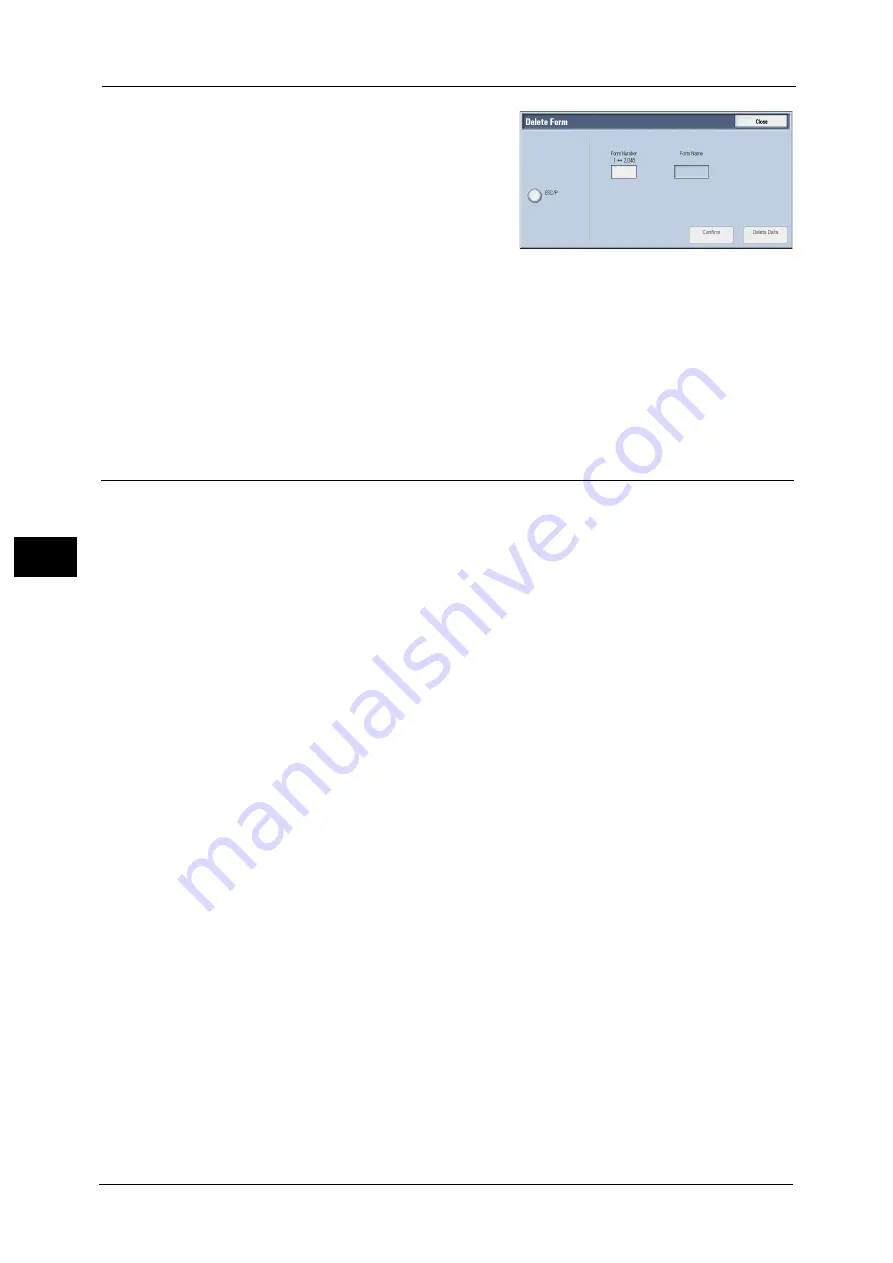
5 Tools
208
To
ols
5
3
Enter the form number with the numeric
keypad, and select [Confirm].
ESC/P
Deletes ESC/P-K emulation forms.
Form Number
When you select an item to delete, you can
enter the form number.
Form Name
After you enter the form number and select [Confirm], the form name matching the form
number entered appears.
4
Check the form name, and then select [Delete Data].
Other Settings
You can configure other settings related to the paper used in the printer.
Print Area
Set whether or not to expand the print area.
For more information about the printable area, refer to "Printable Area" (P.620).
Substitute Tray
When there is no tray containing the paper size selected by the Auto Paper selection, select
whether or not to print with paper loaded in another paper tray. In the event of using a
substitute tray, select the paper size from [Use Larger Size], [Use Closest Size], or [Select Tray
5].
Note
•
When documents are printed using emulation such as ESC/P-K and HP-GL/2, the substitute tray
setting is not valid and a message prompting you to load paper displayed on the screen.
Display Message
Does not use a substitute tray, but displays a paper loading message.
Use Larger Size
Switches to the next larger size of paper than previously selected and prints at the same
magnification.
Use Closest Size
Switches to the closest size of paper to previously selected and prints. If necessary, the
image is automatically reduced in size on the paper.
Note
•
If there is a client specification, the client specification is prioritized.
Select Tray 5
Prints using the paper loaded in Tray 5.
Paper Type Mismatch
Set an action to take when the paper type loaded in the paper tray does not match the
paper type specified when a print job is submitted.
Summary of Contents for ApeosPort-V 6080
Page 1: ...ApeosPort V 7080 ApeosPort V 6080 DocuCentre V 7080 DocuCentre V 6080 Administrator Guide ...
Page 13: ...13 Activity Report 727 EP System 731 Glossary 732 Index 735 ...
Page 14: ...14 ...
Page 62: ...2 Paper and Other Media 62 Paper and Other Media 2 ...
Page 88: ...3 Maintenance 88 Maintenance 3 ...
Page 110: ...4 Machine Status 110 Machine Status 4 ...
Page 296: ...5 Tools 296 Tools 5 ...
Page 346: ...9 Scanner Environment Settings 346 Scanner Environment Settings 9 ...
Page 354: ...10 Using IP Fax SIP 354 Using IP Fax SIP 10 ...
Page 366: ...12 Using the Server Fax Service 366 Using the Server Fax Service 12 ...
Page 382: ...13 Encryption and Digital Signature Settings 382 Encryption and Digital Signature Settings 13 ...
Page 734: ...16 Appendix 734 Appendix 16 ...
Page 744: ...Index 744 Index ...