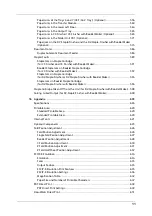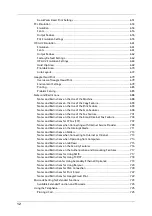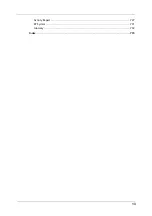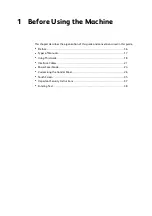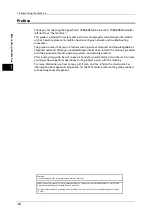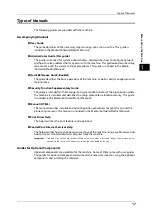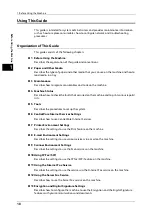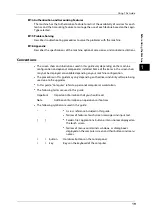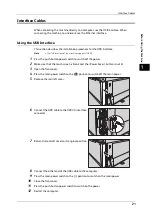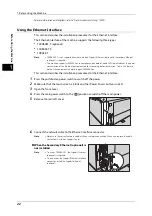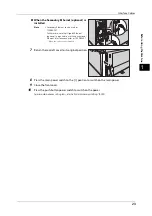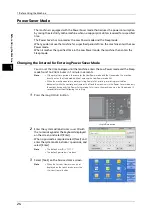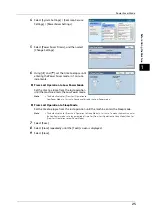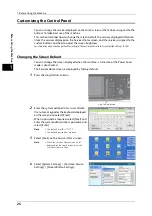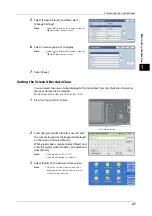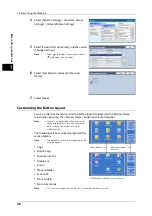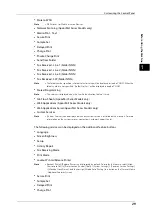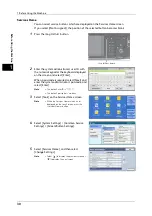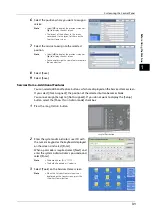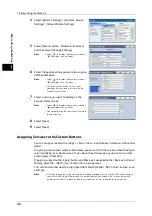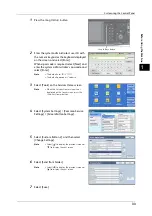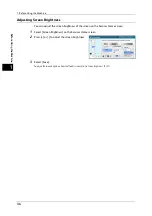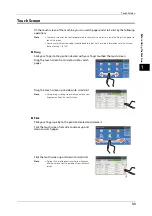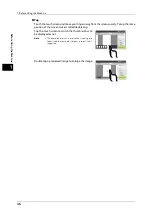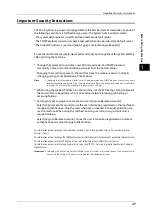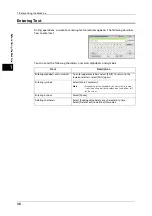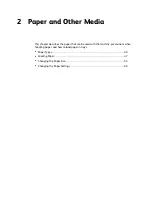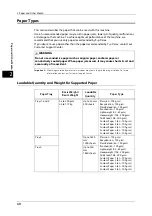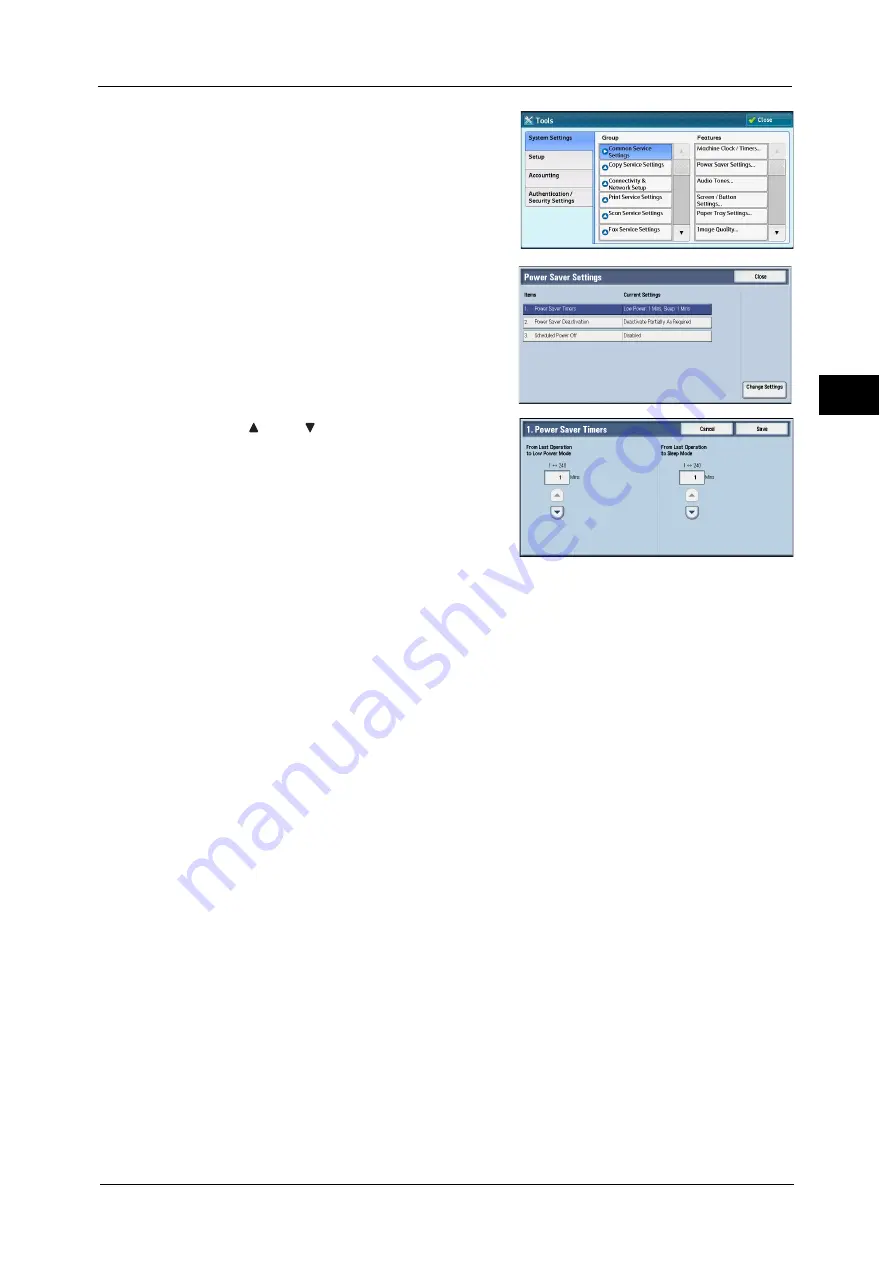
Power Saver Mode
25
Bef
ore
Us
ing
the
M
a
ch
ine
1
4
Select [System Settings] > [Common Service
Settings] > [Power Saver Settings].
5
Select [Power Saver Timers], and then select
[Change Settings].
6
Using [ ] and [ ], set the time to elapse until
entering the Power Saver mode, in 1 minute
increments.
From Last Operation to Low Power Mode
Set the time to elapse from the last operation
until the machine enters the Low Power mode.
Note
•
The default value for [From Last Operation to
Low Power Mode] is 1 minute. You cannot disable the Low Power mode.
From Last Operation to Sleep Mode
Set the time to elapse from the last operation until the machine enters the Sleep mode.
Note
•
The default value for [From Last Operation to Sleep Mode] is 1 minute. To make the machine enter
the Low Power mode, set a longer period of time for [From Last Operation to Sleep Mode] than for
[From Last Operation to Low Power Mode].
7
Select [Save].
8
Select [Close] repeatedly until the [Tools] screen is displayed.
9
Select [Close].
Summary of Contents for ApeosPort-V 6080
Page 1: ...ApeosPort V 7080 ApeosPort V 6080 DocuCentre V 7080 DocuCentre V 6080 Administrator Guide ...
Page 13: ...13 Activity Report 727 EP System 731 Glossary 732 Index 735 ...
Page 14: ...14 ...
Page 62: ...2 Paper and Other Media 62 Paper and Other Media 2 ...
Page 88: ...3 Maintenance 88 Maintenance 3 ...
Page 110: ...4 Machine Status 110 Machine Status 4 ...
Page 296: ...5 Tools 296 Tools 5 ...
Page 346: ...9 Scanner Environment Settings 346 Scanner Environment Settings 9 ...
Page 354: ...10 Using IP Fax SIP 354 Using IP Fax SIP 10 ...
Page 366: ...12 Using the Server Fax Service 366 Using the Server Fax Service 12 ...
Page 382: ...13 Encryption and Digital Signature Settings 382 Encryption and Digital Signature Settings 13 ...
Page 734: ...16 Appendix 734 Appendix 16 ...
Page 744: ...Index 744 Index ...