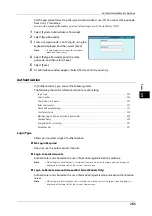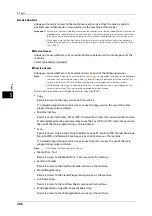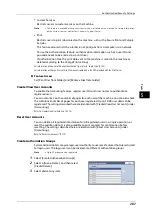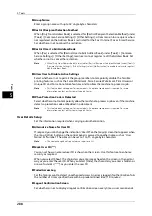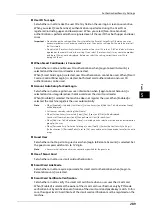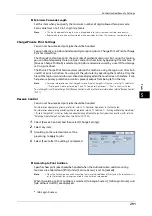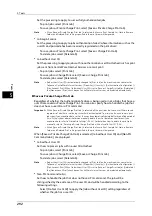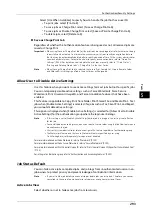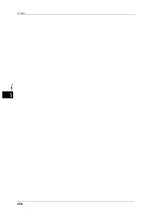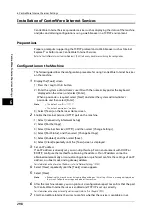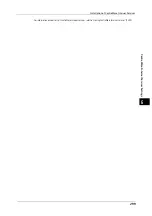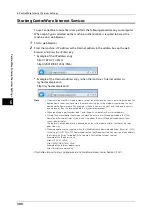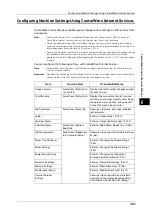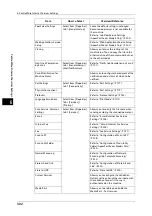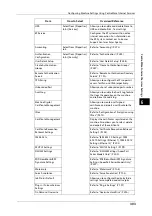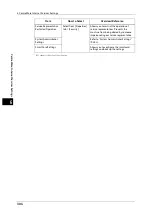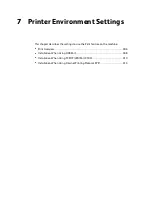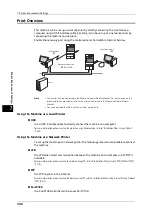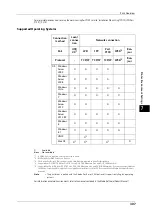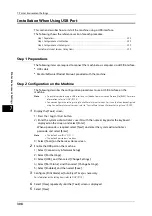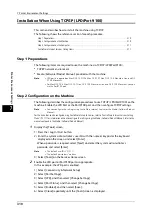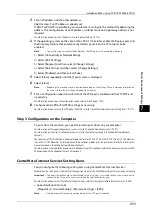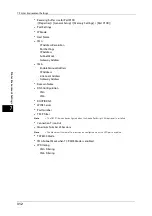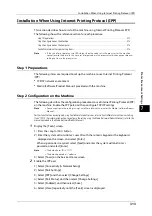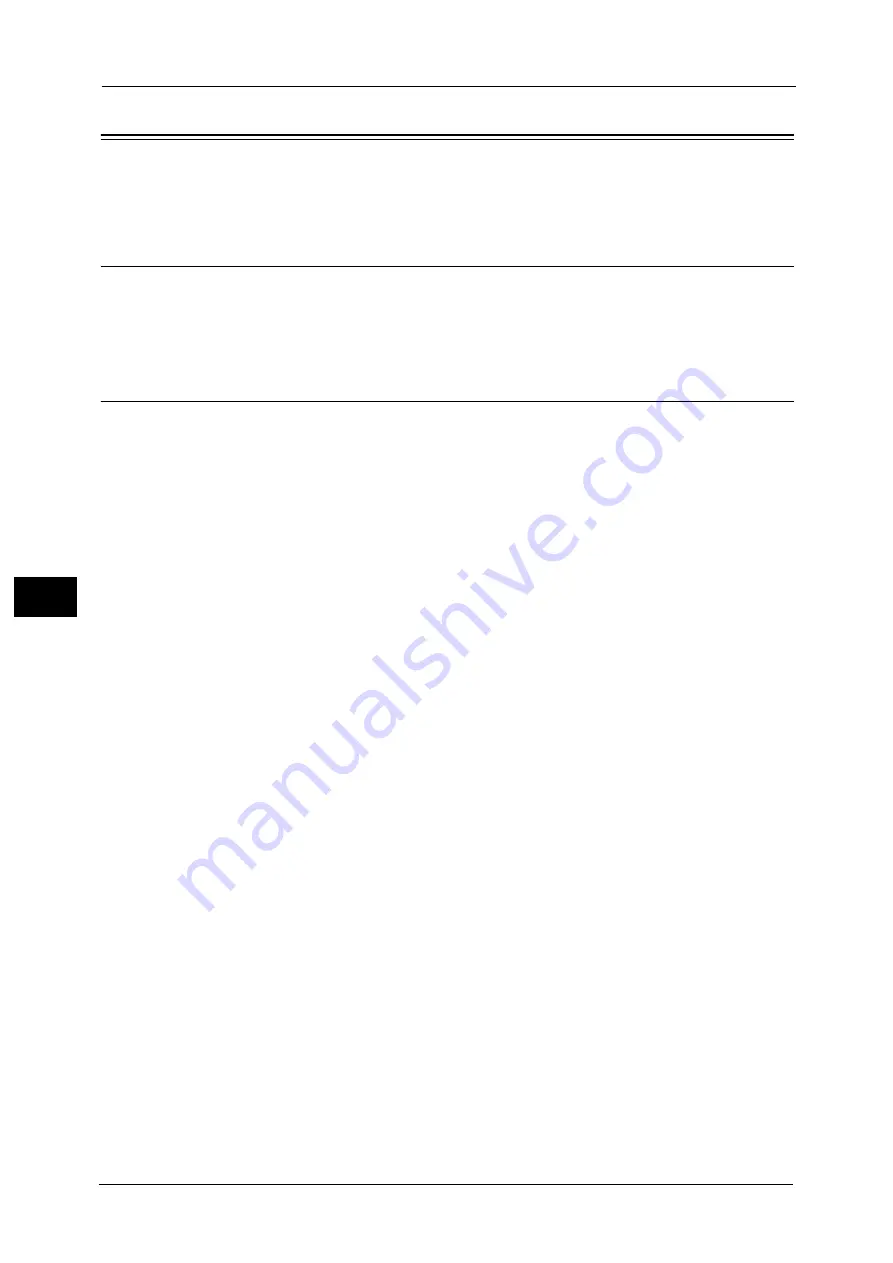
6 CentreWare Internet Services Settings
298
C
e
n
tre
W
a
re
I
nt
e
rn
e
t S
e
rv
ic
e
s S
e
tt
in
gs
6
Installation of CentreWare Internet Services
CentreWare Internet Services provides services such as displaying the status of the machine
and jobs, and altering configurations using a web browser in a TCP/IP environment.
Preparations
Prepare a computer supporting the TCP/IP protocol and a Web browser such as Internet
Explorer
®
or Safari to use CentreWare Internet Services.
Refer to "CentreWare Internet Services Problems" (P.441) when any troubles occur during the configuration.
Configuration on the Machine
The following describes the configuration procedure for using CentreWare Internet Services
on the machine.
1
Display the [Tools] screen.
1) Press the <Log In/Out> button.
2) Enter the system administrator's user ID with the numeric keypad or the keyboard
displayed on the screen, and select [Enter].
When a passcode is required, select [Next] and enter the system administrator's
passcode, and then select [Enter].
Note
•
The default user ID is "11111".
•
The default passcode is "x-admin".
3) Select [Tools] on the Services Home screen.
2
Enable the Internet Services (HTTP) port on the machine.
1) Select [Connectivity & Network Setup].
2) Select [Port Settings].
3) Select [Internet Services (HTTP)], and then select [Change Settings].
4) Select [Port Status], and then select [Change Settings].
5) Select [Enabled], and then select [Save].
6) Select [Close] repeatedly until the [Tools] screen is displayed.
3
Set an IP address.
If an IP address is already set, you can skip this step. For an environment with DHCP or
BOOTP, configure the method for obtaining the address. If an IP address cannot be
obtained automatically or manual configuration is preferred, confirm the settings of an IP
address, a subnet mask, and a gateway address.
For information on how to set an IP address, refer to "Protocol Settings" (P.182).
4
Select [Close] repeatedly until the [Tools] screen appears.
5
Select [Close].
Note
•
Rebooting the machine may be required depending on the settings. When a message displayed on
the screen, follow the message and reboot the machine.
6
After the machine reboots, you can print out a configuration report to confirm that the port
for CentreWare Internet Services is enabled and TCP/IP is set up correctly.
For information on how to print a configuration report, refer to "Print Reports" (P.92).
7
Start CentreWare Internet Services to confirm whether the service is available or not.
Summary of Contents for ApeosPort-V 6080
Page 1: ...ApeosPort V 7080 ApeosPort V 6080 DocuCentre V 7080 DocuCentre V 6080 Administrator Guide ...
Page 13: ...13 Activity Report 727 EP System 731 Glossary 732 Index 735 ...
Page 14: ...14 ...
Page 62: ...2 Paper and Other Media 62 Paper and Other Media 2 ...
Page 88: ...3 Maintenance 88 Maintenance 3 ...
Page 110: ...4 Machine Status 110 Machine Status 4 ...
Page 296: ...5 Tools 296 Tools 5 ...
Page 346: ...9 Scanner Environment Settings 346 Scanner Environment Settings 9 ...
Page 354: ...10 Using IP Fax SIP 354 Using IP Fax SIP 10 ...
Page 366: ...12 Using the Server Fax Service 366 Using the Server Fax Service 12 ...
Page 382: ...13 Encryption and Digital Signature Settings 382 Encryption and Digital Signature Settings 13 ...
Page 734: ...16 Appendix 734 Appendix 16 ...
Page 744: ...Index 744 Index ...