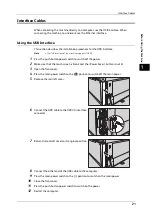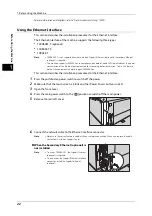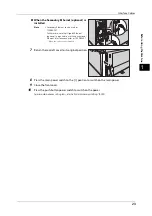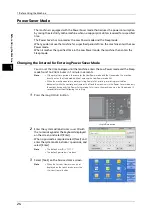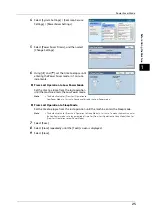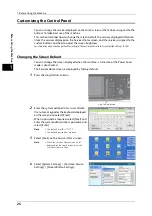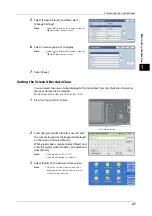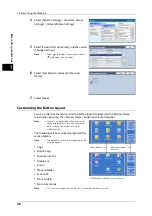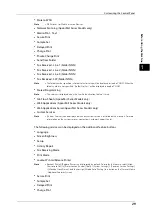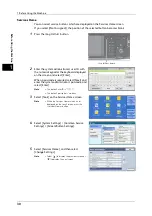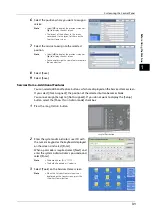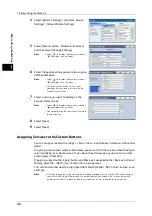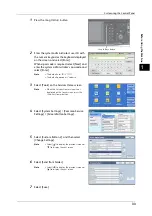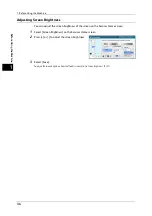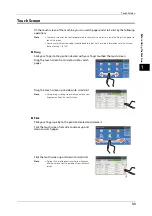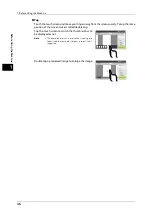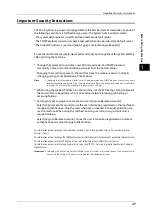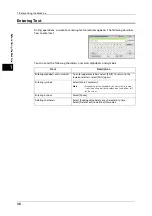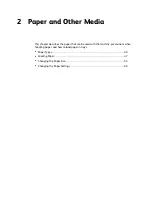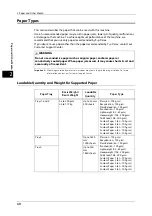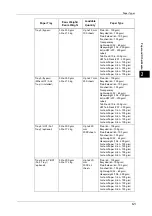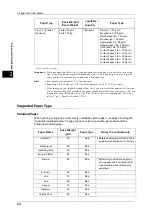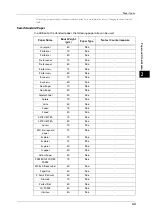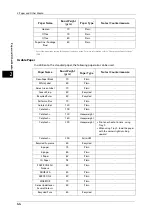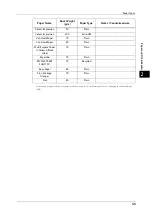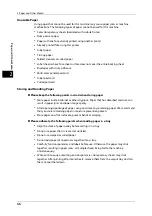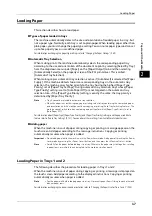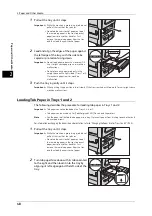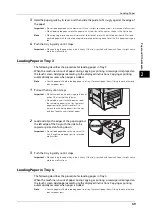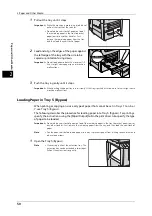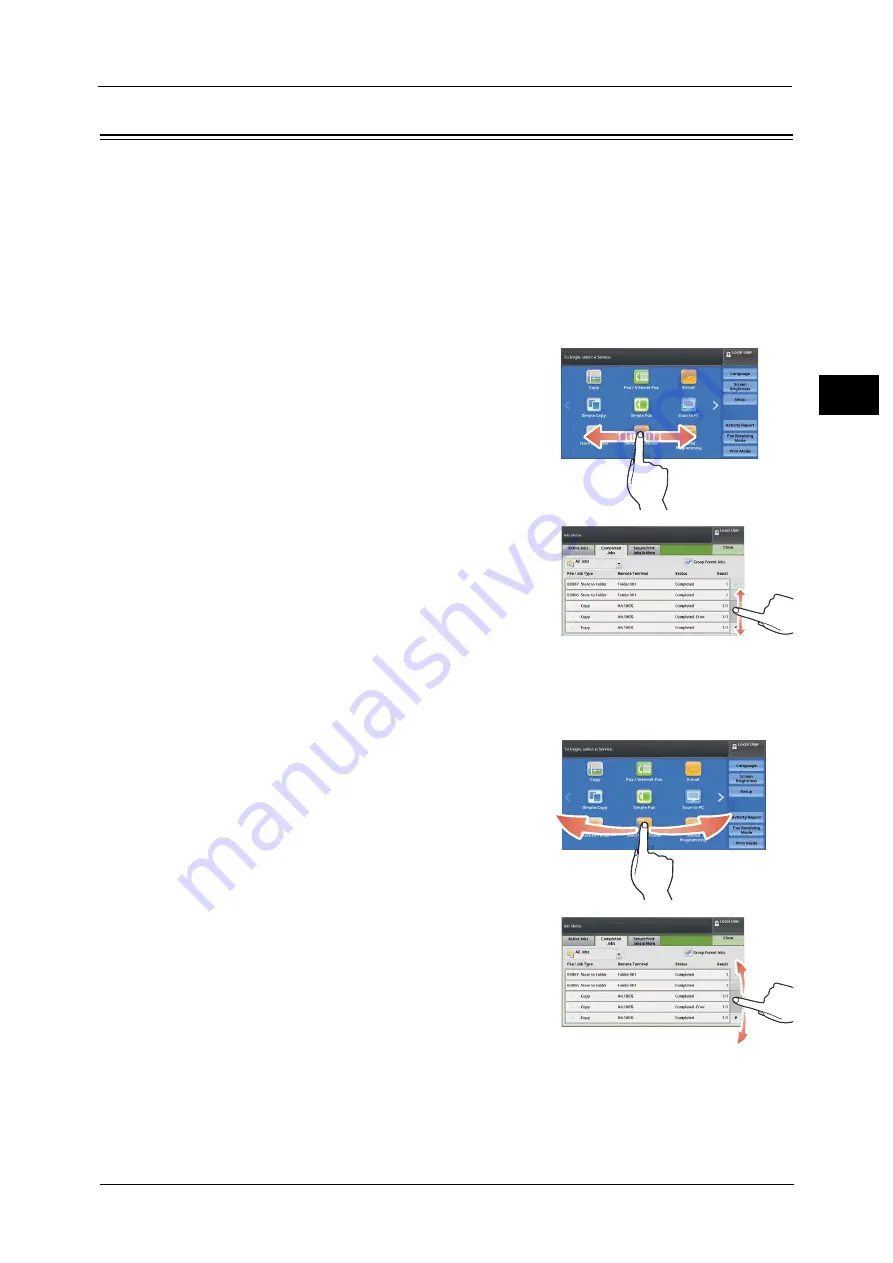
Touch Screen
35
Bef
ore
Us
ing
the
M
a
ch
ine
1
Touch Screen
On the touch screen of the machine, you can switch pages and scroll a list by the following
operations.
Note
•
The touch screen of the control panel used in the machine is pressure-sensitive. Adjust the power to
touch the screen.
•
You can set whether to enable flick and double-tap or not. For more information, refer to "Screen/
Button Settings" (P.136).
Drag
Slide your finger to the position desired with your finger touched the touch screen.
Drag the touch screen from side to side to switch
pages.
Drag the touch screen up and down to scroll a list.
Note
•
During drag, scrolling stops when you move your
finger away from the touch screen.
Flick
Slide your finger quickly to the position desired and release it.
Flick the touch screen from side to side or up and
down to switch pages.
Flick the touch screen up and down to scroll a list.
Note
•
During flick, scrolling continues for a while even
after you move your finger away from the touch
screen.
Summary of Contents for ApeosPort-V 6080
Page 1: ...ApeosPort V 7080 ApeosPort V 6080 DocuCentre V 7080 DocuCentre V 6080 Administrator Guide ...
Page 13: ...13 Activity Report 727 EP System 731 Glossary 732 Index 735 ...
Page 14: ...14 ...
Page 62: ...2 Paper and Other Media 62 Paper and Other Media 2 ...
Page 88: ...3 Maintenance 88 Maintenance 3 ...
Page 110: ...4 Machine Status 110 Machine Status 4 ...
Page 296: ...5 Tools 296 Tools 5 ...
Page 346: ...9 Scanner Environment Settings 346 Scanner Environment Settings 9 ...
Page 354: ...10 Using IP Fax SIP 354 Using IP Fax SIP 10 ...
Page 366: ...12 Using the Server Fax Service 366 Using the Server Fax Service 12 ...
Page 382: ...13 Encryption and Digital Signature Settings 382 Encryption and Digital Signature Settings 13 ...
Page 734: ...16 Appendix 734 Appendix 16 ...
Page 744: ...Index 744 Index ...