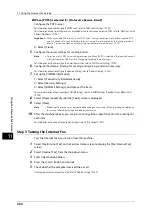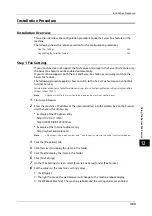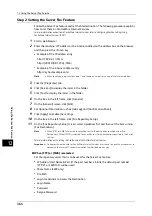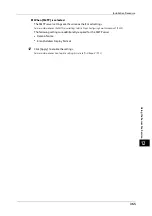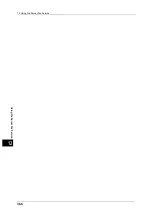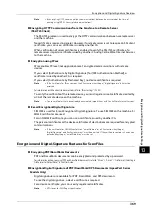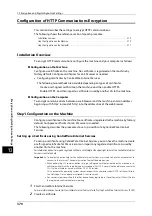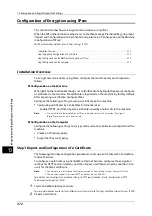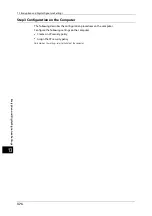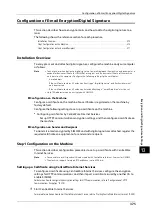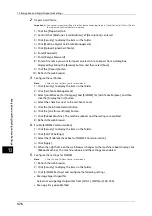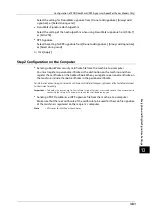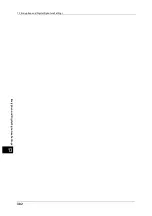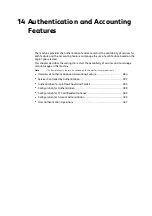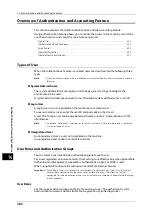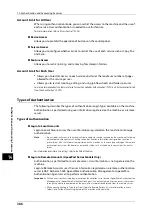Configuration of HTTP Communications Encryption
371
En
cr
yp
ti
o
n
a
n
d
D
ig
it
a
l
S
ign
at
ur
e
S
e
tt
in
gs
13
1) Click the [Properties] tab.
2) Click [Security] to display the items in the folder.
3) Click [Machine Digital Certificate Management].
4) Click the [Create New Certificate] button.
5) Select [Self-Signed Certificate] and then click the [Continue] button.
6) Set [Digital Signature Algorithm] as necessary.
7) Set [Public Key Size] as necessary.
8) Set [Issuer] as necessary.
9) Set [Days of Validity] as necessary.
10) Click [Apply].
11) Refresh the web browser.
3
Set up the SSL/TLS information.
1) Click [Security] to display the items in the folder.
2) Click [SSL/TLS Settings].
3) Select the [Enabled] check box for [HTTP - SSL/TLS Communication].
4) Set up [HTTP - SSL/TLS Communication Port Number].
Note
•
Do not use the numbers of any other ports.
5) Click [Apply].
6) When the right frame of the web browser changes to the machine reboot display, click
[Reboot Machine]. The machine reboots and the settings are enabled.
Step2 Configuration on the Computer
To encrypt communications between a web browser and the machine, enter an address
beginning with "https" instead of "http" in the address box of the web browser.
z
Example of IP address entry:
https://192.0.2.1/ (IPv4)
https://[2001:DB8::1234]/ (IPv6)
z
Example of Internet address entry:
https://myhost.example.com/
When encrypting IPP communications (Internet printing) and adding a printer from [Add
Printer], enter an address beginning with "https" instead of "http" as the URL of the printer.
For information on the settings, refer to the manual contained in the Media (Software/Product Manual).
Summary of Contents for ApeosPort-V 6080
Page 1: ...ApeosPort V 7080 ApeosPort V 6080 DocuCentre V 7080 DocuCentre V 6080 Administrator Guide ...
Page 13: ...13 Activity Report 727 EP System 731 Glossary 732 Index 735 ...
Page 14: ...14 ...
Page 62: ...2 Paper and Other Media 62 Paper and Other Media 2 ...
Page 88: ...3 Maintenance 88 Maintenance 3 ...
Page 110: ...4 Machine Status 110 Machine Status 4 ...
Page 296: ...5 Tools 296 Tools 5 ...
Page 346: ...9 Scanner Environment Settings 346 Scanner Environment Settings 9 ...
Page 354: ...10 Using IP Fax SIP 354 Using IP Fax SIP 10 ...
Page 366: ...12 Using the Server Fax Service 366 Using the Server Fax Service 12 ...
Page 382: ...13 Encryption and Digital Signature Settings 382 Encryption and Digital Signature Settings 13 ...
Page 734: ...16 Appendix 734 Appendix 16 ...
Page 744: ...Index 744 Index ...